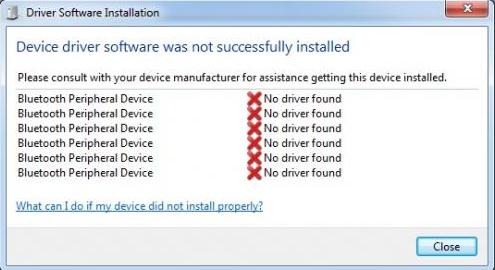Asked By
ariel chu
20 points
N/A
Posted on - 03/29/2012

Hello,
I have recently purchased a Bluetooth device to use in my problem.
When I plug in the device the auto installation starts and then there is this error which says that installation as not successful.
I have changed the port and put it into another port, but the result is same.
Please kindly someone tell me what is causing the problem.
Ariel Chu
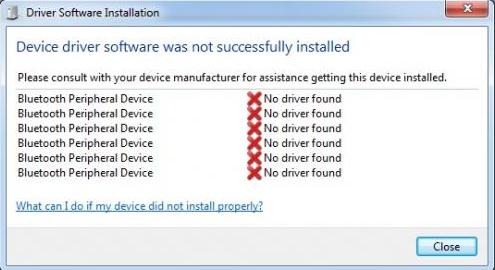
Error:
Driver Software Installation
Device driver software was not successfully installed
Please consult with your device manufacturer for assistance getting this device installed.
Bluetooth Peripheral Device No driver found
Bluetooth Peripheral Device No driver found
Bluetooth Peripheral Device No driver found
Bluetooth Peripheral Device No driver found
Bluetooth Peripheral Device No driver found
Bluetooth Peripheral Device No driver found
What can i do if my device does not install properly?
Device installation error – installation was not successful

Hi,
The problem is not with the port but with the installation of you Bluetooth device driver. To solve this problem you have to confirm the following:
1. Your recently purchased Bluetooth device is compatible with your Windows configuration.
2. Your running Bluetooth device driver installed successfully.
3. Your running Bluetooth device driver is updated.
You can install the latest Bluetooth device driver to fix the issue. If all are ok, your device will install automatically and successfully.
I hope you understand it.
Thanks
Device installation error – installation was not successful

What you need to do is to manually install a proper Bluetooth driver for Windows. If you got a CD with drivers with your Bluetooth device, put it in your CD-drive. Plug out your Bluetooth device from the computer. Start setup from your CD and install Bluetooth driver&software. When prompted, plug your Bluetooth device to your computer.
If you don’t have a CD with drivers, see a model of your Bluetooth device and check the support page of the manufacturer of your Bluetooth device for drivers. Download and install the drivers by following above mentioned procedure.
If you can’t see the model of your Bluetooth device, click Start button, then Control Panel, go to “System and Security” section, and then to Windows Update. If asked, turn the windows update search on.
In the list of available updates (see also optional list) check for drivers for your Bluetooth device.
Tick the box near it and start the install process.
Device installation error – installation was not successful

Hi Ariel Chu
There is another technique you can apply to resolve this issue. Go this Techyv page to get that one.
Problem With Linksys Error Installation