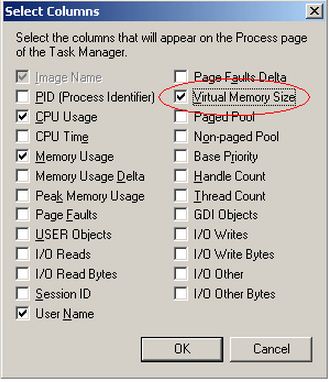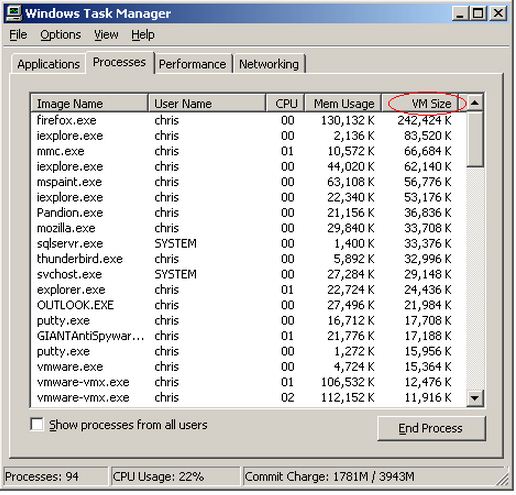Asked By
shifex4
0 points
N/A
Posted on - 09/25/2011

My pc, Windows XP, every now and this error pops up and my computer becomes too slow it says "your system is low on virtual memory….". I have deleted some files and created some spaces but the error persists. Even I uninstalled programs still the error is there. Please help.

My windows XP low on Virtual memory

Hi!
Virtual memory is the means of your computer to augment the ordinary RAM that is installed on your computer by using your hard disk space as random access memory (RAM). If the paging file size set on your computer settings is too low programs may not start correctly or may not even start at all even if your computer has lots of RAM installed. To fix this problem follow these instructions.
-
Click Start, right-click My Computer, and then click Properties.
-
In the System Properties dialog box, click the Advanced tab.
-
In the Performance pane, click Settings.
-
In the Performance Options dialog box, click the Advanced tab.
-
In the Virtual memory pane, click Change.
-
Change the Initial size value and the Maximum size value to a higher value, click Set, and then click OK.
-
Click OK to close the Performance Options dialog box, and then click OK to close the System Properties dialog box.
To play it safe, in both the initial size and Maximum size dialog boxes type 2048. This will allocate 2 GB for the pagefile provided that you have 2 GB or more of free memory space to spare in your hard drive. Adjust the value depending on your free hard disk to spare.
If you don't have the space to spare, then consider freeing it up by deleting or uninstalling files or if the budget permits get a larger Hard drive.
Hope this helps in your problem.
Regards,
Berelain
Answered By
kimanif
0 points
N/A
#80447
My windows XP low on Virtual memory

Finding the source of the problem that is causing the low virtual memory.
First you need to determine which application is causing the problem.
Hit Control-Alt-Delete to bring up Task Manager.
Go to the Processes tab in Task Manager. Here you will see a list of all the processes (applications or parts thereof) that are running on your system. You will see the memory usage here, but in my experience this very rarely has anything to do with problems running low on virtual memory.
Click View, Select Columns.
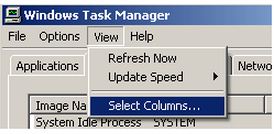
Check the Virtual Memory Size box, as circled in the screen shot below and click OK.
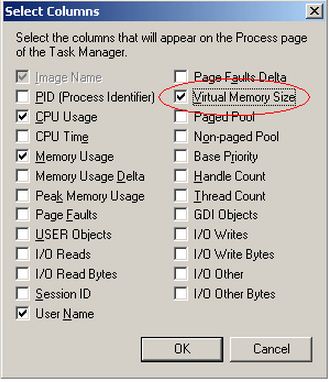
Now you have a VM Size column in your Processes tab. Click the top of the VM Size column (as circled below) twice to arrange the processes by their VM Size from largest to smallest.
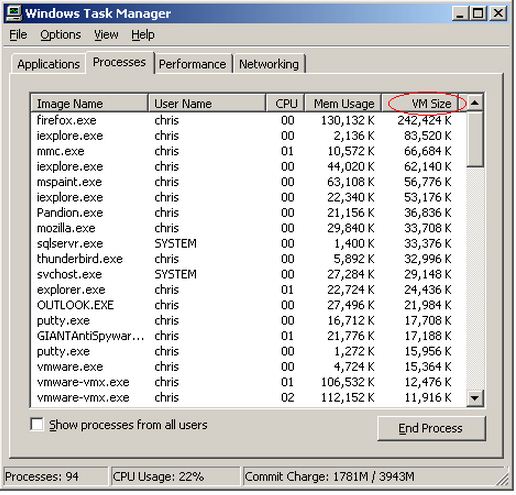
You'll see in this Task Manager shot that Mozilla Firefox is taking up the most virtual memory at about 237 MB, with Internet Explorer the next biggest at about 81 MB. (the number of KB divided by 1024 equals MB). For both, this is the consequence of leaving them open for more than a week straight.
Almost every application will use more memory the longer you keep it open, though some are worse than others. This is one reason that Windows becomes more and more unresponsive the longer you keep it running, and why you end up ending to restart your computer periodically.
Once you determine which process is using more virtual memory than it should, you need to determine what the process is. Some are pretty obvious, like Winword.exe is Microsoft Word, iexplore.exe is Internet Explorer, and so on. Others aren't so obvious. The best way to determine the source of a specific process is to use a search engine to search for the Image Name as shown in Task Manager.
Resolution:
Now that you know which application is causing the problem, let's resolve it.
One common thing to try is to uninstall and reinstall the offending application if possible. Searching the Internet, and checking the support site of the software vendor would be the next two steps I would try two steps I would try. Without knowing which application is at fault, it's difficult to recommend a specific solution.