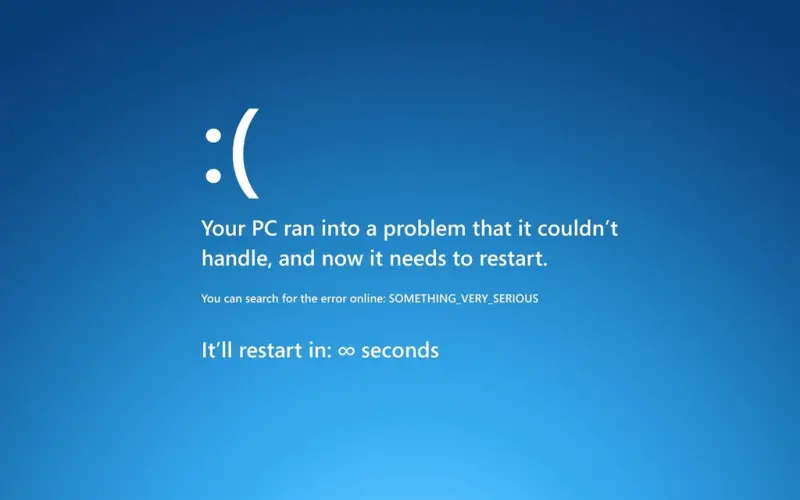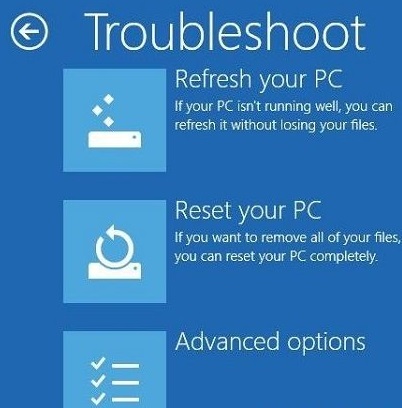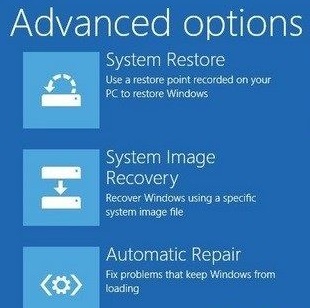Hello Experts!
I am new to Windows 8 and yet I am encountering a blue screen error with frowny face on top of the error message. This seems new to me since the old Windows BSOD screen is different from this one. I don't know the cause of this error, the last thing I remember is I updated Windows 8 and then I turn off the PC. When I opened it again this morning, the blue screen error is already showing. Can someone please help me resolve it? Reformatting my whole system is my last option since I don't want to lose my programs and important files.
Here is the image of the error message:
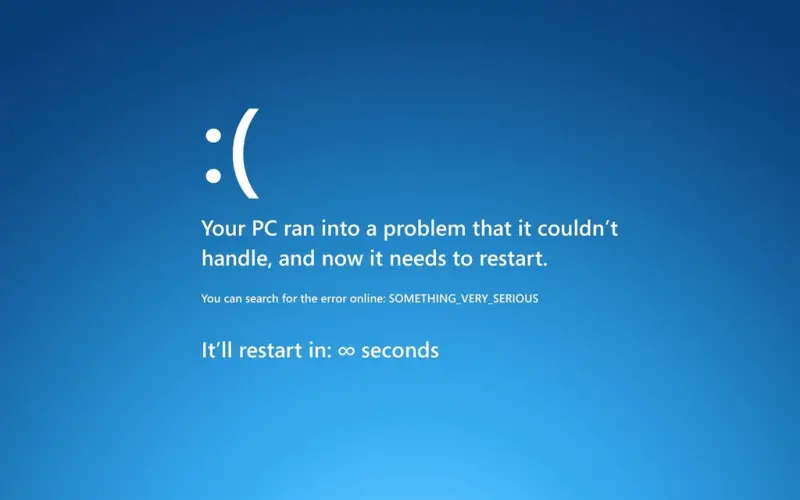
Your PC ran into a problem that it couldn't handle, and now it needs to restart.
You can search for the error online: SOMETHING_VERY_SERIOUS
It'll restart in: 00 seconds
Windows 8 Frowny Face with Blue Screen Error

Blue screen error in Windows 8 is somewhat different from the old BSOD. It doesn't have much technical information but just some sort of information on what the problem is. This may be because of the following reasons:
– Changes in your computer's configuration
– Defective hardware
– Corrupt or damaged Windows files and Registry issues
– Faulty drivers
– Incompatible software or programs
– and a lot more.
And any of this will make your computer stop on responding. To be able to fix this, you need to rely on the error message that appears on the screen and try to remember any changes you've made before this. Windows has memory dump that tells about the state of your computer system when your OS stopped. Then try to do the following steps to fix it:
1. Perform a System Restore and then restore your PC to an earlier stat. Just go to Recovery > Advanced Tools and then launch System Restore. You may also try to Refresh your Windows 8 PC. This will not delete any files or folders from your PC.
2. Remember any changes you've made. Remove the software that you recently added that might e the cause of BSOD or identify the driver software if its causing incompatibility.
3. Make your system up-to-date.
4. If you cannot access your system after a reboot, insert your Windows 8 DVD in the optical drive and start booting. Follow the instructions and click the Repair your computer option.
5. Choose Trouble Shoot to Refresh or Reset your computer. Resetting your computer will delete everything.
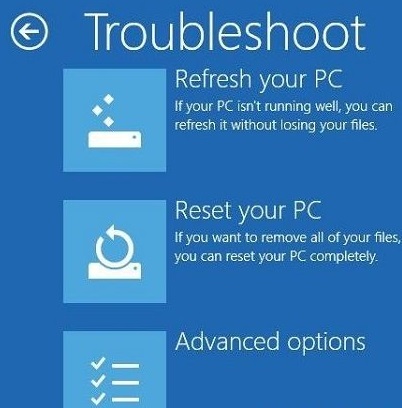
6. If you cannot log in, click the Advanced Option. If you made a back up in your HDD, choose System Restore and if its from any external devices, USB or CD, click System Image Recovery. You can also try the Automatic Repair to automatically detect and fix any issues found on your PC.
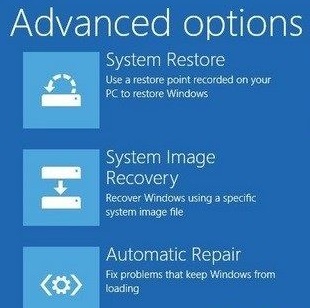
7. Lastly, if none works, then you may need to Fresh Install your Windows 8 OS.