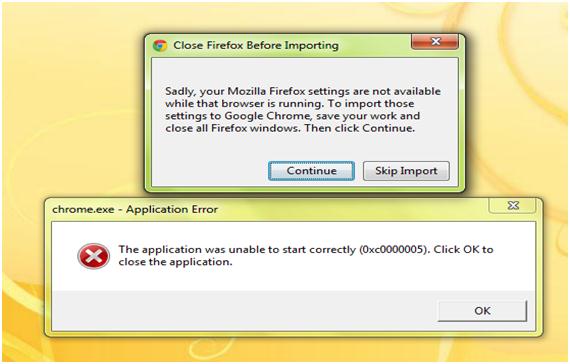Asked By
jabez zion
10 points
N/A
Posted on - 10/31/2012

Hi guys,
I received an error message while launching Adobe Photoshop. The screenshot of the error message is as under.
It is only showing that the application is unable to start. I do not find any reason behind the issue.
Have you any idea?
Please help me to get a remedy.
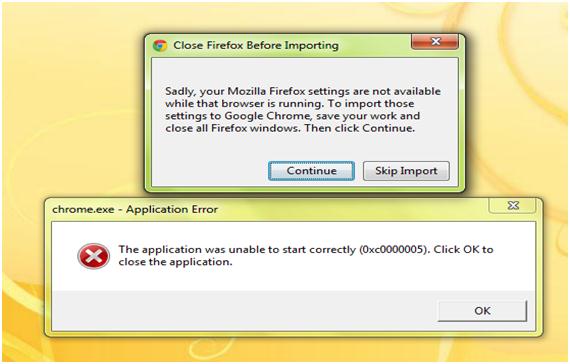
Photoshop.exe – Application Error
The application was unable to start correctly (0xc0000005). Click OK to close the application.
The application was unable to start correctly (0xc0000005).

Hi Jabez,
You should try to update your driver, or if it’s up to date re-download it again.
First download and install a driver sweeper from NVidia:
http://www.guru3d.com/content-page/guru3d-driver-sweeper.html
Uninstall the old NVidia driver and run the driver sweeper. After cleaning with driver sweeper install the new driver.
It supposed to fixed the problem.
The application was unable to start correctly (0xc0000005).

I find that generally the best option for solving errors with .exe files without a great deal of hassle would be to uninstall the program entirely and then reinstall the program. This obviously works best if you still have your product key as Photoshop can be quite pricey and you likely don't want to repurchase it. Although, as long as you registered your software upon initial installation you should be able to use your email address provided to recover your key if you have lost it since then. When reinstalling programs they patch in all the information from the website that is current and have Fix-Its that help the system clear any areas that there have been problems in for other users as well. Make sure that you do a full restart after uninstalling and then again after the initial installation to allow your system to update.
The application was unable to start correctly (0xc0000005).

When you get “The application failed to initialize properly (0xc0000005).
Click on OK to terminate the application.", you will need to follow the steps below to resolve it.
-
First of all you will need to back up the registry on an affected system.
-
And then you will open the registry on the Agent system by entering regedit from arun prompt.
-
After that you will need to go to HKEY_LOCAL_MACHINESYSTEMCurrentControlSetServicesSysPlant
-
And then you will open the Start DWORD
-
There you will have to change the value to 4 in order to disable the drivers
-
After that you will restart the system to commit the changes
Hope this helps.
Regards,
Carl
The application was unable to start correctly (0xc0000005).

Dear user,
You can try below solutions to overcome this,
First Right click Chrome and select run in regular mode, not in compatible mood.
You can also download a free registry repair software and fix your registry if a damage has been done to your registry.
Also you can. Try this
Right click your Chrome and go to properties click Shortcut tab
In the target box after the exe code click the space bar once and type in -no-sandbox
(ex- …Applicationchrome.exe -no-sandbox)
If none of these fix your problem. I recommend you to uninstall Chrome and Firefox from you system and have them installed again.
Thank you
The application was unable to start correctly (0xc0000005).

Please remove the application from your system,
You can use the control panel to un-install the basics and you may have to delete certain files which are not deleted automatically.
Restart the system and re-install the application.
Hope this would make your problem resolved.