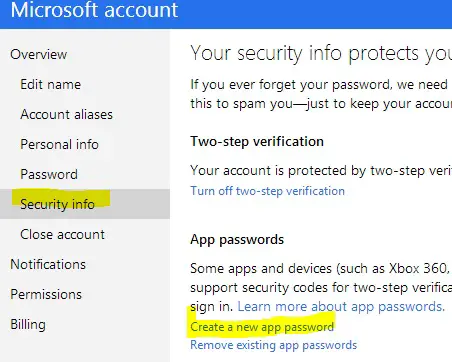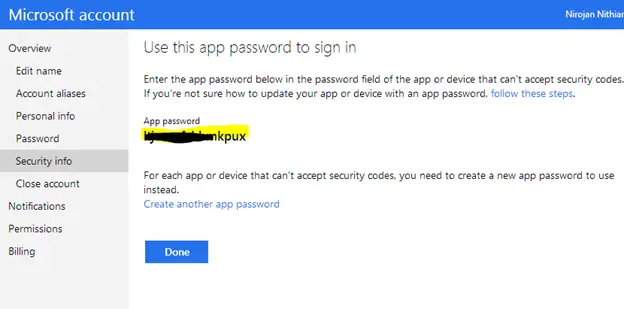Error code 535 Authentication failed Please check your username password

I have been trying to setup my mails from outlook.com to send emails via my Gmail.com but i get an error 535
Error code 535 Authentication failed Please check your username password
Anyone else faced this and fixed it?
Please help