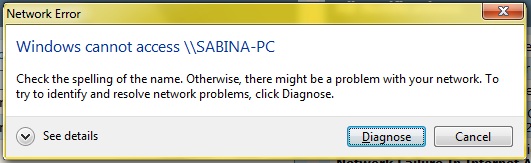Asked By
zorglobster
20 points
N/A
Posted on - 03/22/2012

Hello,
When I try to connect to computers in my wireless LAN I get this message.
"Windows cannot access \(computer name).
I can connect to the internet. I run Windows 7 Ultimate 64bit.
All other computers are Windows XP.
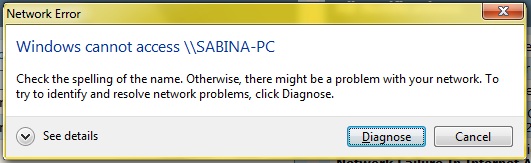
Windows Cannot Access \SABINA- PC
Check the spelling of the name. Otherwise there might be a problem with your network. To
Try to identify and resolve problems, click Diagnose.
Thank you
Help with “Windows cannot access “

Hey Zorglobster!
Do not worry about this error. I had really passed tough time with this error. But in the end i come up with the solution that was really very easy and i was succeeded in solving this error. So, what you need to do is not so difficult, just follow these steps and you will find yourself free from this error message.
1. Click on Start and open Control panel.
2. Open Network Connection and, press right click on the Network card and select Properties.
3. The properties will open where you will find "Internet Protocol Version 6 (TCP/IPv6).
4. Uncheck it. After unchecking it, you have to open the settings of Version 4
5. Click on Advanced Tab and select WINS in the next window.
6. Here make sure that "NetBIOS over TCP/IP." is enabled.
If it is not enabled, just enable it and click on OK.
7. Close all properties and say Goodbye to the error.
Thanks
Help with “Windows cannot access “

Windows cannot access \” error message which can pertain to other devices, paths, or even files means that you may not have the permission to access whichever of these. There are many reasons why this could happen, such as:
-
Insufficient permission
-
Network connections
-
Missing files
-
Corrupted files or folder
-
Blocked folders from Windows or by Antivirus
-
The virus affects the system
In these cases, you will have to change your permission by signing in to your computer as an administrator.
Or better yet, try scanning your system first to see if it is a virus that might be causing the issue. If the issue persists after making sure that there are no viruses on your computer system,
You may go to https://support.microsoft.com/en-us/help/2669244/-windows-cannot-access-the-specified-device–path–or-file-error-when for the step-by-step procedures to have this problem resolved further.