Windows Mobile software version setup problem

Hi,
I received an error on my Smart Phone device.
The story is that I have DPI aware app. All my binaries have resource CEUX/HI_RES_AWARE with value 0x0001.
But while installing cabinet on a WM6 device it keeps saying the following error:
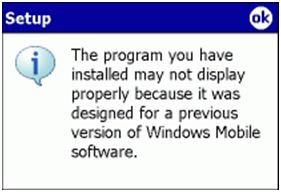
The program you have installed may not display properly because it was designed for a previous version of Windows Mobile Software.
What I have to do to get rid of it?
I think that this warning message indicates that the program I am trying to install is not specifically designed to work with the version of the operating system on your Pocket PC or Smartphone.
But I don’t know what can I do?
Any help please?












