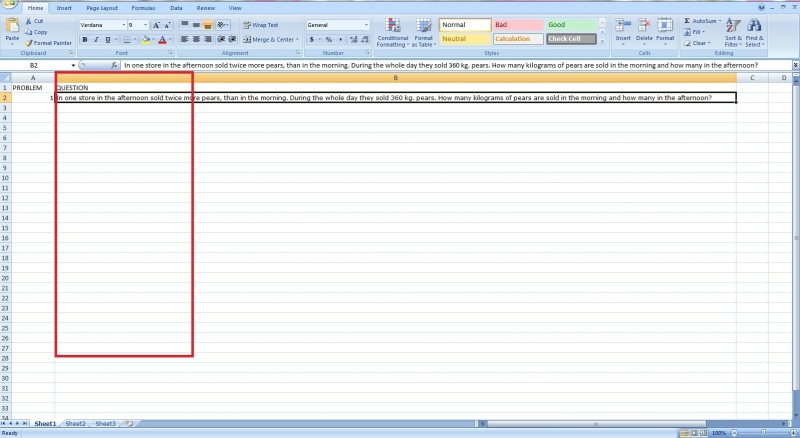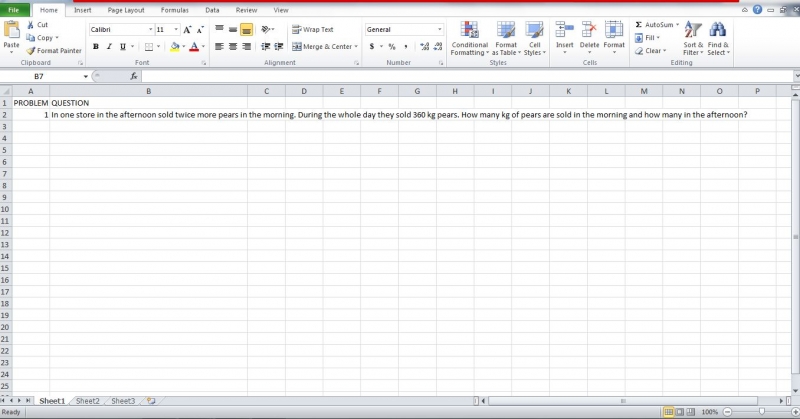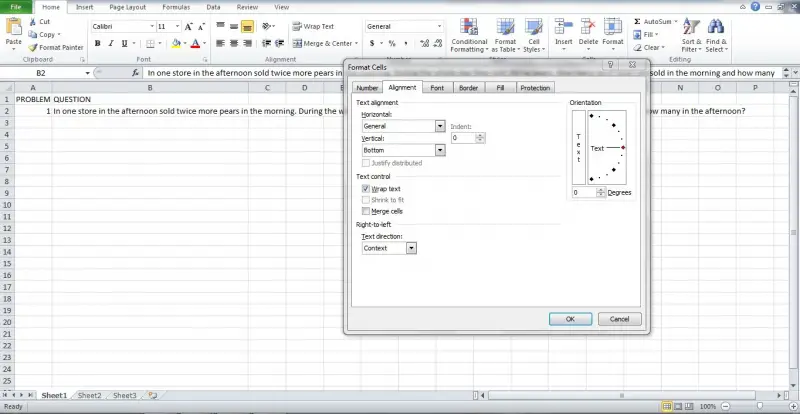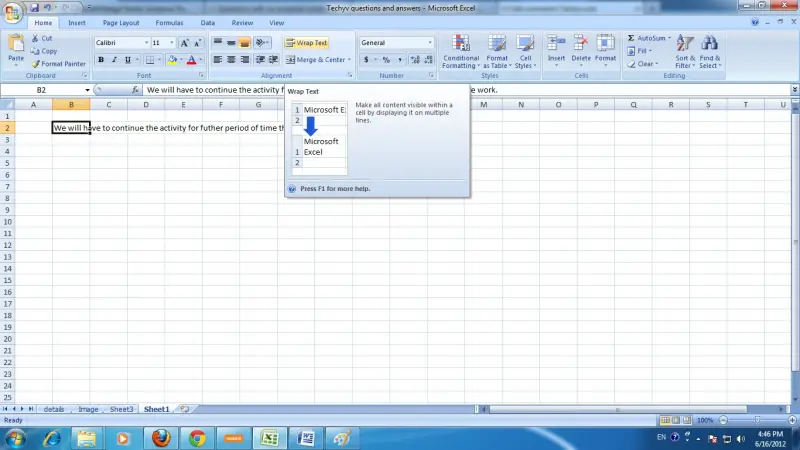How can I format a column in such a way that all contents will be seen in a short single column unlike what is shown in the picture.
I just want the content be seen on the red column that I draw.
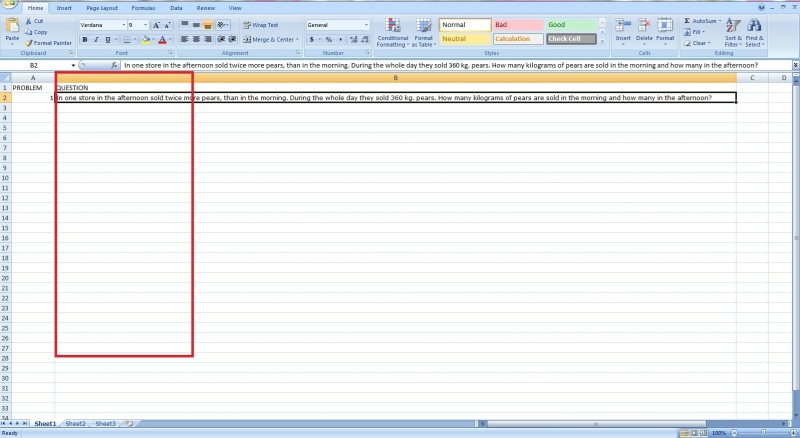
Cell formatting problem using MS EXCEL

Formatting the cells in your excel worksheet is an easy task, just follow the following instructions I will give. By the way, I’ve copied your sentence to my own excel worksheet to give you a visual example of what you can do.

First of all, you need to adjust the column with your desired size.
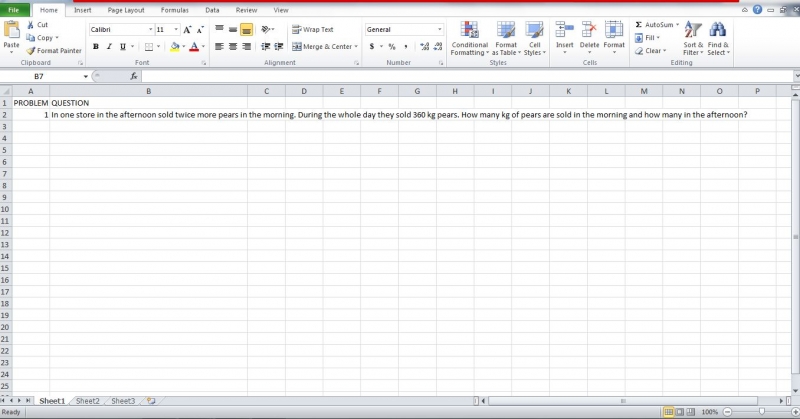
Secondly, click on the sentence that needs formatting.
Thirdly, right-click the sentence or cells that you want to format.
Fourthly, select the format cells button and click the alignment tab on the upper portion.
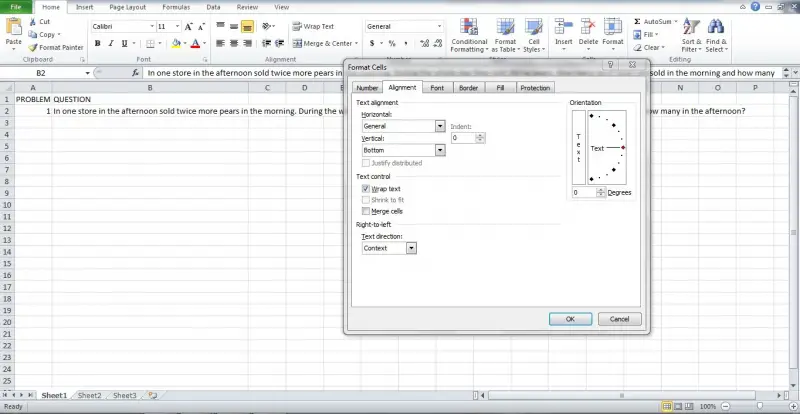
Lastly, check the ‘Wrap Text’ box and press ok.

I hope this solution will help you.
Cell formatting problem using MS EXCEL

The column can be adjusted according to the way you want to see it. You can follow the either of following two methods to adjust the column.
Method 1
First type the sentence or paragraph in a single cell that you want. (E.g.: we assume the cell is B2)
Point to note: please do not drag any cell before and after type the sentence or paragraph
Then select the cell that you typed and go to the Home tab, alignment section and click on the “Wrap text” option.
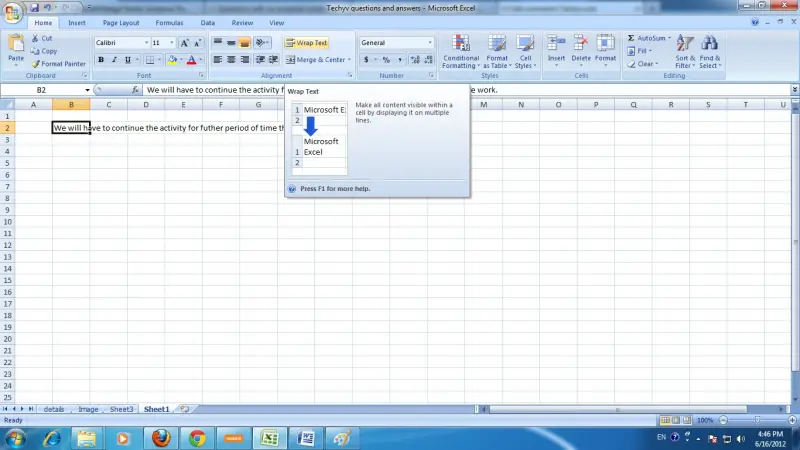
Method 2
First type the sentence or paragraph in a single cell that you want. Do not drag any cell same as fist method.
Then right click on the cell, click format cell, select alignment tab tick on the “wrap text” check box.
Then you will be able to see all the contents in a single column as you wish.