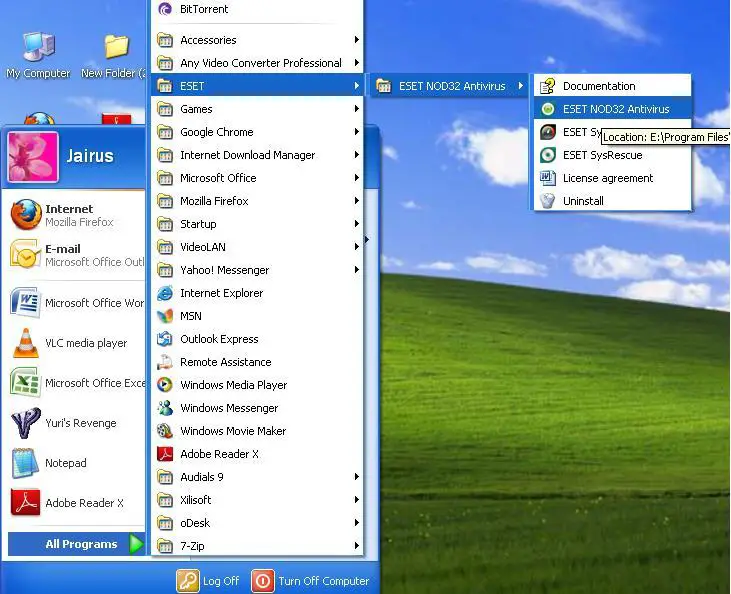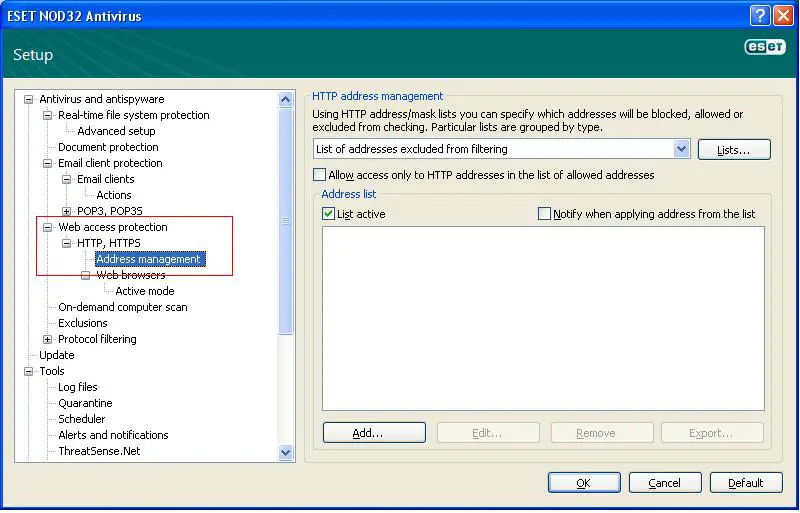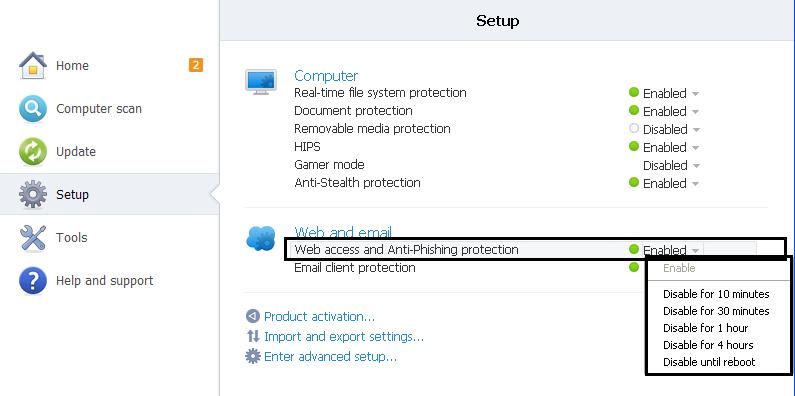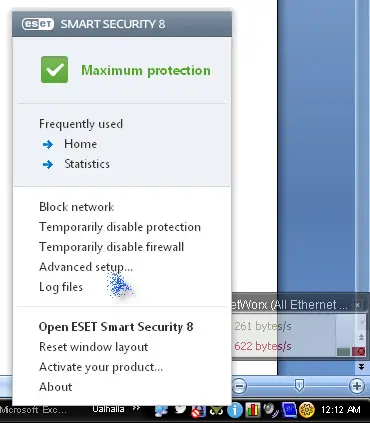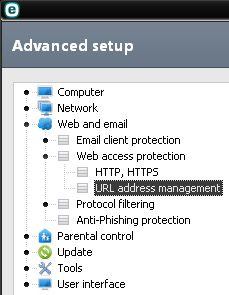NOD32 antivirus always blocking a website

How can I exclude a website from blocking when using ESET NOD32 Antivirus 5? I am aware that I can prevent it from blocking but I just don't know how doing it.