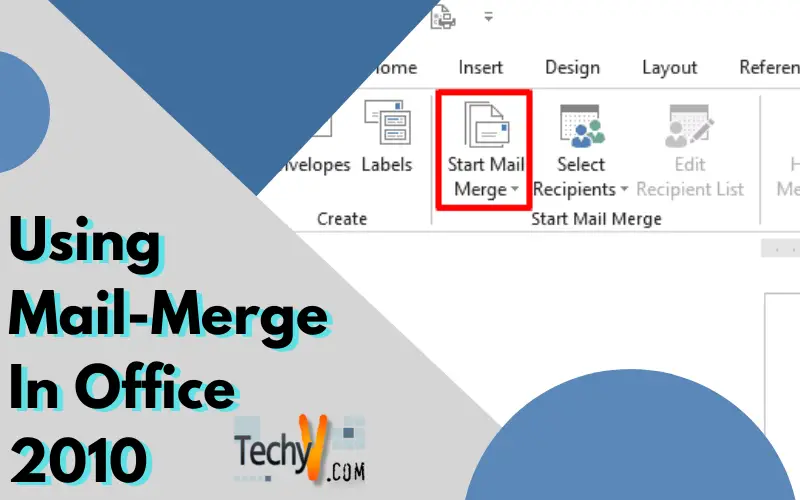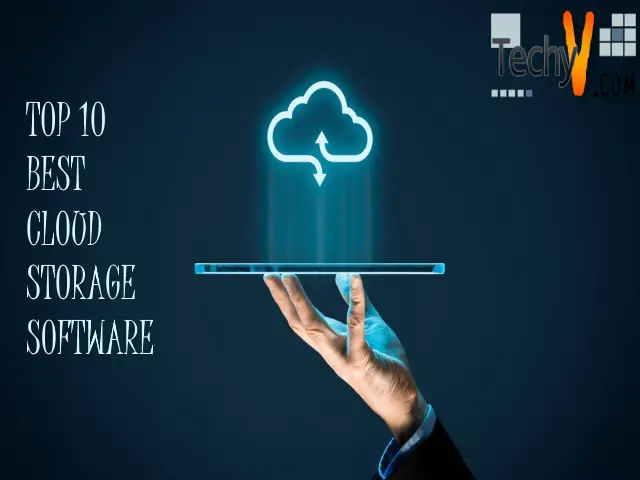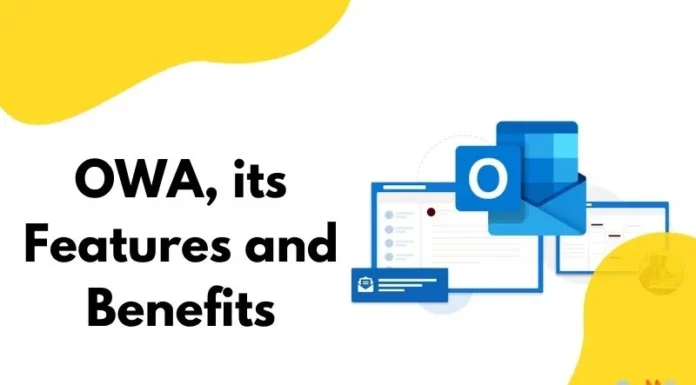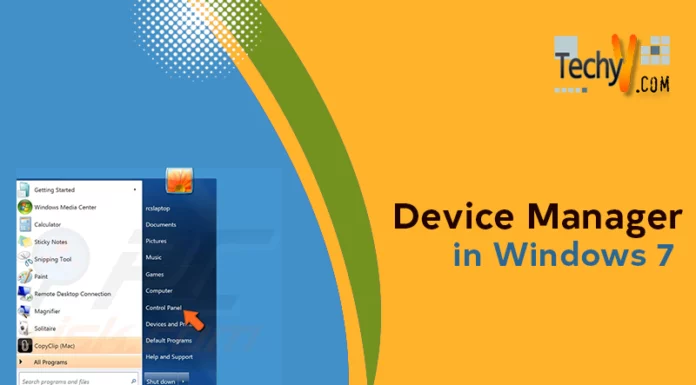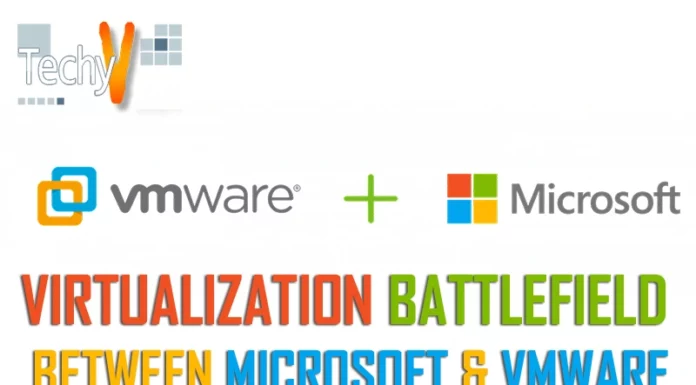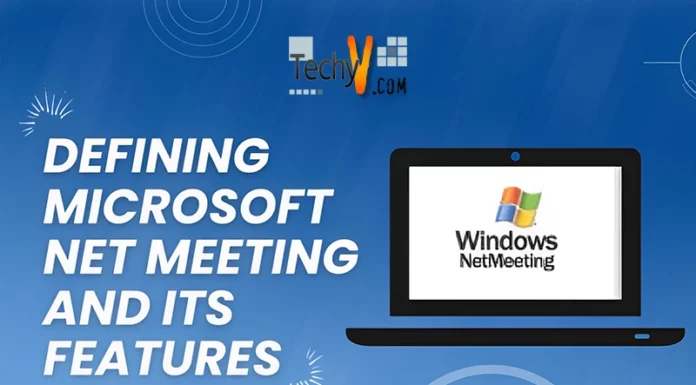Mail merge is a handy tool for business. Mail merge is a process to personalize email/letters etc. for each different individual in bulk. It is very fast compared to conventional writing of letters individually for everyone. Mail merge is very easy to use once you figure out how to properly use the Mail Merge Wizard. Not many people know about this useful feature built in the MS Office. Mail Merge is used for a lot of purposes, it can be used to create custom letters, envelopes etc.
In this article we will cover the using Mail Merge to create personalized letters.
To begin with you need the database of people/recipients of the letter in an Excel file and a skeleton document (the common content of all letters) in a word file.
1. Once you have both the required files, open your Word file then go to Mailings tab, there click on Start Mail Merge.
2. In the drop down click on Step by step Mail merge wizard. In the wizard window click on Letters then, click on Next: Starting document.
3. Select Use the current document then Next: Select recipients
4. Select Use an existing list option. Then click on Browse and locate your Excel file. Select the sheet. Then in the window check your data displayed column wise. Click on Next: Write your letter.
5. Now In the Mailing tab click on Insert Merge Field. In the drop down you can see the first element of every column. Place your cursor at appropriate place then click on the field. Add all the fields in required place. Click on Next: Preview your letters.
6. Now you can see all the personalized letters. Click on Next: Complete the merge. You can directly print from the window or create Word file with all the personalized letters by clicking on Edit Individual letters, then in the window select all then press Ok.
. . . . . . . . . . . . . . . . . . . . . . . . . . . . . . . . . . . . . . . . . . . . . . . . . . . . . . . . . . . . . . . . . . . . . . . . . . . . . . . . . . . . . . . . . . . . . . . . . . . . . . . . . . . . . . . . . . . . . . . . . . . . . . . . . . . . . . . . . .
. . . . . . . . . . . . . . . . . . . . . . . . . . . . . . . . . . . . . . . . . . . . . . . . . . . . . . . . . . . . . . . . . . . . . . . . . . . . . . . . . . . . . . . . . . . . . . . . . . . . . . . . . . . . . . . . . . . . . . . . . . . . . . . . . . . . . . . . . . . . . . . . . .