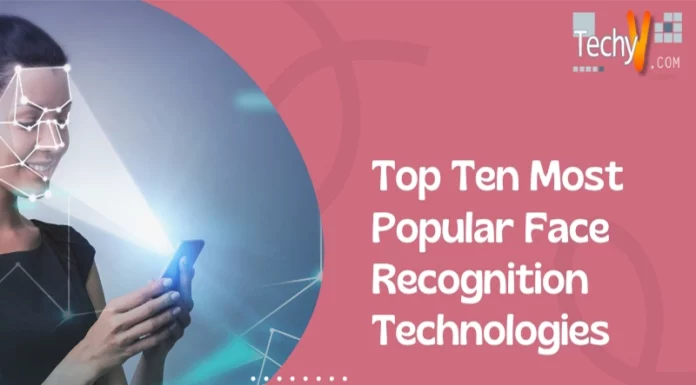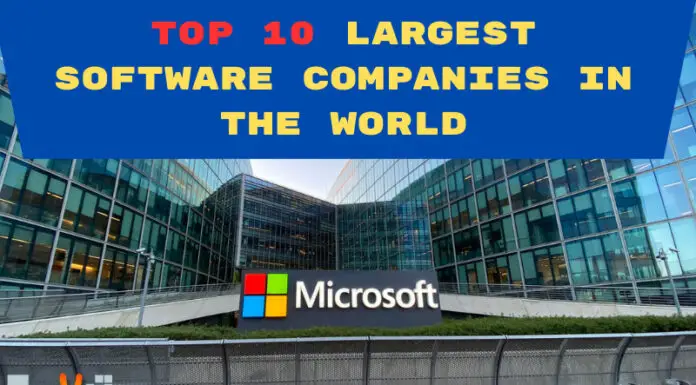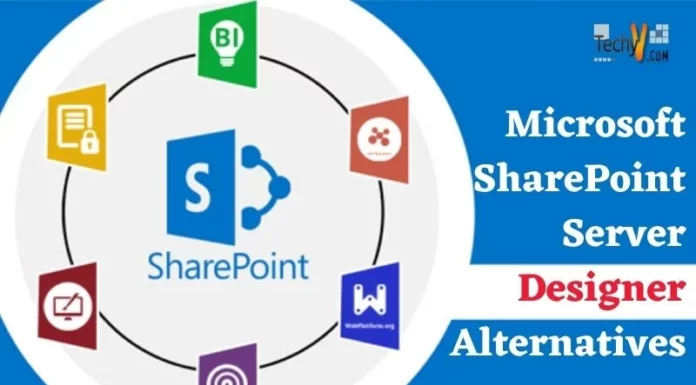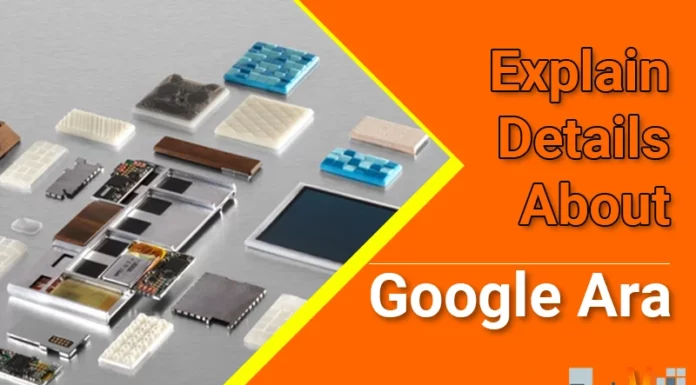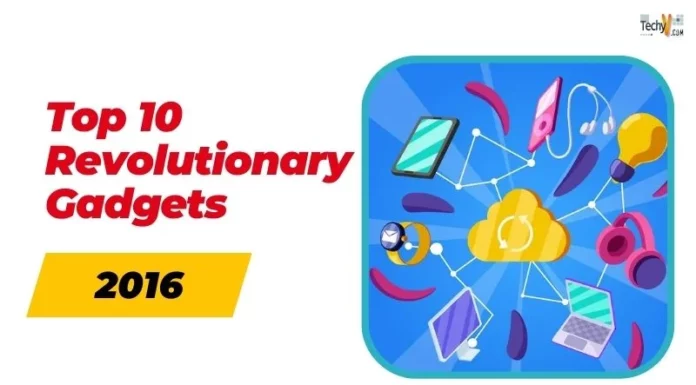Microsoft’s newest OS Windows 10 is very promising on the multitasking front. The OS handles the multiple applications smoothly. Windows 10 features like Snap make multitasking very easy. Windows 10 also supports multiple desktops which help a lot if you use multiple applications at once. We list the ways to multitask in Windows 10:-
1. Snap
Windows 10 has a built-in feature called Snap which is a great way to multitask easily with multiple applications simultaneously on a single screen.
To snap a window click on Restore Down then drag it to the left/right side you will see a translucent window covering half of the screen when you release the left click the window automatically fits to left/right half of screen.
Below we will snap three applications in one screen step by step.
a. Open all three applications. But don’t maximize them.
b. Click on any one say VLC and drag it to the left till you see the translucent box.
c. Release the left click. You application will automatically fit into left half of screen, and other 2 applications will appear on the right as ‘floating’.
d. Now drag the second application to right to snap it in left.
e. You can also add more windows. Drag the second application to top-left corner of the screen.
By the same procedure you can add multiple windows in one screen. You can resize the space for each application by taking mouse cursor on its borders and resizing it.
Task view
Windows 10 also offers a task view to easily see your applications and switch between them. You can see task view by Windows key + Tab.
Virtual Desktop
Windows 10 also allows you to create multiple virtual desktops. Just press Windows key + Tab then in the left click on New Desktop to add another desktop.
More can be found on this official Microsoft link here. . . . . . . . . . . . . . . . . . . . . . . . . . . . . . . . . . . . . . . . . . . . . . . . . . . . . . . . . . . . . . . . . . . . . . . . . . . . . . . . . . . . . . . . . . . . . . . . . . . . . . . . . . . . . . . . . . . . . . . . . . . . . . . . . . . . . . . . . . . . . . . . . . . . . . . . . . . . . . . . . .