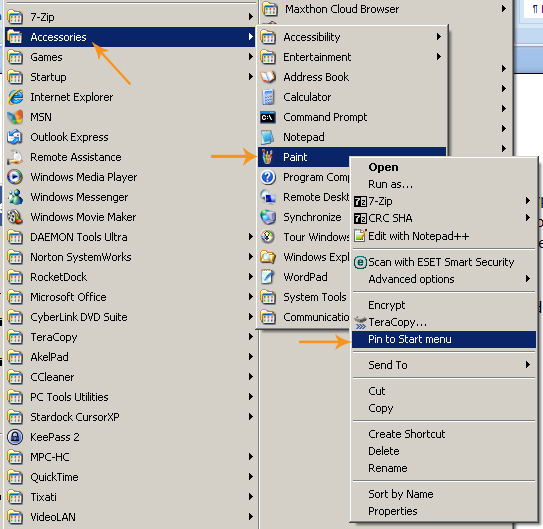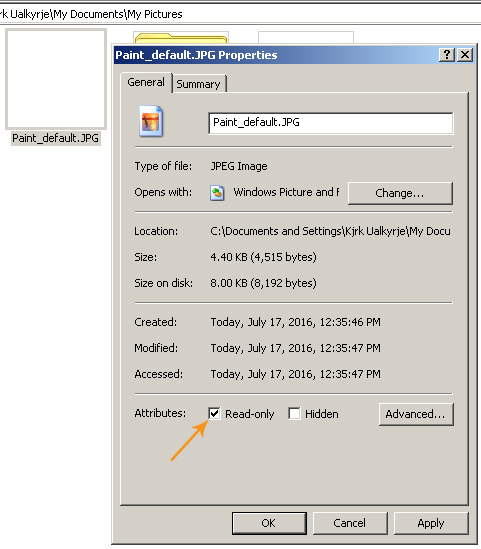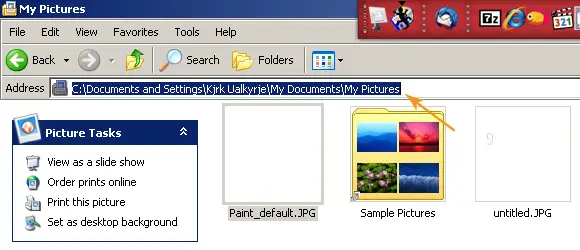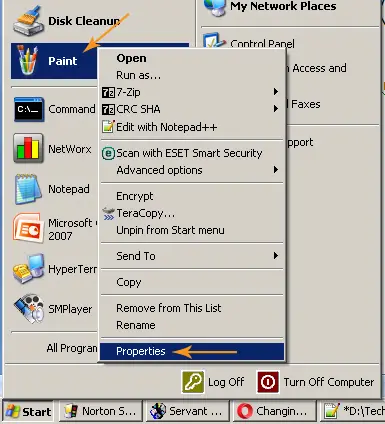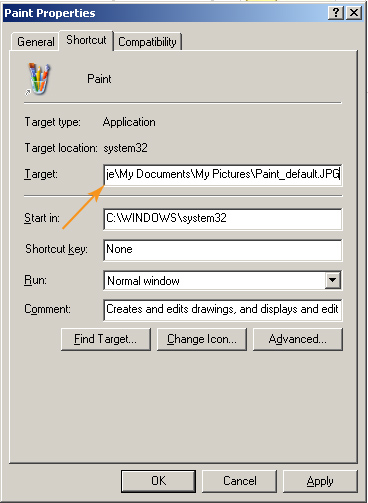The default “Save as type” is PNG format in Paint in Windows 7.

How can I change this default “Save as type” to jpg format?
Changing default “Save as type” in Paint

If you have a Vista machine then it shouldn't be a problem as by default it shows .JPG .
You can try this:
1. Open a new MS paint document and save it. Say you save it with the name default1.jpg
2. Now right click and move paint from Start > All Programs>>accessories location to desktop. Copy it there.
3. Now you have a copy of Paint application on desktop. Right click to see the properties.
Target location says " %SystemRoot%system32mspaint.exe"
4. You have to now change the target location. Type a space after exe and type the full path for the default file you have saved.
It will look something like "%SystemRoot%system32mspaint.exe" c:your pathdefault.jpg
5. Now click OK when done.
6. Now Double click on the new desktop icon.Better if you save it as read only to prevent from doing accidental changes.
-
Don't delete the file that you have created on your desktop i.e default.jpg
Changing default “Save as type” in Paint

Here’s a somewhat similar way of changing the default save as type on Microsoft Paint. Since Microsoft Paint is located in Accessories in the Start menu, it’s a long way to get to it and start the application. To make it easier to access, you should pin it to the Start menu or create a shortcut on your desktop. But here, let’s pin it to the Start menu.
Click Start, All Programs, Accessories then right-click on Paint and select “Pin to Start menu”.
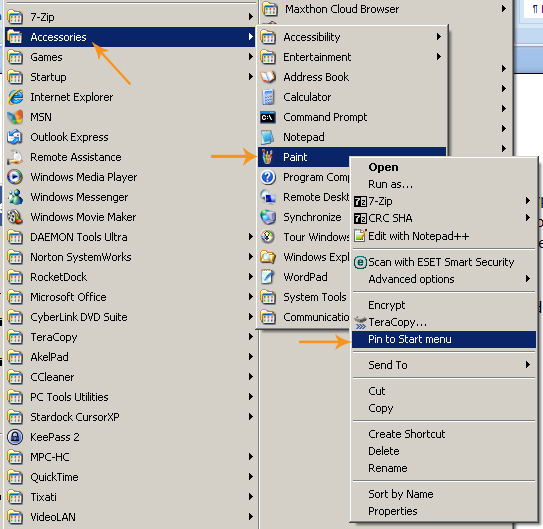
Once it is pinned, start Microsoft Paint among the pinned applications in the Start menu. Once Microsoft Paint opens, click File, Save As, enter a name for the file (for example, Paint_default), select “JPEG (*.JPG;*.JPEG;*.JPE;*.JFIF)” in “Save as type” and click Save. Next, exit Microsoft Paint. Double-click My Computer then go to your documents folder or My Documents and then inside My Pictures folder.
Look for the file you created in Microsoft Paint, right-click on it and select Properties. In General tab, check “Read-only” in Attributes and click OK.
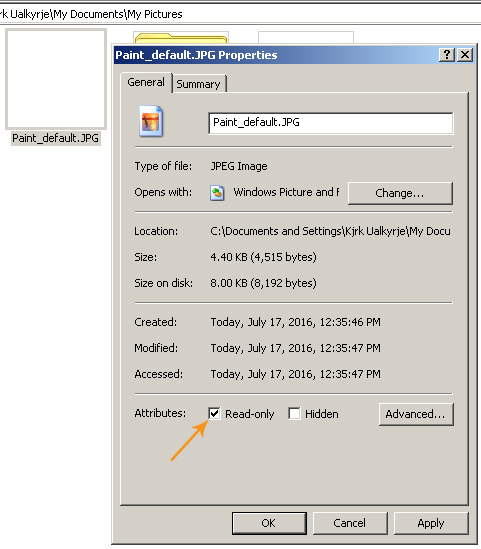
After setting the read-only attribute, click on the address bar to highlight the entire path of the folder then copy and paste it to Notepad to take note of the current path.
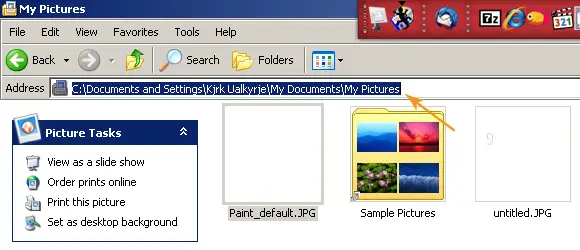
After that, click Start then right-click Microsoft Paint on the list of pinned applications then select Properties.
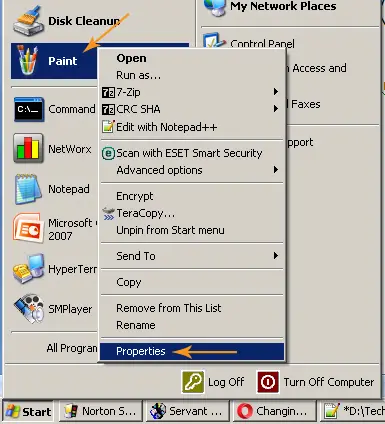
In Paint Properties window under Shortcut tab, in Target field, go to the end of the line then put a space and then paste the path you copied. Next, put a backslash “” at the end of the line and enter the name of the file you created earlier. Click OK.
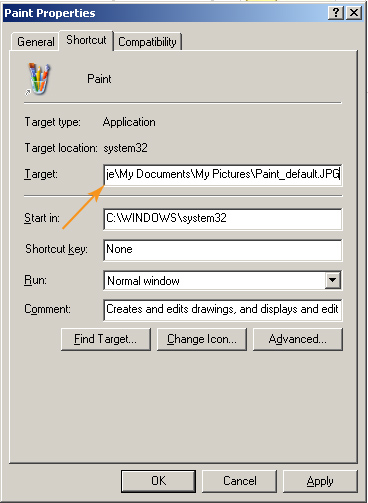
The entire path will look something like “%SystemRoot%system32mspaint.exe C:Documents and Settings[username]My DocumentsMy PicturesPaint_default.JPG” without the quotes. And that’s it. Next time you open Microsoft Paint from the Start menu, it will automatically open the created JPG file called “Paint_default.JPG”. When you save your file, it will automatically default to JPG format.