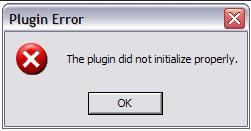Asked By
lukegams
1020 points
N/A
Posted on - 06/28/2011

I have a video file at home that I want to view, when I open it with quick time, there is an error that says,
The plugins did not initialize properly", I pasted the screen shot below.
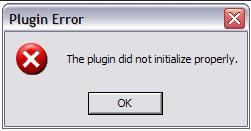
When I saw this error message, I am wondering about the error message. I managed to play some videos days ago, and suddenly now I cannot. I checked my computer for some viruses that might infect my computer.
After a full scan there was no virus found, so I reinstalled QuickTime 7 and same error persists when opening a file.
Please share some ideas on my problem.
The Plugin did not initialize properly.

Hi,
Try the following and check whether QuickTime is working in each step.
-
Install QuickTime player again and reboot PC before use it.
-
Make sure that you have latest QuickTime player installed. To do that, Go to Control Panel in classic view, double click on QuickTime icon, check within the QuickTime setting window.
-
Try to play the files with a different media player. If playback is not happening there also, it is not a problem with QuickTime. Check your PC for Other errors.
-
Errors may sometimes be caused due to Internet explorer plug-ins. Uninstall Internet explorer and check whether QuickTime is working.
-
Go to Start, All programs, Accessories, System tools, and then click on system restore. Then restore your system to a previous date.
Thank you.
The Plugin did not initialize properly.

Hello Lukegams,
I think you need to check the system files for the QuickTime player you are using. Does it have all the system files?
You need to also check the System Registry for errors. Some problems usually occur as errors in the registry. The most perfect solutions for this is changing the settings and updating the software.
The following method is used;
-
Go to 'Start' button > Control panel > When the window opens,switch to 'Classic view' in the left hand of the panel
-
Go to the QuickTime icon and double click on it.
-
In the QuickTime settings window, select 'Abort Quick Time' in the selection box.
-
Go to selection list in Quick Time settings and choose 'browser plugin'.
-
In the browser plugin settings check all the settings except the 'enable kiosk mode'.
-
In the settings window,select on 'file type associations' and select types as PICT, AIF, etc.
-
Select update check from the selection box.
-
Choose update and install additional QuickTime software and click on update.
It will update the settings and the player can now play the files.
This method should work.