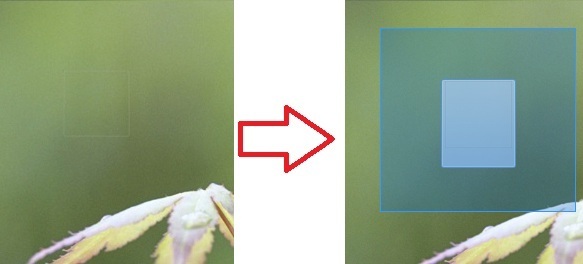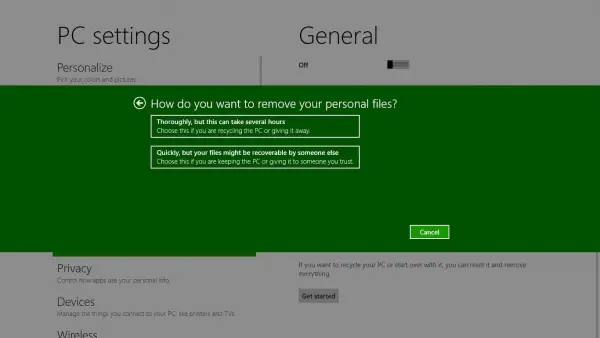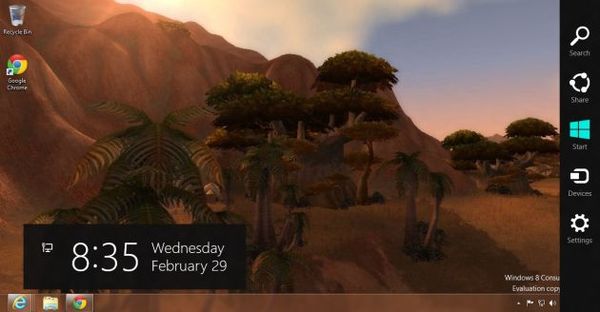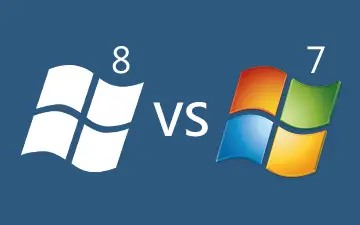Various tips on windows 7 operating system
Windows 7 is one of the latest operating system that is easy to use and occupies less space on the computer hard disk. It has several tips that distinguish it from other operating system. It allows you to do some things which you would have thought of as unreadable.Here are some of tips of Windows 7 that differentiate it from other operating systems.
1. Windows 7 helps you in solving problems in your computer. When some application stops performing properly all you will need to do is press windows key plus R button to open the run dialog box. Type “psr” and press ok.
Step 1:
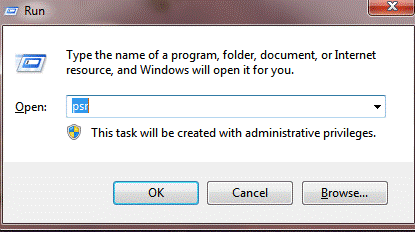
Step 2:
2. Windows 7 allows you to write your pictures that are in ISO format into a CD and DVD.
Step 1:
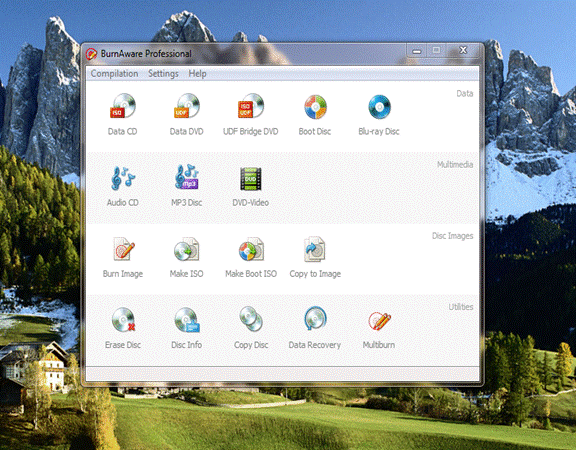
Step 2:
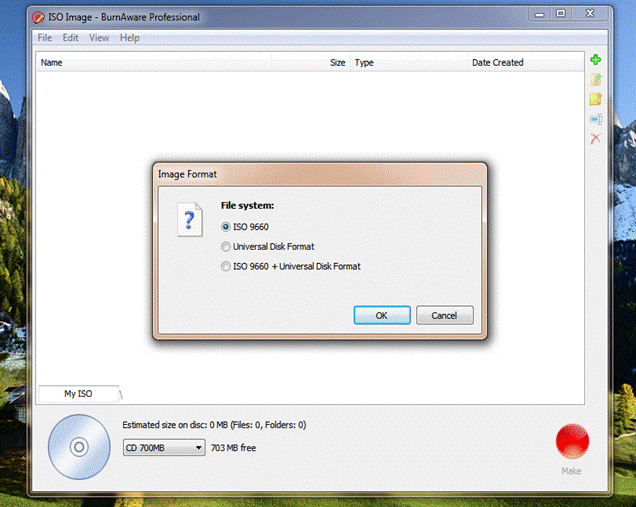
Step 3:
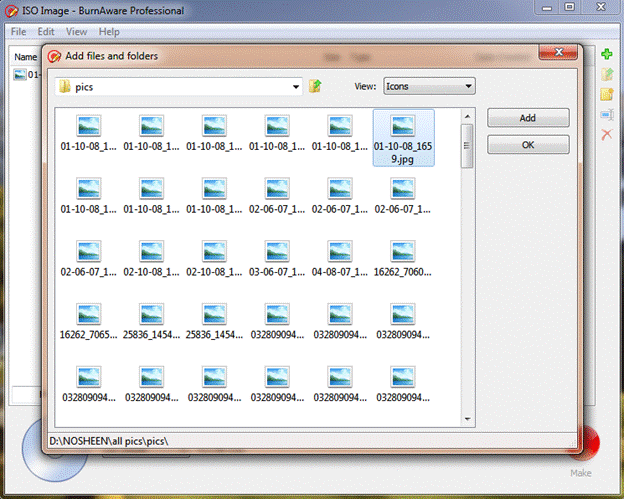
Step 4:
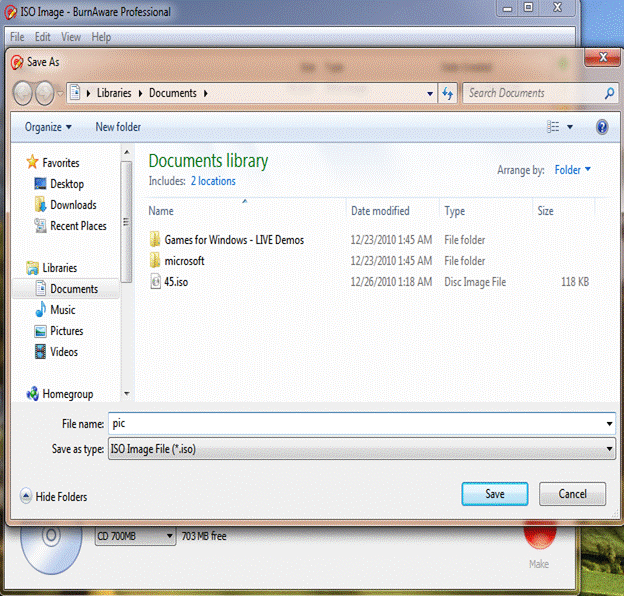
Step 5:
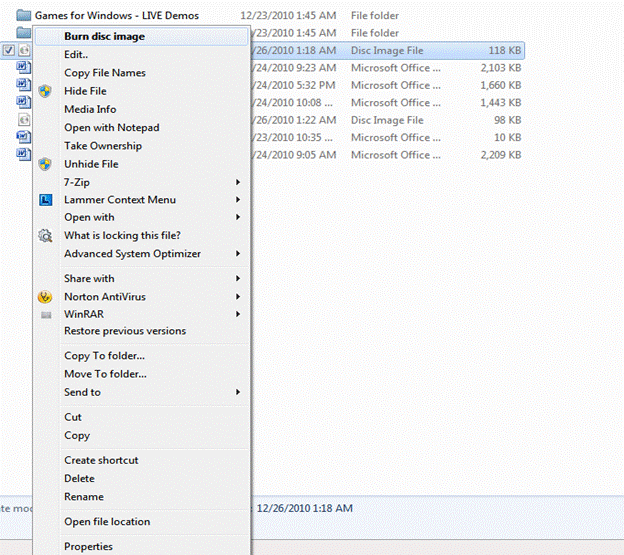
3. It allows you to develop and mount a VHD file to be viewed in the host system. Press the widow’s key plus R button to open the run dialog box. Type diskmgmt.msc and then press Ok button. Click the action command button and then select attach VHD after which you select the file to mount.
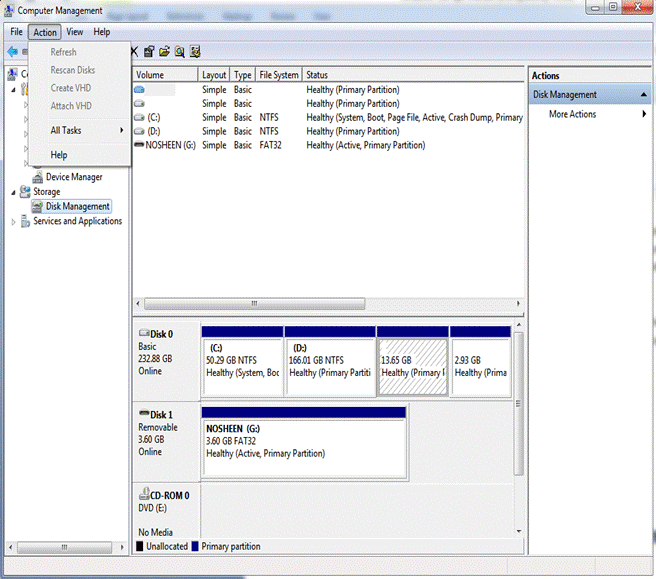
4. Windows 7 allows solving problem by troubleshooting them. Press the windows key and go to the control panel. Click on “find and fix problem. ” This feature solves small computer problems.
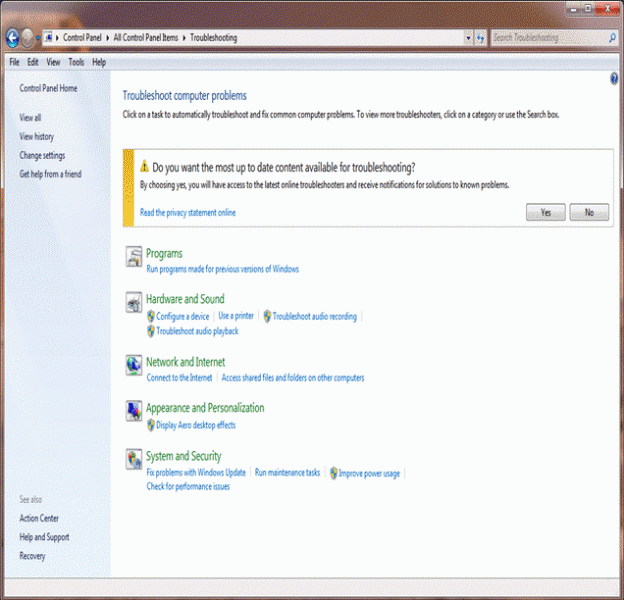
5. It allows you to create a start-up repair point. Go to windows menu and click “all programs” and select maintenance. Under maintenance select “create a system repair disk. ” Allow the platform to create a bootable disk for emergency purpose.
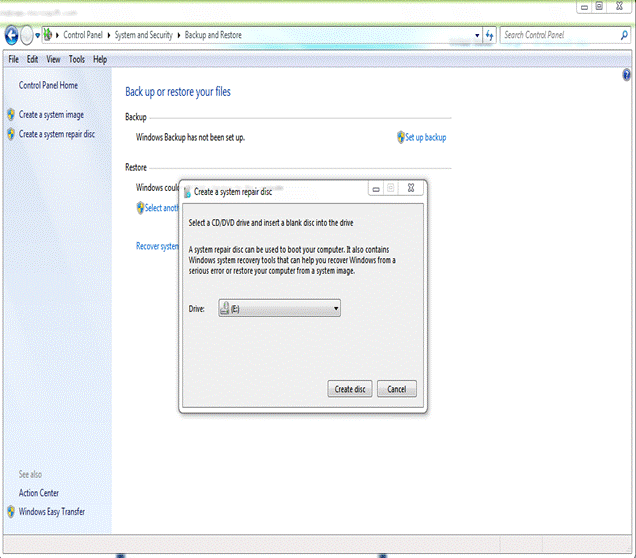
6. Windows 7 allows its user to have control of the computer for installation of unwanted programs that can harm the computer. It has Applocker software that can be used to block some application from running on your computer.
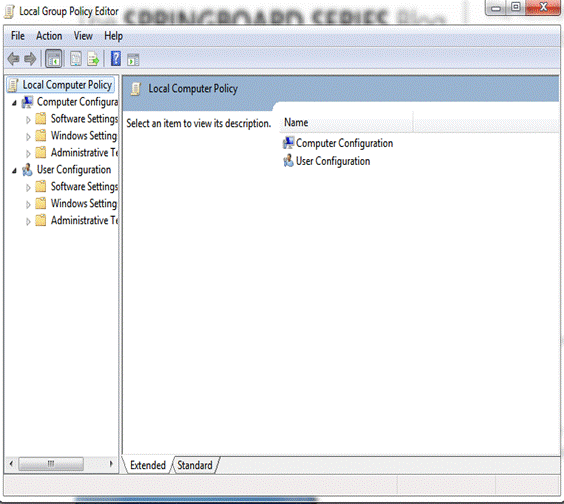
7. Windows 7 have advanced calculator that allows you to perform several advanced calculations.
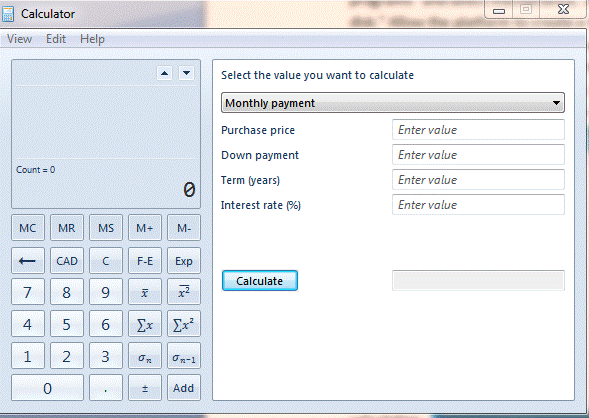
8. By pressing the windows key plus the P button, you will be able to switch you screen to another monitor or projector that is connected to your computer. You can also go to the start menu and type DisplaySwitch.exe.
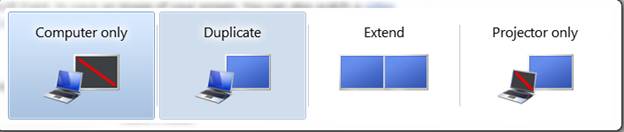
9. Windows 7 allows you to manage your power especially. This feature is most effective on laptop computers. It is a good future for saving the life span of the laptop battery. Go to “Run” by pressing windows key and R button. Type “powercfg –energy” and press OK button after which window s 7 will automatically find for the most appropriate way of bettering your power usage.
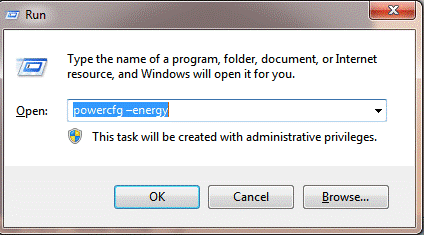
10. Windows seven helps you in knowing how to go about with restoring your system.
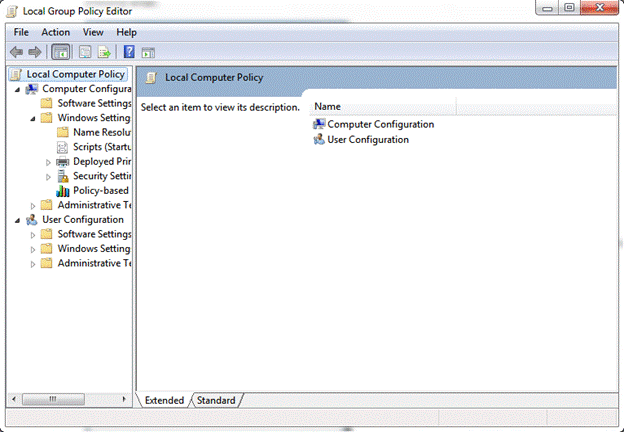
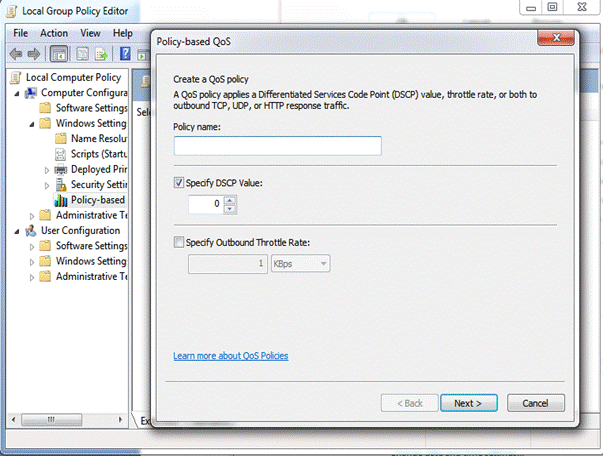
11. Windows 7 is capable of showing numerous clocks on the screen simultaneously. The clocks can be set to different time zones. This feature helps the user in knowing the time when they are traveling from one place to another. It helps its user in determining the time zone their friends and families living abroad. The diagram below shows several clocks displayed on the screen of a computer installed with windows 7.
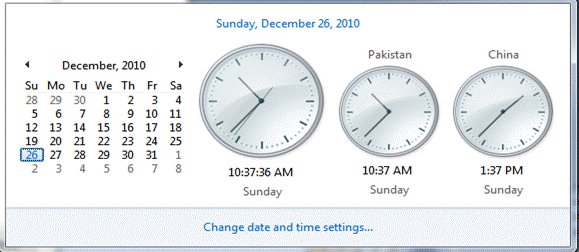
12. Windows 7 allows you to adjust the color, brightness and contrast so that the quality of the images in your computer.
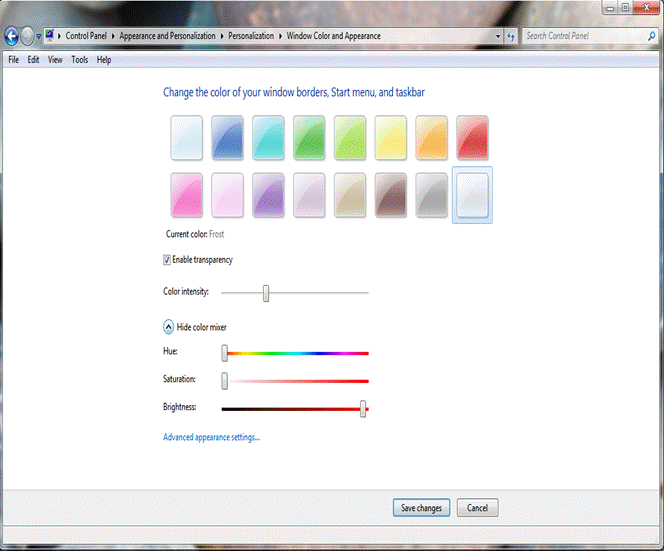
13. Windows has an essential feature of removing unwanted live essentials.
14. Windows 7 allows you to transfer data over the network.
Step 1:
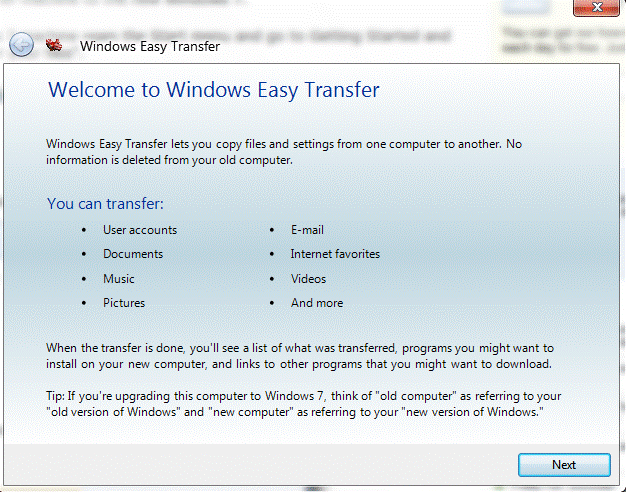
Step 2:
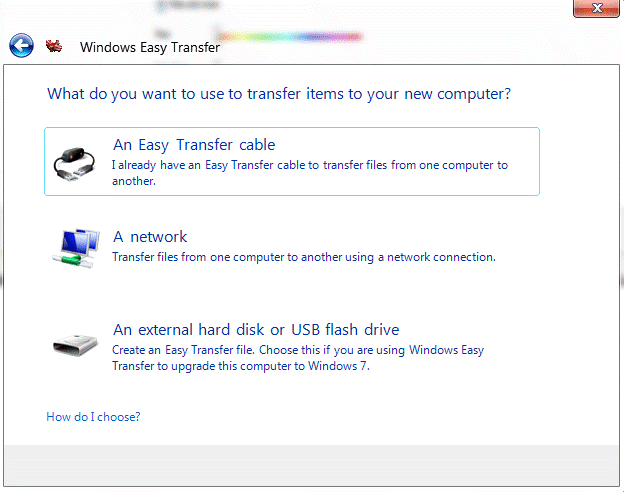
Step 3:
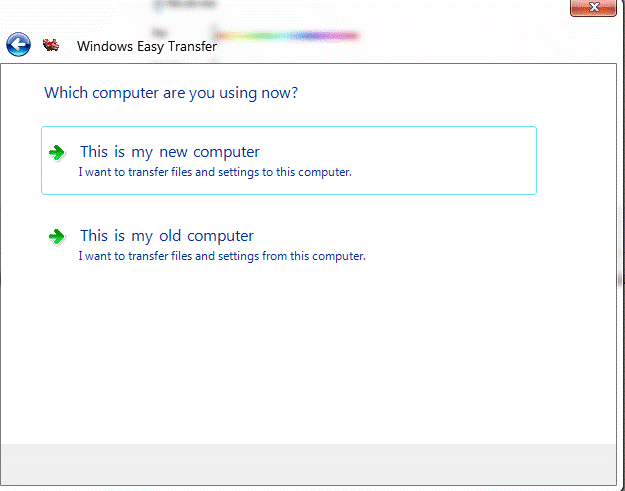
Step 4:
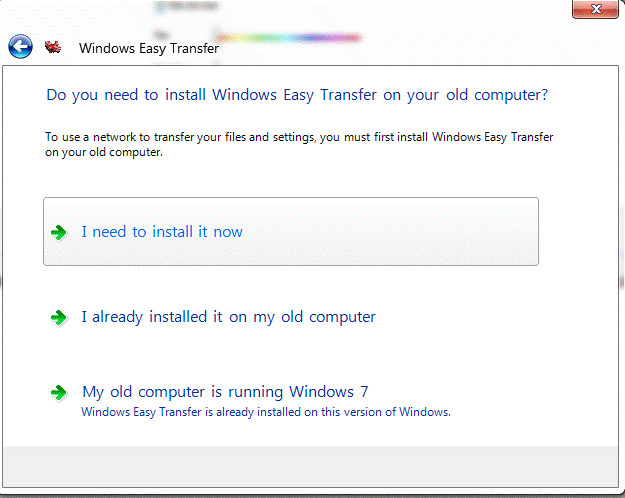
Step 5:
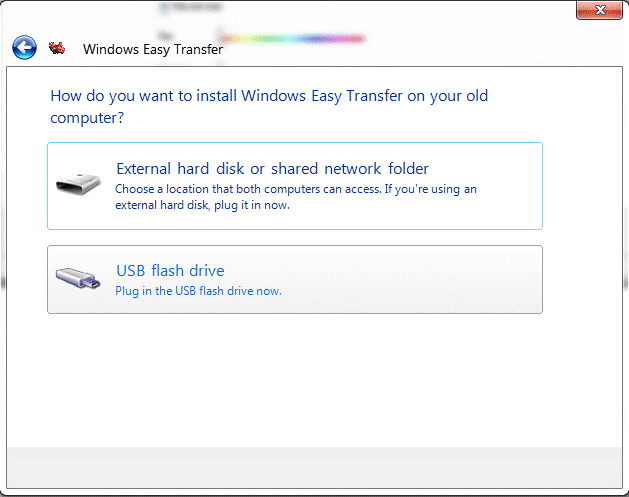
Step 6:
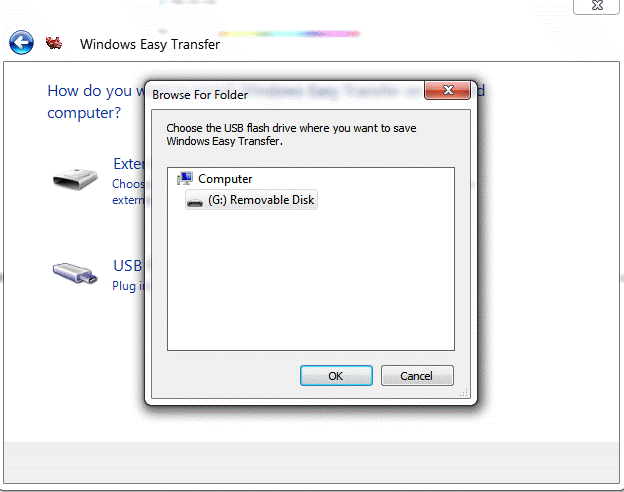
15. Windows 7 is the only operating system which provides the facility to open command prompt in any folder. While working with Window 7, user can see this option by right clicking in any folder’s window. This gives easier access to command prompt.
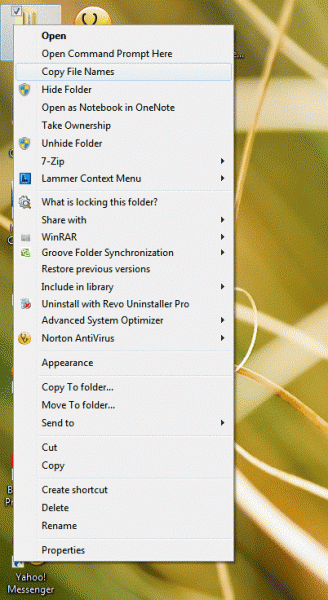
16. Windows 7 has a WiFi feature that can make your PC be functioning as a router. This feature allows you to share internet with other computers that have WiFi feature and are within your range.
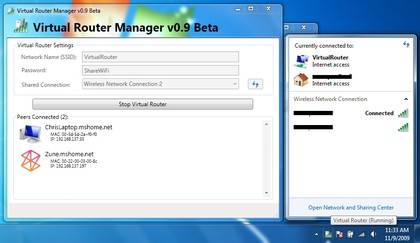
17. Windows 7 allows you to recover some of your program that is locked up. At the start menu, type RESMON and press enter.EXE.”
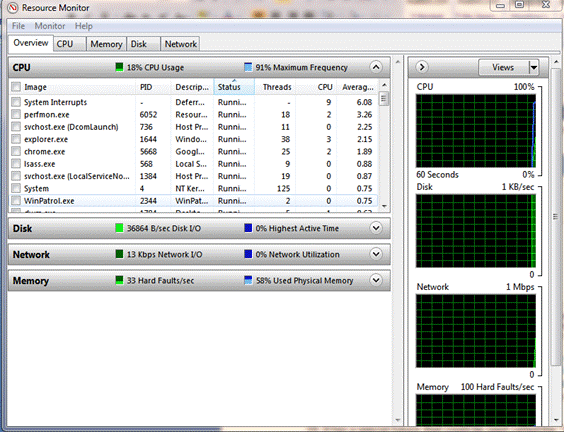
18. With windows 7, you are able to view processes that are not working efficiently and fix them a feature called fault tolerant help.
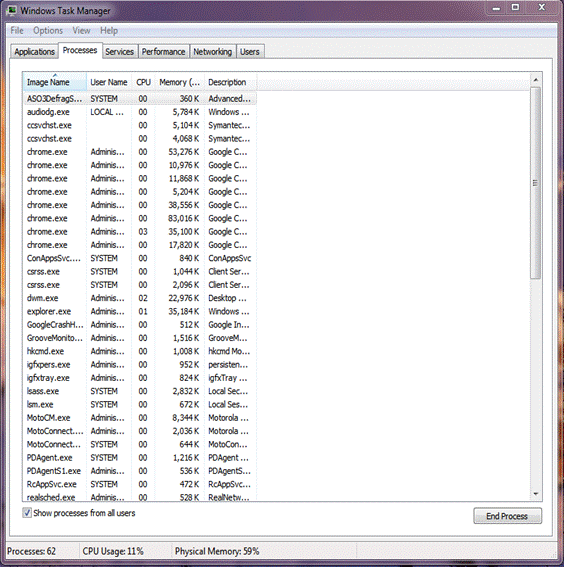
19. It has a special future that could be used called the “location aware printing” that enables you to switch to default printer whenever you move to another network. This set by going to the start menu and clicking on the control panel. Then choose hardware and sound. Under this select “view devices and printers. ” Select the printer and click on “manage default printers. ” After this go to the “change my default printer when I change networks”, choose a network and the printer that you want to be default and click the “Add” command button.
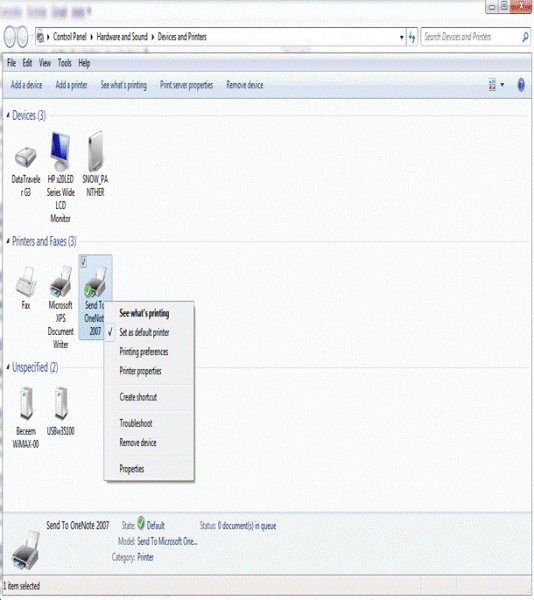
20. Going to the control panel is easy and faster as it is located on the start menu.
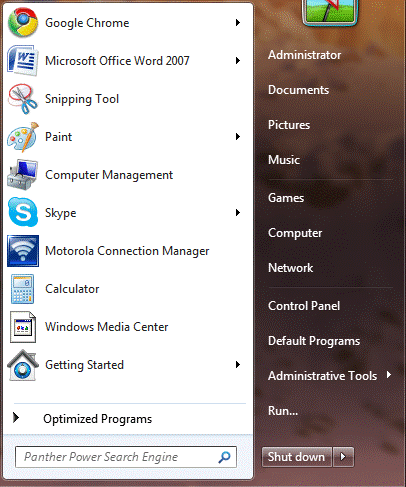
21. Windows has the feature of right clicking anything to see what they contain.
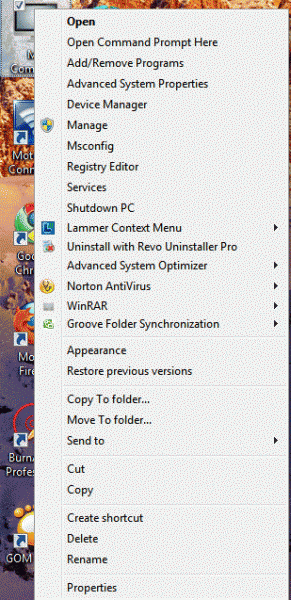
22. Windows 7 allows you to see the former task bar button context menu.
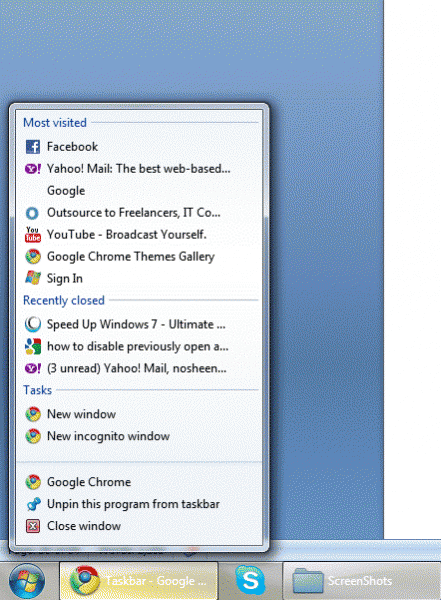
23. Windows 7 has a feature that is used in displaying images. This feature is called the desktop slideshow.
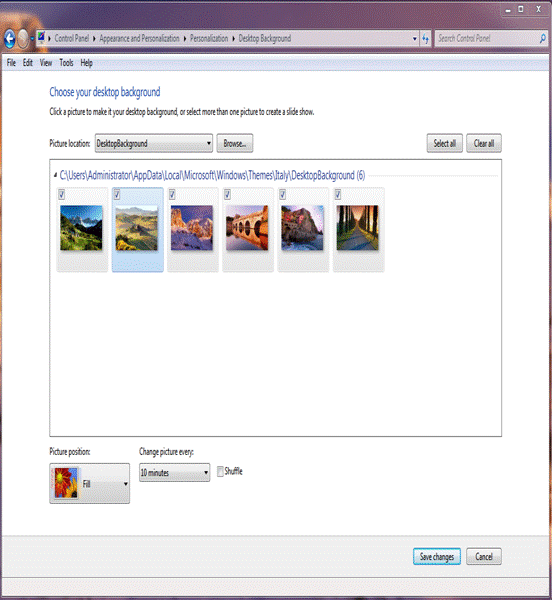
24. Windows allows you to create your own theme that takes pictures from RSS feeds. It is called RSS-power wallpaper.
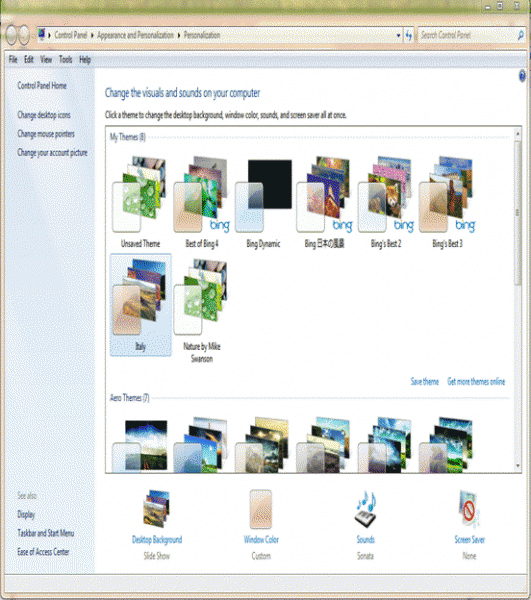
25. Windows 7 allows you to customize the log-on screen.
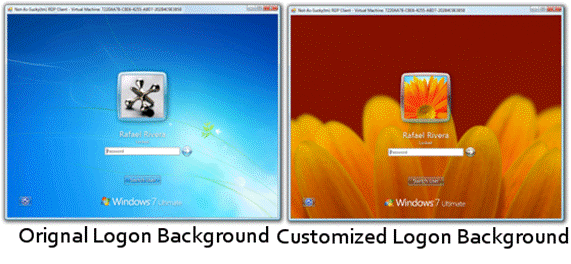
26. Windows 7 allows you to create several shortcuts in the taskbar and start menu. You just have to right click the program and select “pin to task bar” or “pin to start menu. ”
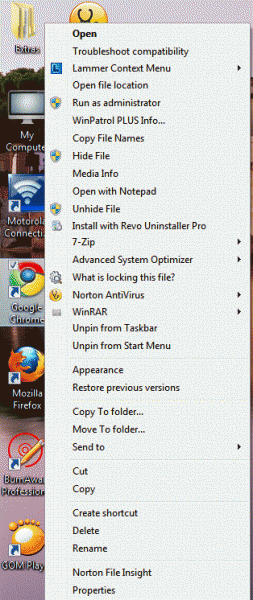
27. Windows 7 allows you to hide the taskbar so as you can create space on the screen.
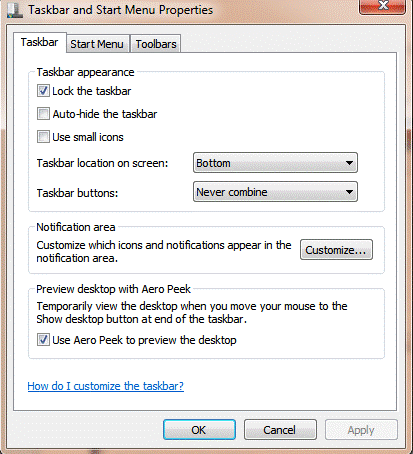
28. It allows you to get rid of taskbar buttons.
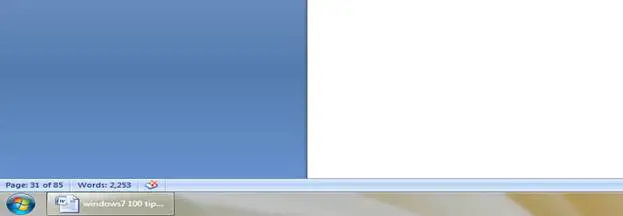
29. It also allows you to make the quick launch toolbar to its original state.
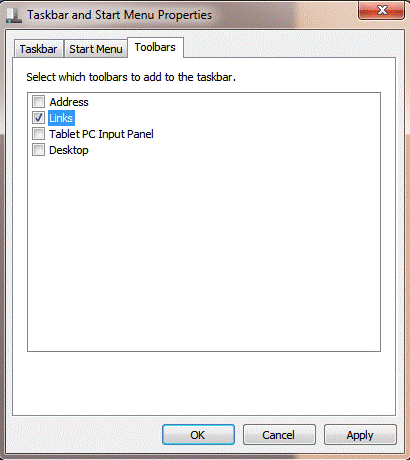
30. It allows you to set the default power button. Just right click the start button and then choose properties. On properties, select “power boot action” to restart.
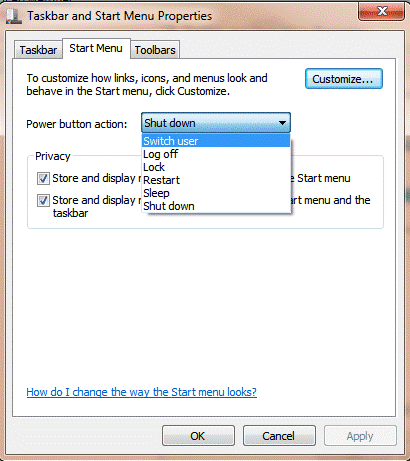
31. You can auto arrange your desktop if you are using windows 7 OS. Just right click the desktop and select “auto arrange. ”
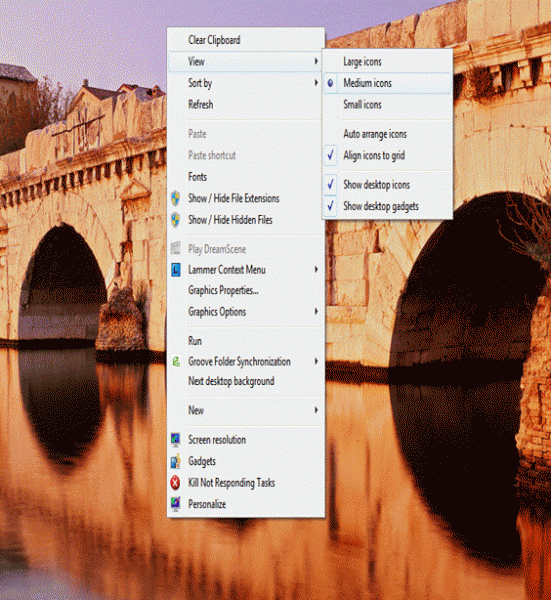
32. It is possible to incapacitate smart window placement if you are using windows 7 OS.
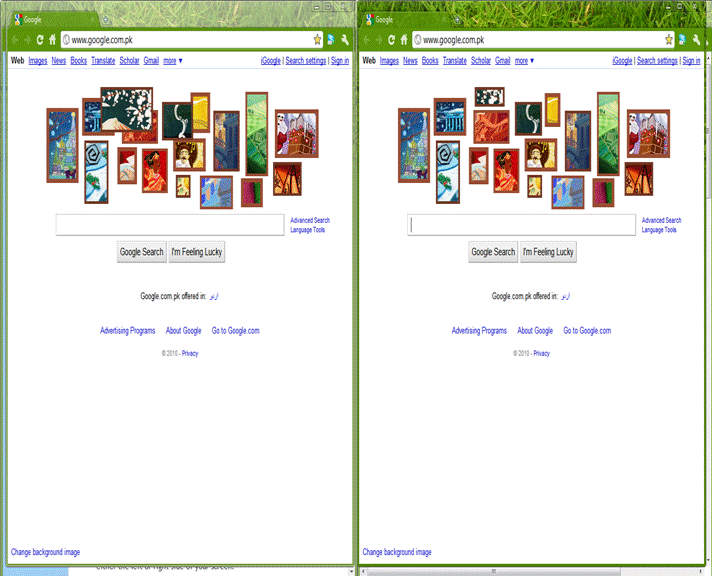
33. It allows you to navigate through different taskbars by just pressing the windows key plus T button.
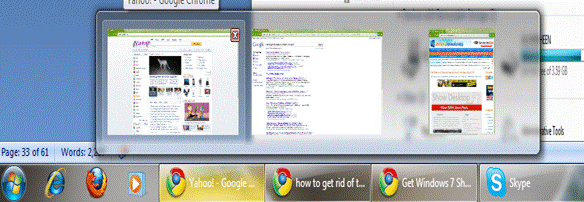
34. It is very easy to display your drives. Go to “my computer” and select tools and then folder option. Under folder options choose “view and clear hidden empty drivers in the computer folder. ”
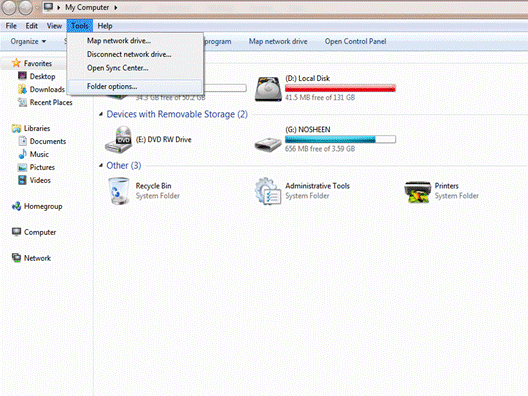
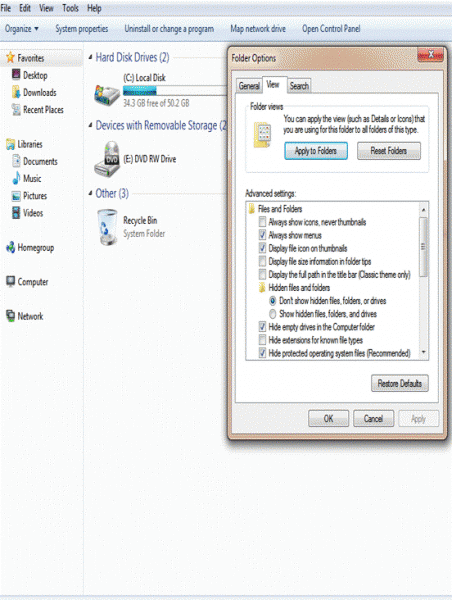
35. It has a new feature that allows you to view the entire component on the screen.
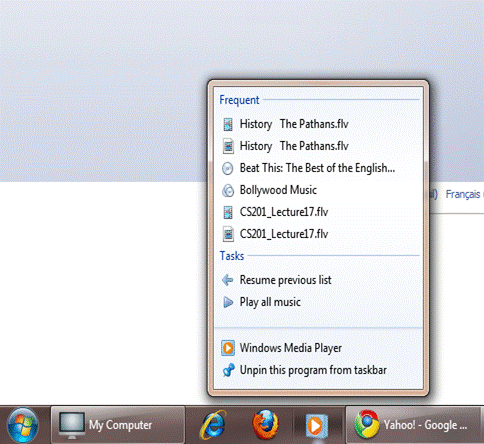
36. Windows 7 allows you to increase the number of items in the jump list.
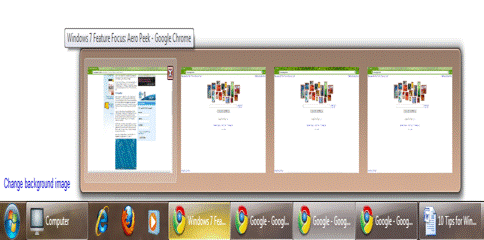
37. You can be able to disable Aero peek in the windows 7 OS.
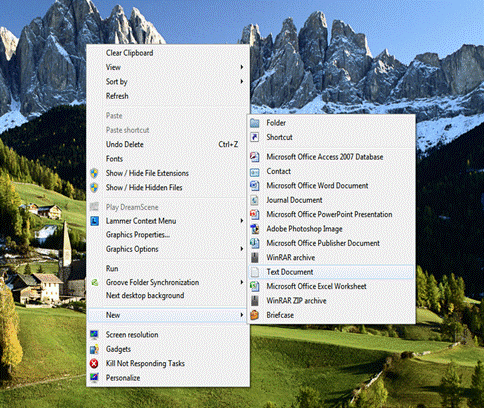
38. You can be able to pin any of your drives to the desktop.
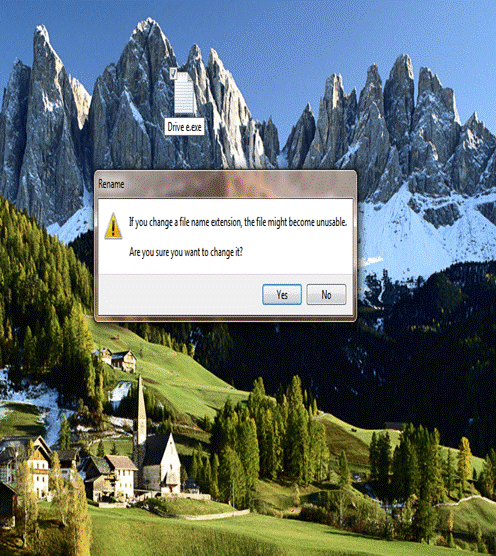
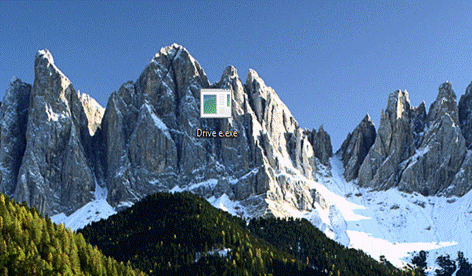
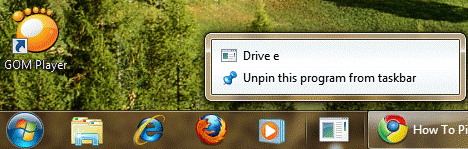
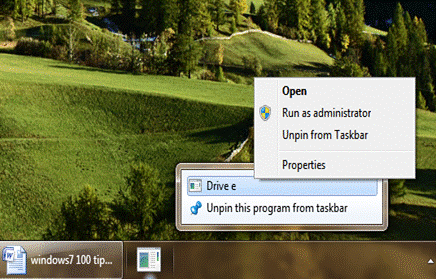
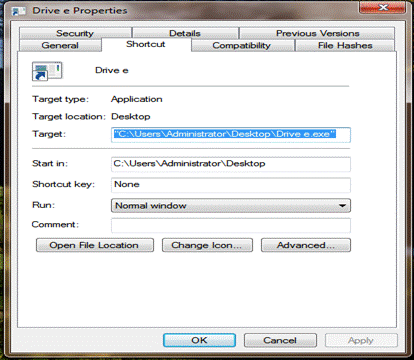
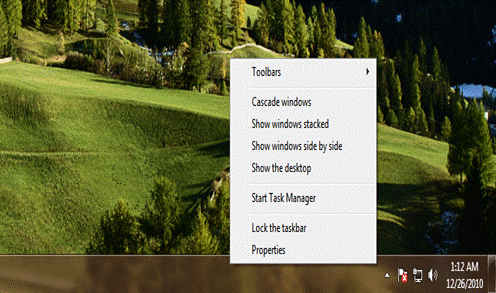
39. Windows 7 allows you to enlarge the preview of your computer’s taskbar.
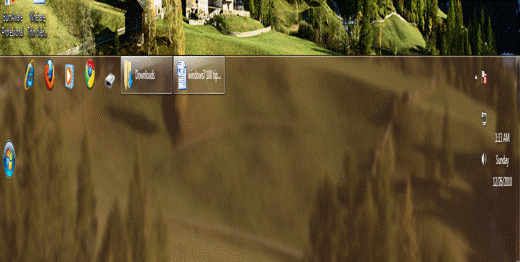
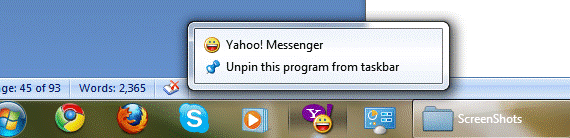
40. It is possible to hide the windows live messenger in windows 7 if you do not want it to be displayed on the taskbar.
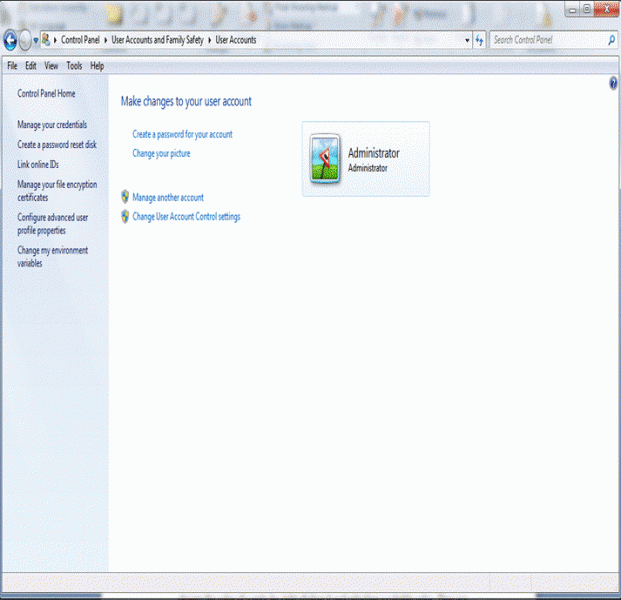
41. It supports the future of customizing user account control that does not issue a lot of warnings. Go to control panel in the start menu and select change user account control settings.
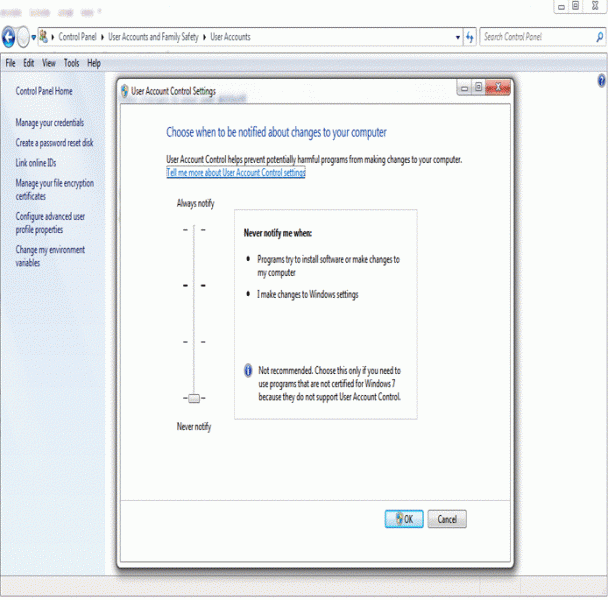
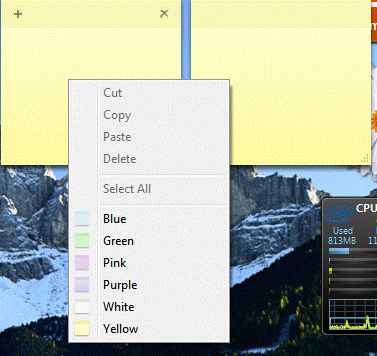
42. It has “use sticky notes” future that allows you to type simple notes. You can also change the color of a note by right clicking it and selecting a suitable color. They are saved automatically.
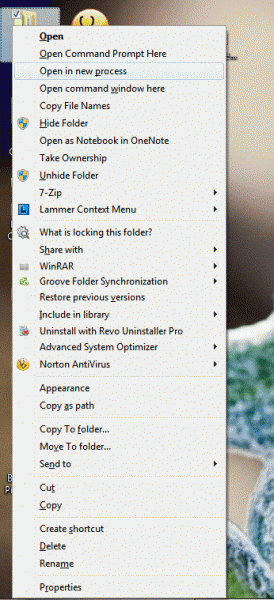
43. Computers using windows 7 can open directories while in the new process.
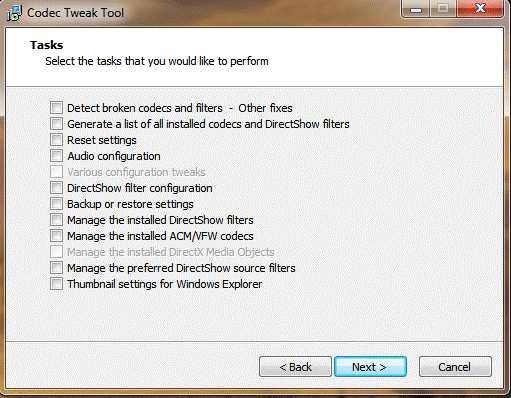
44. With the new windows 7 codec’s installed to your computer with windows 7 platform, it is possible to play a lot of videos and music of different extension using the windows media player 12 that comes preinstalled in windows 7.
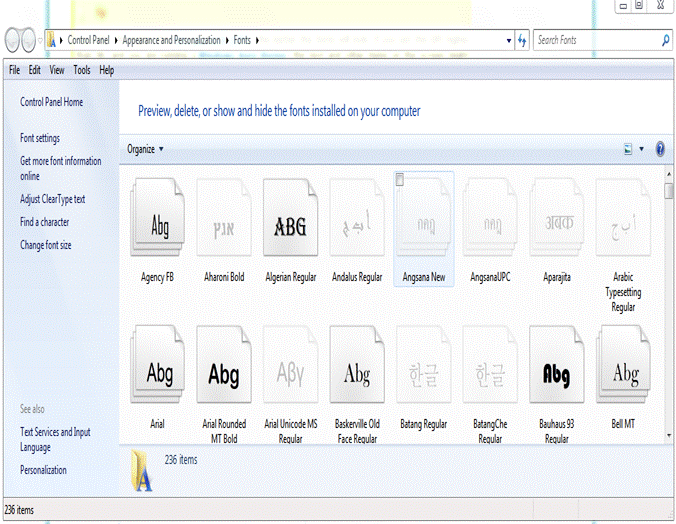
45. It is possible to preview font while using windows 7.
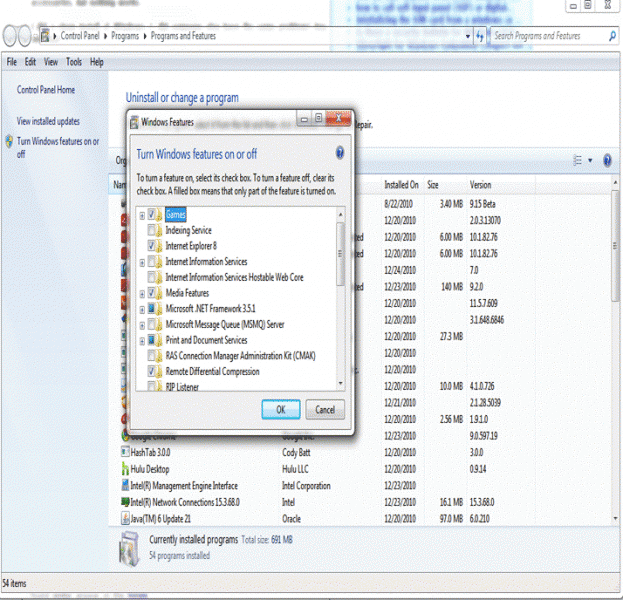
46. You can restore the gadget back to their normal form if they were disabled.
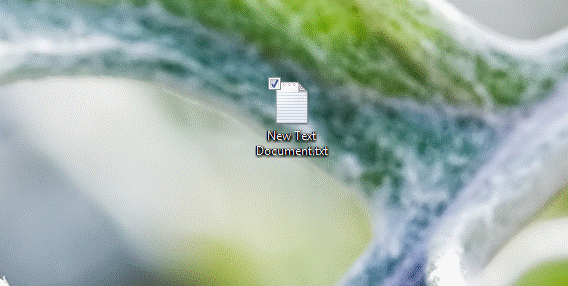
47. It allows you to save your text files into different forms such as save as saving a file as a .Docs.
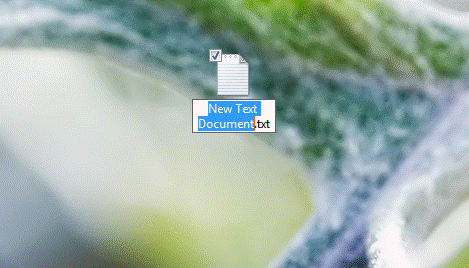
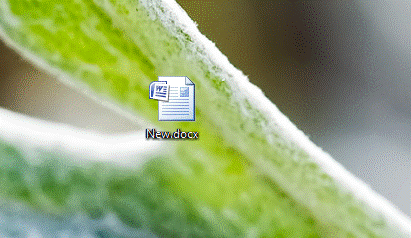
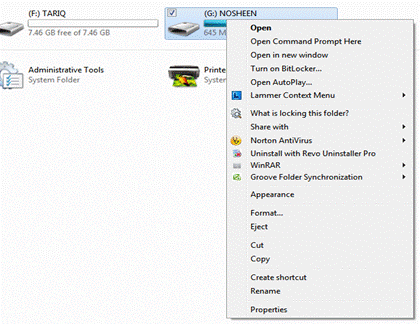
48.You can encrypt your data on a flash drive to protect them from getting lost. Right click the flash drive and choose “turn on BitLocker” then folklore the procedure of how to protect your data.
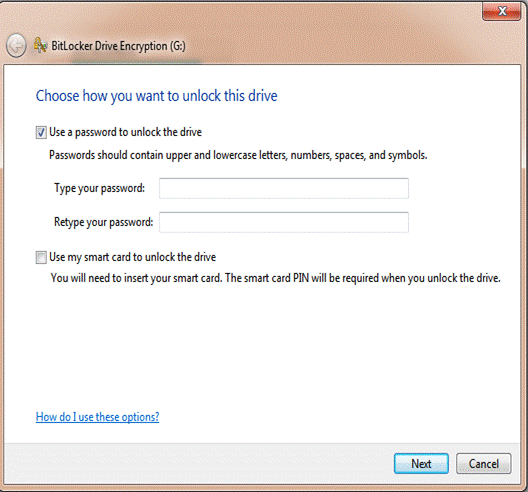
49. With windows 7, it is possible to hide all the windows opened on your screen. You just have to put the mouse cursor in the right corner of the screen.

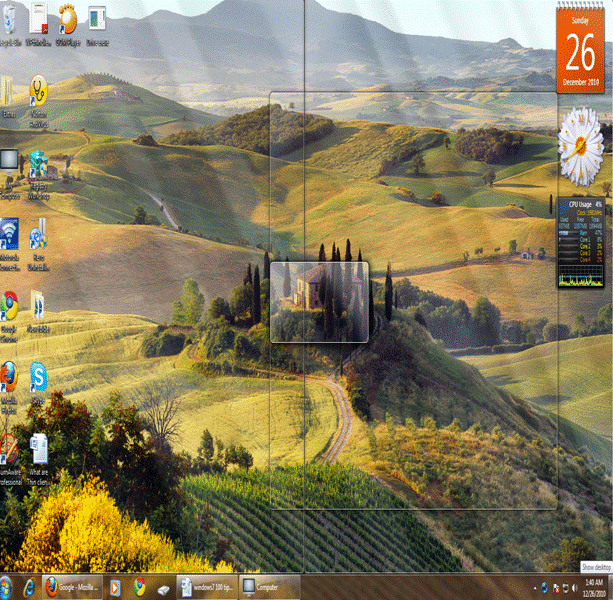
50. You can select favorite music to be played in your computer by putting them on a windows media player playlist.

51. With windows 7, you can easily restore your system to an initial state. Right the “my computer” option on the start menu and then select properties. Go to configure in the system protection and set the maximum size that satisfies you needs.
1.gif)
52. It is possible to run a program as a different user. Press the shift key and right click the program that you want to run. Select the user to run the program.
2.gif)
53. It is possible to hide your searches from others.
3.gif)
54. Windows 7 reduces the volume of your computer automatically if you are making calls related to the computer.
4.gif)
55. This tip is used to have clear type tuner for Windows 7 desktop. It provides the best and neat look to desktop screen or monitor screen. Users can use it by running “cttune.exe” command.
5.gif)
56. Windows 7 can increase the life span of a battery of a laptop computer.
6.jpg)
57. With windows 7, you are able to write crash bump files.
Step 1:
7.gif)
Step 2:
8.gif)
58. Protecting your information with windows 7 is possible.
9.gif)
10_0.gif)
59. You can regroup your taskbar
11.gif)
60. It allows repairing of your computer if it crashes. When your machine starts, press the F8 button and select the “repair your computer” option.
12.jpg)
61. It allows the use of external storage drives in improving the performance of the computer.
62. Some programs are allowed to run with some advanced merits.
63. Allows you to find bottlenecks. Go to run by pressing the windows key and R button then type “RESMON” and press OK button. Click the CPU, memory, Disk or network tabs. Windows 7 will show you the application that is using most of your computer resources.
13.gif)
64. It has a lot of keyboard shortcuts.
65. Instead of typing paths into the command prompt, you will just have to drag and drop files to the command prompt.
14.gif)
66. You can customize your jump list with windows 7.
67. Launching of programs is very fast.
15.jpg)
68. Going to your video is very fast.
16.jpg)
69. It is possible to search tools on the internet a feature called run web search.
17.gif)
70. Windows media can be instructed to download data at a scheduled time.
71. It allows threading of several robocopies at the same time.
18.jpg)
72. It loads internet explorer very fast.
19.jpg)
73. You can change from one window to another by using the ALT plus tab key.
20.jpg)
74. You can prevent uncomfortable alerts several topics.
21.gif)
22.gif)
75. Windows 7 makes it possible to parallel defrag your drives.
23.jpg)
76. It allows you to troubleshoot the explorer.
24.gif)
77. It handles files very fast.
25.jpg)
78. You can add the most of your used folder in favorites.
26.gif)
79. You can disable computer hibernation. In the start menu, type REGEDIT and go to the HKEY_LOCAL_MACHINESYSTEMCurrentControlSetControlPower and then set the HibernateEnabled and HiberFileSizePerfect to zero.
27.gif)
80. You can create shortcuts to some folders.
28.gif)
81. Allows opening of jumplist by just pointing the cursor of the mouse to the windows on the taskbar and move the mouse upwards. You can also right click the window on the task bar and move the mouse upward.
29.gif)
82. It offers a faster way of searching files in your computer.
30.gif)
83. It is possible to search contents of a file by starting your search with “content” search filter.
31.gif)
32.gif)
84. It is possible to close minimized windows by just moving the mouse cursor to the window on the taskbar and moving the mouse upward to the close button and click it to close the windows.
33.gif)
85. Windows 7 provides you with the option of turning off the home group of option of sharing network.
34.gif)
86. Windows 7 installation requires a small space. It can only be installed in maximum space of about 7 GB. This helps in saving the size of the hard disk.
35.jpg)
87.With window 7, it is possible to remove programs that were installed during installation of the OS. The feature is available in Windows Vista.
36.gif)
88. Now, users can pin control panel with task bar by using Pin function. As there is no other way to pin control panel with the task bar. User can do it by opening control panel then with right click on task bar and again click on “Pin this program to taskbar”.
37.gif)
89. Update of programs in windows 7 is automatic when the computer is connected to the internet thus making all the computer programs to stay up-to-date. This also ensures that the computers performance is efficient.
38.jpg)
90. It allows you to adjust the visual effects of the windows to a process that increases the performance of the computer.
39.gif)
91. The ability to resize hard disk partitions is also a windows 7 tip.
40.gif)
92. The ability to access network remotely without passwords and request of passwords when accessing network in other computers is another windows 7 tip.
41.gif)
42.gif)
93. Installation and use of windows 7 for a period 30 days without the product key.
43.jpg)
94. Windows 7 allows you to resize the desktop icons.
44.gif)
95. The next tip is the capability of maximizing a window.
45.gif)
46.gif)
96. It allows disabling previously opened application.
47_0.jpg)
97. As every Window has some default libraries so Windows 7 do have to i. e. Videos, Music, Documents, and Pictures. But Windows 7 tip for libraries provides the easy way to create new libraries as per user’s requirements.
48.gif)
49.gif)
49_0.gif)
98. The other tip is the provision of the systems specifications
99. In some scenarios, users have to restart their PC many times in the day, it is usually happened with System Administrators as they have to install and re-install different software and hardware which usually required restart to get affected. So, in this case, the user can chose and change power option from shutdown to restart.
50.gif)
100. Ability of enabling and disabling system restore in windows 7.
51.gif)