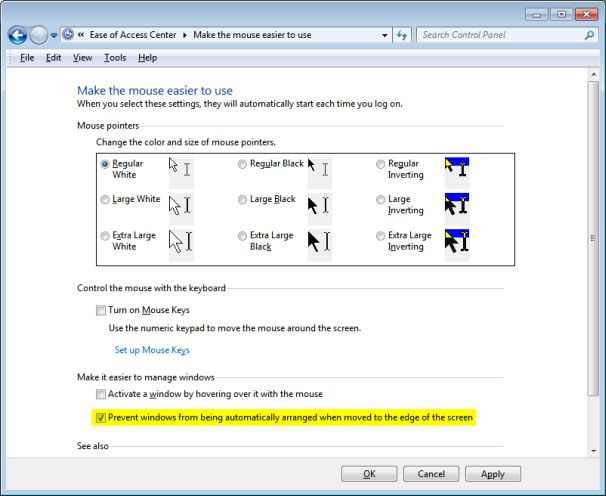Asked By
camwynn
10 points
N/A
Posted on - 04/01/2012

Hello there guys!
I need some Windows 7 expert to help me on this.
Does anyone know how to disable docking in Windows 7 display?
Disable Docking in Windows 7

Hi Camwynn,
Your solution is a simple one if you reffer to the automatic arrangement (Aero Snap) feature, if that is what you want to disable then follow these simple instructions :
Go to Start , Control Panel ,Click on Ease of Access and then Ease of Access Center then you just choose one of these three suboptions Make the mouse easier to use ,Make the keyboard easier to use, Make it easier to focus on tasks.
Then you need to check the options saying "Prevent Windows From Being Automatically Arranged When Moved To The Edge Of The Screen" then click OK and close the Ease Of Access Center and it's done.
If your PC freezes, shut it down , wait 3-4 minutes and then start it back up.Hopefully your option will be gone and you'll be happy.
Best of Luck to You , Mamangun Ceilo.
Disable Docking in Windows 7

Here’s how you can turn off or disable the automatic window resizing as well as docking in Microsoft Windows 7. Click Start and type without quotes “Ease”. Click “Ease of Access Center”. Scroll down until you see “Make the mouse easier to use” and click on it. Scroll down again and check “Prevent windows from being automatically arranged when moved to the edge of the screen”.
Click OK after that and you are all set. Your screen and other windows will no longer dock every time you move it to the edge of the screen. See image.
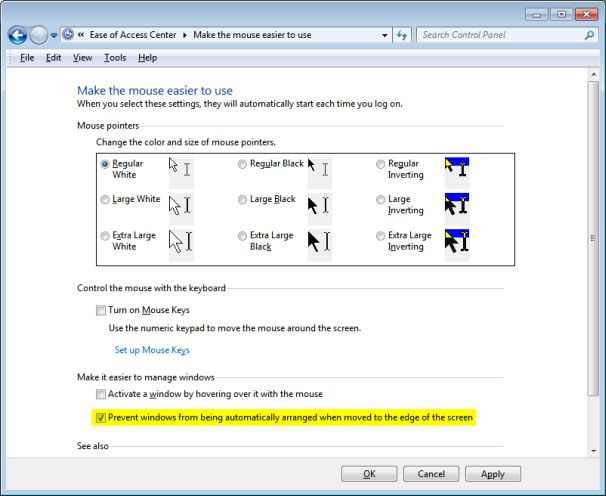
When Windows 7 was announced in 2009, one of the new features that became notable was the automatic window resizing. It works like when you drag or move a window to the edge of the screen, it would dock there and it will remain docked even while resizing the window to fill half the screen.
Dragging it up will extend it to full screen and if you’ll drag it down again, it would go back to its original size. This is one great feature that became famous to many but not all liked it though.