Confirm Key Delete “Delete Registry Keys”

Good Evening Guys,
I came here to ask you to solve for me a message, appearing on the computer & help me with a decision on it.
Firstly I will tell you about the specifications of my system, I have Windows 7 running on my laptop.
Secondly what I want to ask about is, I want to Delete Registry Keys in my Windows 7 and here is the pop up message:
Confirm Key Delete
Are you sure you want to permanently delete this key and all of its subkeys ?
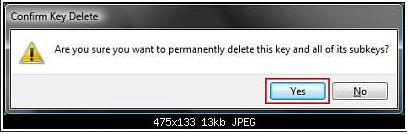
Can anyone tell me what can I choose to complete my operation?
Please if anyone make this operation before tell me.
Thanks in advance.
Good bye Guys












