
As I was trying to install Adobe Reader and Java TM 6 Update 24, I kept receiving
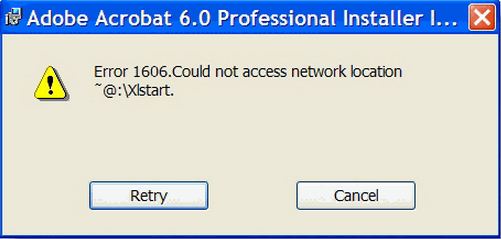
Error 1606: Could Not Access Network Location".
This also occurs when uninstalling MS-Office 2007.
I’m running a Windows XP computer.
I searched on the net and found out that it has something to do with a wrong registry key.
Please tell me what to do.
Thank you.
Adobe Reader Error 1606: Could Not Access Network Location

This happens when you attempt to install an application that uses Windows Installer. The error occurred because of a wrong setting in your registry sub keys. This step requires you to modify your registry, but please remember that modifying your registry key may cause serious problems, if you modify it incorrectly.
-
HKEY_CURRENT_USERSoftwareMicrosoftWindowsCurrentVersionExplorerUser Shell Folders
-
HKEY_LOCAL_MACHINESoftwareMicrosoftWindowsCurrentVersionExplorerUser Shell Folders
Steps to resolve the issue
-
Click Start > Run > type regedit.exe > click OK (this will open the Registry Editor window)
-
Expand and locate; HKEY_CURRENT_USERSoftwareMicrosoftWindowsCurrentVersionExplorerUser Shell Folders
-
For Windows XP, please check on the right pane if the value if each is correct: (If correct continue with the step 4 below)
|
VALUE NAME
|
TYPE
|
VALUE DATA
|
|
AppData
|
REG_EXPAND_SZ
|
%USERPROFILE%Application Data
|
|
Cache
|
REG_EXPAND_SZ
|
%USERPROFILE%Local SettingsTemporary Internet Files
|
|
Cookies
|
REG_EXPAND_SZ
|
%USERPROFILE%Cookies
|
|
Desktop
|
REG_EXPAND_SZ
|
%USERPROFILE%Desktop
|
|
Favorites
|
REG_EXPAND_SZ
|
%USERPROFILE%Favorites
|
|
History
|
REG_EXPAND_SZ
|
%USERPROFILE%Local SettingsHistory
|
|
Local AppData
|
REG_EXPAND_SZ
|
%USERPROFILE%Local SettingsApplication Data
|
|
Local Settings
|
REG_EXPAND_SZ
|
%USERPROFILE%Local Settings
|
|
My Pictures
|
REG_EXPAND_SZ
|
%USERPROFILE%My DocumentsMy Pictures
|
|
NetHood
|
REG_EXPAND_SZ
|
%USERPROFILE%NetHood
|
|
Personal
|
REG_EXPAND_SZ
|
%USERPROFILE%My Documents
|
|
PrintHood
|
REG_EXPAND_SZ
|
%USERPROFILE%PrintHood
|
|
Programs
|
REG_EXPAND_SZ
|
%USERPROFILE%Start MenuPrograms
|
|
Recent
|
REG_EXPAND_SZ
|
%USERPROFILE%Recent
|
|
SendTo
|
REG_EXPAND_SZ
|
%USERPROFILE%SendTo
|
|
Start Menu
|
REG_EXPAND_SZ
|
%USERPROFILE%Start Menu
|
|
Startup
|
REG_EXPAND_SZ
|
%USERPROFILE%Start MenuprogramsStartup
|
|
Templates
|
REG_EXPAND_SZ
|
%USERPROFILE%Templates
|
If the above values are incorrect, please continue with the steps below,
-
Right click the value name and then delete.
-
On the left pane, right-click the User Shell Folder then on New click Expandable String Value, type the value of the name that you want from step 3 then Enter.
-
Right click the name of the value that you made above to modify it. Type the value on the value data box for the name then click Ok.
-
Locate and expand, HKEY_LOCAL_MACHINESoftwareMicrosoftWindowsCurrentVersionExplorerUser Shell Folders
-
On the right pane, please check if the values are correct: (If correct continue with the last Step at the bottom)
|
VALUE NAME
|
TYPE
|
VALUE DATA
|
|
Common AppData
|
REG_EXPAND_SZ
|
%ALLUSERSPROFILE%Application Data
|
|
Common Desktop
|
REG_EXPAND_SZ
|
%ALLUSERSPROFILE%Desktop
|
|
Common Documents
|
REG_EXPAND_SZ
|
%ALLUSERSPROFILE%Documents
|
|
Common Favorites
|
REG_EXPAND_SZ
|
%ALLUSERSPROFILE%Favorites
|
|
Common Programs
|
REG_EXPAND_SZ
|
%ALLUSERSPROFILE%Start MenuPrograms
|
|
Common Start Menu
|
REG_EXPAND_SZ
|
%ALLUSERSPROFILE%Start menu
|
|
Common Startup
|
REG_EXPAND_SZ
|
%ALLUSERSPROFILE%Start MenuProgramsStartup
|
|
Common templates
|
REG_EXPAND_SZ
|
%ALLUSERSPROFILE%Templates
|
If the Step 5 value is incorrect, right-click the name of the value then click Delete.
-
On the left pane, right click the User Shell Folder then on New click Expandable String Value, type the value of the name that you want on Step 5 then Enter.
-
Right click the name of the value that you made on Step above to modify it. Type that value on the Value Data Box for the name then click Ok.
-
Exit the Registry Editor Window then Restart your computer.
Adobe Reader Error 1606: Could Not Access Network Location

I was hesitant to touch my registry keys.
But your resolution was clear and I easily followed directions and was able to fix my problem.
You are a blessing.
Thanks a lot.












