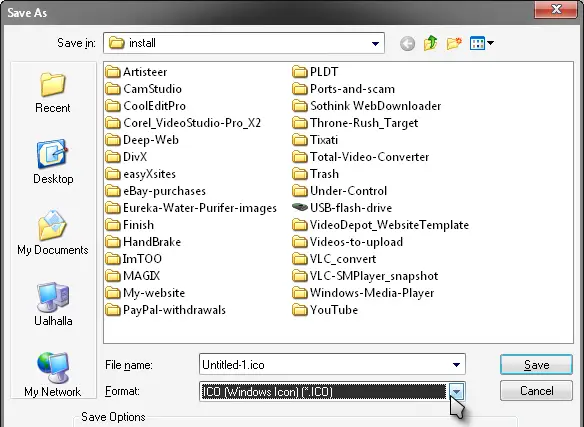How to Put a Logo In A URL?

I have a website, and I am just wondering how to put a logo on the address bar when they are on my site.
Examples are that of Odesk.com (O-blue in color) and Wikipedia.org(W).