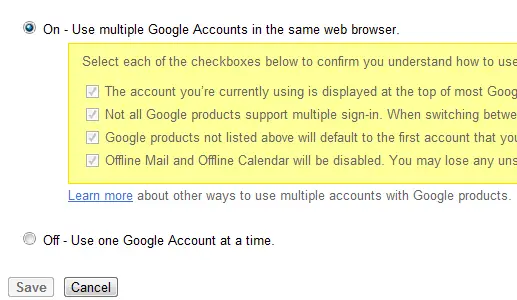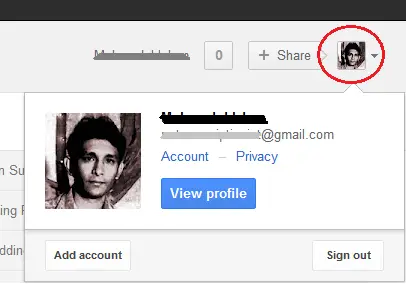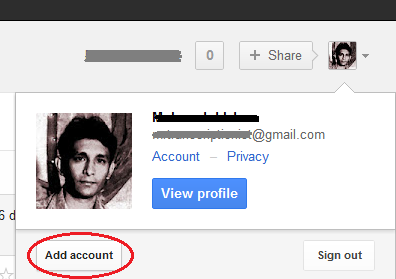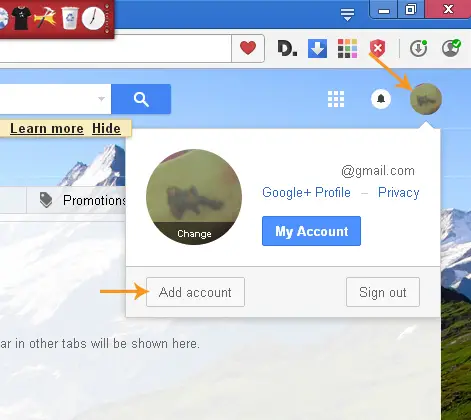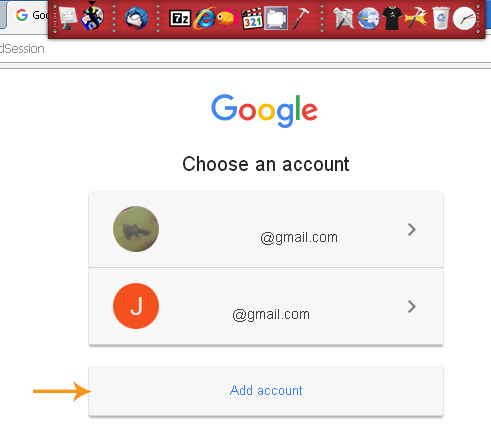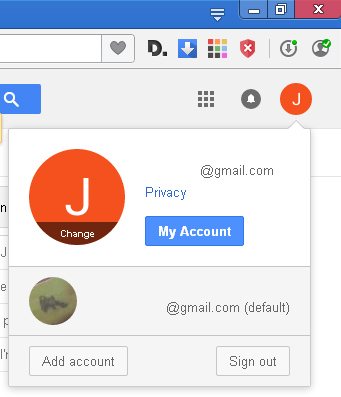Opening multiply inboxes in Gmail

I have multiple addresses on Gmail, and I want to switch in between the two without having to log out of the other. Is there a way I can do this?
Thanks.