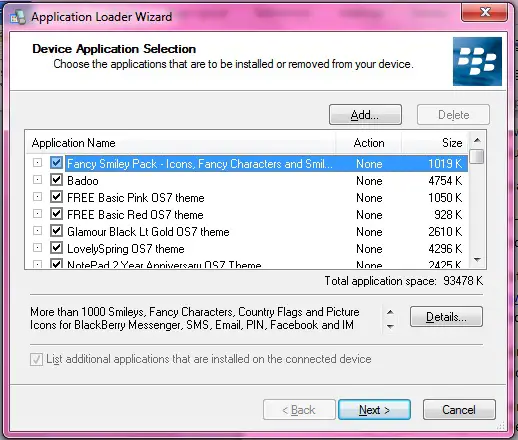Blackberry screen not responding at all

My blackberry screen doesn't respond at all when I scroll up or down.
This is a huge problem.
What is wrong with it, and can I fix it easily?