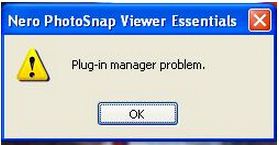Hi,
While trying to view photos using Nero PhotoSnap Viewer Essential, it opens one photo and brings back the following error.
'Plug-in manager problems' as shown below?
I only have that program and am a person who likes correcting the mistakes before moving on to the next solution.
Someone tell me what these means.
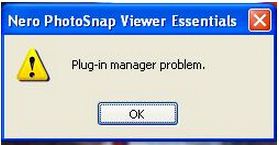
Problems viewing Pictures Due to plug-in manager problem.

Nero PhotoSnap Viewer Essential Fixing Plug-in manager problems:
We have two solutions to fix this error. First is by means of un-registering your Dynamic Link Libraries or Plug-Ins, then another one is by Registering your plug-ins.
Here’s the guide how to fix it (just follow the instructions):
-
Open your PhotoSnap Viewer Essential by clicking the short-cut icon on the program files.
-
Next is clicking the File menu under your menu bar.
-
Then select the Configure Plug-ins on the File Menu. Configure Plug-In manager will pops-up or shown in the screen.
-
On the plug-ins list, select the top level plug-in on the tree (looks like the path of the plug-in. i. e. C:Program FilesNero 9Nero PhotoSnap…).
-
Click the Register Plug-In button.
-
Repeat the process to all plug-ins.
-
Click Close button after you have finished registering all plug-ins.
-
Close your Nero PhotoSnap Viewer Essential.
-
Run you’re your Nero PhotoSnap Viewer Essential to test for the result of your work.
The simplest solution for this error is to unregistered all the plug-ins instead of selecting each plug-ins one by one. Here’s the guide to remove the registration of your plug-ins at once (just follow the step-by step procedures):
-
Open your PhotoSnap Viewer Essential by clicking the short-cut icon on the program files.
-
After opening the Nero PhotoSnap Viewer, next is clicking the File pull-down menu on the menu bar.
-
Then select the Configure Plug-ins at the File pull-down Menu. Configure Plug-In manager dialog box appeared in the screen.
-
On the plug-ins list, you will see a couple of buttons on its right side which are, Register Plug-In, Unregistered Plug-in, Unregistered All and Close.
-
Click the Unregistered All button.
-
Click Close button after you have finished un-registering all plug-ins.
-
Close your Nero PhotoSnap Viewer Essential.
-
Run you’re your Nero PhotoSnap Viewer Essential and it will automatically register your plug-ins.
Problems viewing Pictures Due to plug-in manager problem.

The Nero PhotoSnap Viewer Essentials or Nero PhotoSnap is a photo and image application designed by Nero AG and is part of Nero 7 Premium Reloaded. It allows you to edit your picture using a wide variety of tools and options to improve the quality of your digital images. Since the problem started in the plug-in manager and you did not install any additional third-party plug-ins then it would be best to just reinstall the program.
This is the best thing to do because no other plug-ins were installed to the application and no files were modified. If you don’t have its installer because it normally comes with Nero 7 Premium Reloaded, you can download the installer from Photo Snap. It supports Windows 2000, Windows XP, and Windows Vista.
Since Nero PhotoSnap is a separate application you run outside Nero 7 Premium Reloaded, try if it can be uninstalled. Click Start, Control Panel, and then Add or Remove Programs. Find and select Nero PhotoSnap then click Remove to uninstall it. Restart your computer and then run the installer you downloaded for Nero PhotoSnap.