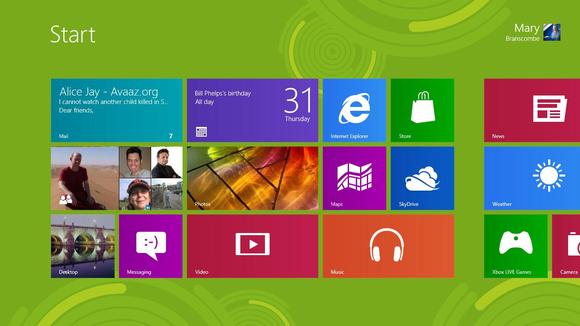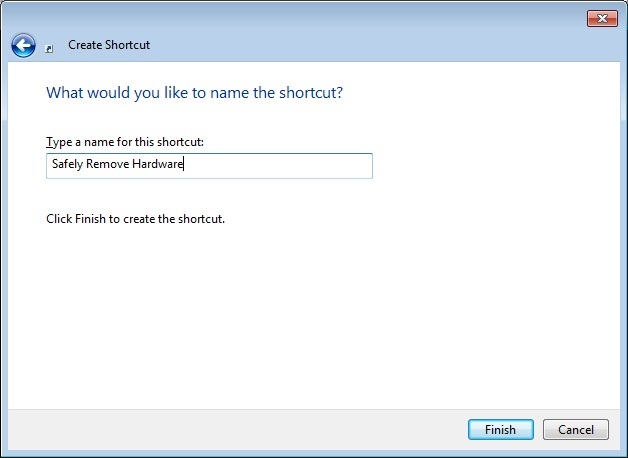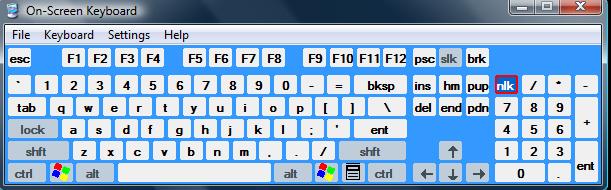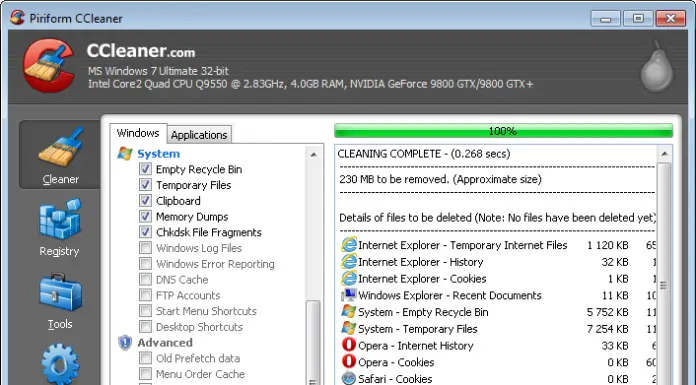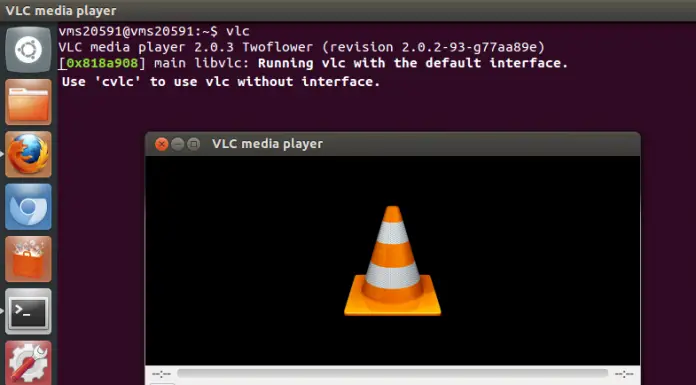Top 10 Windows 2008 Server Errors
Excitement griped the tech world as Bill gates launched windows 2008 server as a follow up to Windows Server 2003. Code named Long horn server, it was highly anticipated meeting market demands.
Sadly your server system is really not as strong as the Hulk. As time passes, there is always a need for configuration changes. Malware and viruses are easy to stumble upon which are likely to cause your hard disk to crash while harm your files and documents.
Here are some of the Top Errors
1. BOOTMGR is missing
This error message is often experienced when a Windows Server 2008 server reboots after experiencing some changes especially running window updates. It may occur when the boot file on the active disk partition is missing or corrupt.
BOOTMGR is missing
How to fix it
Insert the vista installation disk > press a key when prompted >set time, currency, language and click next > click repair > choose vista (if you have more than one operating system > click startup repair > restart the computer.
2. Windows terminal server proxy Error
This error signals there is something wrong with your web page, preventing it from functioning properly.
An internal slate error has occurred. The remote session will be disconnected. Your local computer might be low on memory. Close some programs, and then try connecting to the remote computer again.
How to fix this
Go to My computer > Properties > Remote and select the Allow connections only from computers running any version of Remote Desktop (less Secure) > restart your computer
3. Managed SQL Server installer has stopped working
This is a common problem for new users who have recently installed R2 SQL server. This may be due to the fact that the software is not working properly, or the trial period has elapsed.
Managed SQL Server Installer has stopped working.
How to fix this
Simply Run the command “Setup.exe” as Administrator. Then download the full version of SQL server
4. Internet Explorer Script Error
This message often pops up when connecting to the internet or when you attempt to open internet explorer
An error has occurred in the script on this page.
How to fix this
Take a series of checks and actions as the error may be caused by a load of problems.
First, Check if the scripting engine settings and configurations have been updated. Go further and reconfigure the whole video card, and finally turning off the any unnecessary features.
5. Error extend system volume “the parameter is incorrect”
This occurs when accessing extending the System Disk Server 2008.The problem is that the disk management tool reports that the disk has been increased to the new size. Further investigation on the disk property in windows explorer, it shows the contrary; the disk has not been increased
The parameter is incorrect.
How to fix this:
You can always restore your operation system using a backup disk. Another way is first by shrinking the disk and extending it again. A shortcut method is: RUN DISKPART > select the volume number (you can look it up on the list volume). Then DISKPART>extend file system
6. Not a valid win32 application.
Often a popup message C:Program fileprogramxprogramx.exe is not a valid Win 32 application. The issue can be mainly due to file being corrupt, a virus, and incompatibility with your version of windows.
C:WindowsMicrosoft.NETframework64v4.0.30319aspnet_regis.exe is not valid Win32 application.
How to fix it.
Try downloading the correct file and check for compatibility. Use a CD to install a program. Make sure the name of the program you want to run is not the same as the long file name directory name.
7. Microsoft visual C++ Debug Library.
This error is prone to 32 bit or 64 bit operating systems and occurs randomly. The IE crashes followed by the error message.
Debug Error!
Program: C:rAthena Revision 16233map-server_sql.exe
Module: C:rAthena Revision 16233map-server_sql.exe
File:
Run-time Check Failure #2 – Stack around the variable ‘output’ was corrupted.
(Press Retry to debug the application)
How to fix this
Run ‘inetcpl.cpl’ > Click on the Advanced tab after the internet option dialog box appears>click on Reset internet Explorer settings, then Reset again > Click close > Restart your computer
8. Duplicate IP address Blue screen Error
This error shows that the Transmission Control Protocol has sent out an Address Resolution Protocol for its IP address, and there is a response received from another machine indicating a replica IP address.
A duplicate IP address was assigned to this machine while attempting to boot from the network.
How to fix this
On the Dynamic Host configuration Protocol server, the dialogue box Properties appears, click Advanced > Make sure the Conflict detection attempts have been changed from 0 to 1 > Finish by Clicking OK.
9. Driver server error
When trying to install Windows Server 2008 R2 specifically 64-Bit the error is displayed saying the CD/DVD device driver is missing (as per attached). This causes installation to stop.
A required CD/DVD drive device driver is missing. If you have a driver floppy disk, CD, DVD, or USB flash drive, please insert now.
Note: If the Windows installation media is in the CD/DVD drive, you can safely remove it for this step.
How to fix this
Check if you’re HDD, especially new SATA drives could cause this error. Try re-downloading the ISO, it might be corrupt
10. Cannot find the DHCP server
This error is synonymous with Windows 2008 R2 where the DHCP service on the domain controller fails every now and then.
Cannot find the DHCP Server
The DHCP server you specified cannot be located. The DHCP server might be installed.
The error was: The DHCP Server service is not running on the target computer.
How to fix it
Verify if your disk space available on the server. Run a ‘chkdsk’ command to get rid of the possibility of data or disk corruption.
Check that there are no invalid entries in DNS for your domain, especially if there was a DC that was removed from the domain at some point