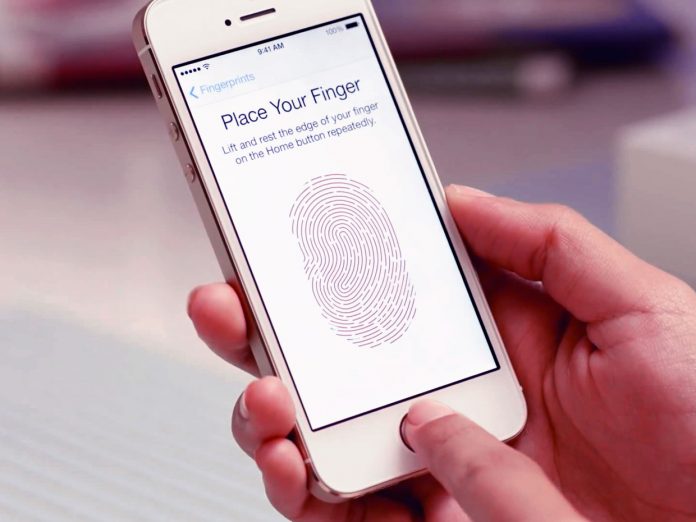Setting Up Touch ID Fingerprint Sensor on the newest iPhone 5S
I got so excited on the latest iPhone releases especially the iPhone 5S. One of the first things I did with it is to check on the Touch ID Fingerprint Sensor. The new Home button of iPhone 5S is flat and more settled. This is one of the major feature included in iPhone 5S and Apple selected a capacitance reader powering a convenient property of your skin. If we touch on the fingerprint feature of our iPhone device, it quantifies the diminutive distinctions in conductivity because of the elevated parts of our fingerprint and then it forms an image.
The Touch ID feature appears to be an excellent design since some of the readers before is optical which is so easy to decrypt and they are more inclined to errors. When you use this Fingerprint feature, Apple is not storing your fingerprint as an image. They use a mathematical algorithm to make a template that corresponds to the part of your fingerprint.
I am thinking if I can use it to secure my iPhone’s data so no one can easily get access without my fingerprints. This Touch ID sensor will let us unlock our device without the passcode and it will also let us approve purchases from the iTunes, App Store and the iBooks Store using our fingerprint. Just simply tap on the iTunes and the App Store toggle to enable it. But is it really that secure?
I believe it is more secure since no one can have the same fingerprint the same as yours so it is impossible to guess. However, it is still a single-factor authentication because you need a fingerprint alone to access your device. A real secure device has compound methods on security such as having a passcode and a fingerprint.
For me, the only good thing about having this feature is, I don’t need to enter my 4-digit passcode again and again especially when it gets locked after a few minutes of inactivity.
You can set up the Touch ID on the initial set up process but if you decided to do it later, I am giving you some tips on how to do it correctly. Follow the step-by-step guides below to configure the Touch ID feature of your iPhone 5S or add a new fingerprint with it:
First thing to do is to go to the Settings option and tap on the Passcode and Fingerprint option under General as shown in the image below:
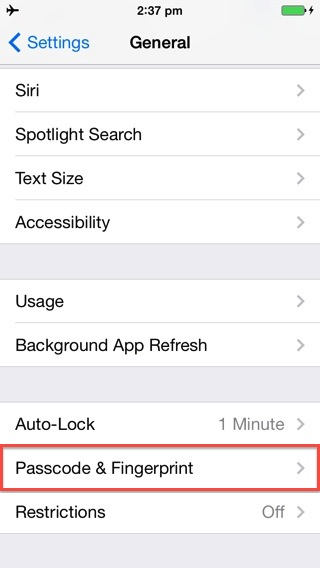
After that, enter a passcode if prompted. A four-digit number will do. And then tap on the Fingerprints option.
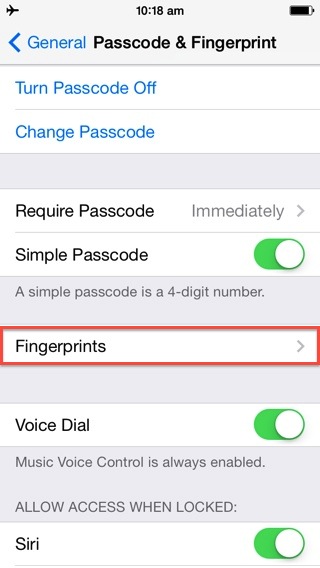
Tap the Add a fingerprint… option under the Fingerprints menu.
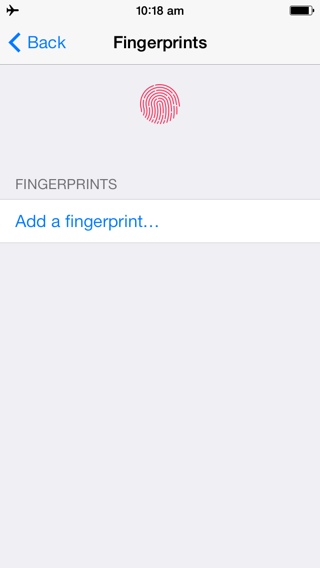
Put your finger or your thumb which you wish to put on the Home button. And then read on the instructions on your iPhone that says, “Lift and rest your finger on the Home button repeatedly”. Notice that the fingerprint animation will be filled with color red during the process. Move your finger a little between the scans. It will take few seconds to configure.
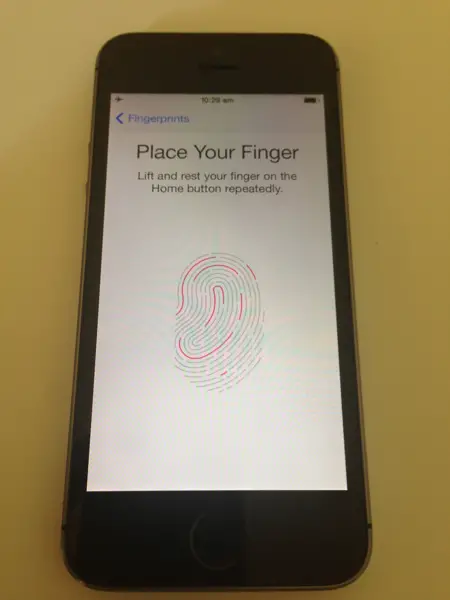
When the entire lines become red, you will be asked to adjust your grip to take a snap on the edges of your fingerprint.
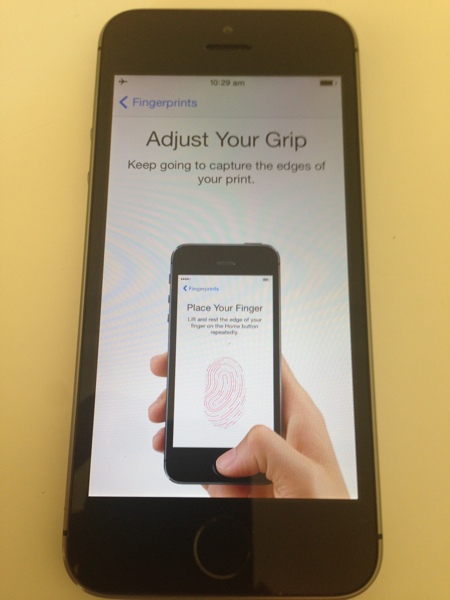
Put your finger again on the Home button. But you need to roll the edges of your finger this time so the Touch ID sensor will be able to recognize your fingerprint without needing to press it again the same way each time.
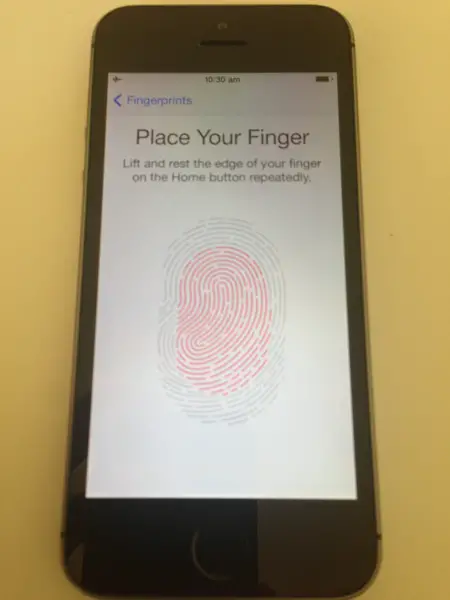
When the entire fingerprint animation becomes red, it will let you know that the Touch ID was configured successfully. And you can now use the Touch ID Fingerprint feature to unlock your iPhone.
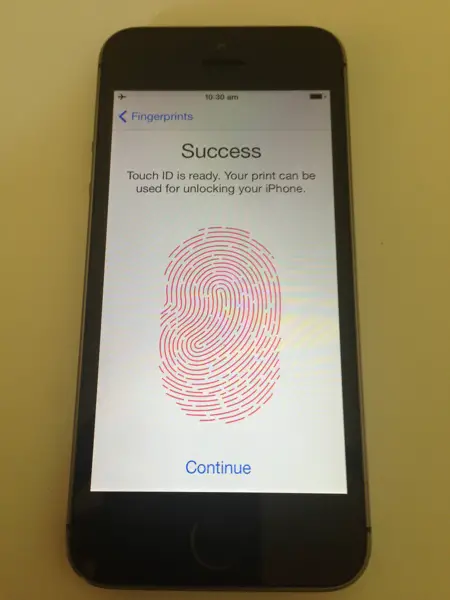
If you encounter an error such as the Add a Fingerprint option is grayed out under General, you just need to turn the passcode on. The Touch ID feature will not work unless you add a passcode. You need to enter a passcode after starting your iPhone or after 48-hours of inactivity. This is in case someone attempted to enroll their own fingerprint to access your device, they will be asked for a passcode after five attempts.
When done successfully, your Home button will be the fingerprint scanner as well. And if you want to add another fingerprint, just repeat the same process as stated above. You can add up to 5 fingerprints for your iPhone 5S.
Watch the video on setting up the TouchID Fingerprint Sensor in your iPhone 5S below: