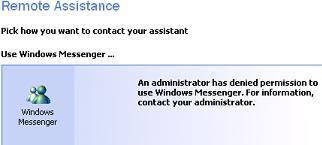Asked By
Helen Nebre
0 points
N/A
Posted on - 07/28/2011

When I Click someone to help me link to a Remote Assistance page in Help and Support Center, an error will pop-up.
" An Administrator has denied permission to use Windows Messenger. For more information contact your Administrator"
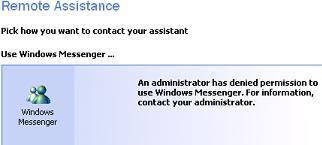
This doesn't make sense since I'm log on to my Administrator account.
Answered By
john81
0 points
N/A
#87003
Error: An Administrator has denied permission to use Windows Messenger

This message come because of:
-
PreventRun policy setting is enabled in the registry
-
via Group Policy Editor is enabled in the registry
-
If you want you can resolve this by your self (Go to Start,>Run and type REGEDIT
-
Navigate to this key: HKEY_CURRENT_USER Software Policies Microsoft Messenger Client
-
In the right-pane, double-click PreventRun and set it to 0 Repeat the same in the following key: (if the value exists) HKEY_LOCAL_MACHINE Software Policies Microsoft Messenger Client
-
Now Close Registry Editor and restart Windows.
And
-
Go to Start>Run>Type gpedit.msc, and then Enter.
-
Double-click the following items:
Local Computer Policy => Computer Configuration ==> Administrative Templates ===> Windows Components ====> Windows Messenger
-
Double-click Do not allow Windows Messenger to run, and then click Disabled.
-
Click OK, and then quit the Group Policy snap-in.
Answered By
JBond
0 points
N/A
#87004
Error: An Administrator has denied permission to use Windows Messenger

Hi,
Some times viruses make unwanted changes in our system configuration that generates errors like that. Here you need to log on to your computer through your administrator login. Then you will perform the steps I am sending you here:
-
Open Control Panel
-
Double click on “Windows Firewall” option from the list of given options.
-
“Windows Firewall” dialog box will appeared.
-
This tab will be on “General” tab by default, select the second tab of “Exceptions”.
-
Check here that the check box of “Windows Messenger” is checked, if not then click one time on it, it will be checked.
-
Click ok and restart your computer.
-
After restart you will see that Windows Messenger is in working order now.
But if it not effects the situation and error is still there, OR the check box of “Windows Messenger” is not in the list of exceptions then perform the steps:
-
Open Control Panel
-
Double click on “Windows Firewall” option from the list of given options.
-
“Windows Firewall” dialog box will appeared.
-
This tab will be on “General” tab by default, select the second tab of “Exceptions”.
-
Click on “Add Port” button.
-
A box will shown, Enter “Windows Messenger” in the name field and add “1503” in port number.
*Remember that a specific port is used for the TCP data connection that is 1503.
-
Click ok button.
-
You will see that the check box of “Windows Messenger” is added in the list. Mark the check box as selected in the list and click OK button.
-
Click ok and restart your computer.
Error: An Administrator has denied permission to use Windows Messenger

Back in Windows XP, I also do this. Since I don’t use the Windows Messenger, I disable it so no one else who uses the computer can use it. And to disable it, only the administrator or the user account with administrative privileges can do it. You will also receive the error when you yourself disable it and then you run the program.
If you need to use it or another user needs to use it, just re-enable the Windows Messenger. For a little history, the Windows Messenger is a discontinued instant messaging client included in Windows XP. It was originally created in 2001 as a streamlined and integrated version of MSN Messenger intended for both home and corporate users.
It was upgraded multiple times when it was made available for Windows 2000 and Windows Server 2003. But after that, its development stopped. The Windows Messenger was followed by Windows Live Messenger and Microsoft Lync.