Asked By
JohnRivera
0 points
N/A
Posted on - 08/01/2011

I am very new to this software application VirtualDJ and seeking for a little basic help.
I have downloaded the VirtualDJ from the web link given by the customer support person. With the instruction I installed it successfully.
Now when I try to open the application I get an error message that the controller is not detected.
The controller has not been detected. Please plug the controller and start VirtualDJ again.
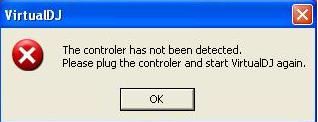
I am not sure what could be the reason for this error message. Any help on this is appreciated.
Error message with VirtualDJ on Windows

Sometimes it might happened.
So I suggest:
1. To unplug your mixtract and plug it again so it should reset, and it will turn your controller back on. Then open VirtualDJ again. If it is still not working, most probably your computer is not reading your controller.
2. Install newest drivers, then reboot and then try again.
3. You can also try to install LE version from your download centre again.
Answered By
Noel Sam
10 points
N/A
#96787
Error message with VirtualDJ on Windows

You have to follow some instructions when you install your console.
Console Series Installation Procedure
1st: You must install your software by using Administrator. How to do it? Just right click on your setup file and select Run as Administrator. Please do not interact with any other hardware when installation process is going on.
2nd: After installed all components, a dialog box will come for connect your DJ device to your computer’s USB port. Connect your device and Click on Next. Then your computer will detect DJ device automatically. After installed the DJ Console icon show in your Windows Taskbar.
After done everything please do not launch DJ, make sure your console is installed correctly. You can verify by follow these instructions.
1. After connect and install process is complete, right click on your My Computer icon choose Managed.
2. Click on Device Manager From the left Column.
3. You find connected device from Device manager.
– Under Sound and audio Properties (Windows XP)
– Under Sound (Windows Vista)
4. The connected Device (DJ Console) seen as the default Sound Playback and Sound Recording.
5. Normally you cannot access Sound Recording, you can access it from control panel.
6. Go to about tab then you see the drivers currently installed.
Or,
Install updated drivers, then install it and restart your computer.
Hope you got the solutions for your problem.
Thank You.












