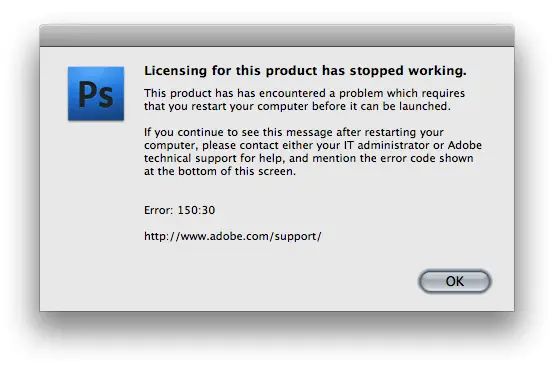Asked By
holly diaz
0 points
N/A
Posted on - 01/01/2014

I was unable to open Adobe Photoshop CS4 on my Mac PC. It is always showing an error 150:30. I wasn't able to open Flash as well. The error message is attached here. What should I do with this? It appears to be a licensing issue. Any help guys? Thanks.
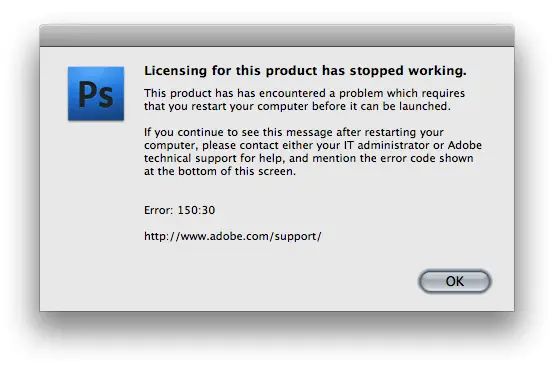
Licensing for this product has stopped working.
This product has encountered a problem which requires that you restart your computer before it can be launched.
If you continue to see this message after restarting your computer, please contact either your IT administrator or Adobe technical support for help, and mention the error code shown at the bottom of this screen.
Error: 150:30
https://helpx.adobe.com/support.html
OK
Licensing Error 150:30 on Adobe Photoshop

Try any of the following steps below to fix the issue:
1. A simple trick to fix this issue is to download and run the Adobe's Licensing Repair Tool. It will dumped your AdobeLicensingFilesBackup folder.
2. Remove the /Library/Preferences/FLEXnet Publisher folder and the AdobePCD.cache file located in library/application support/adobe/adobe PCD/cache/cache.db.
3. You may also need to run the License Recovery app on Lion. To do this, follow the steps below:
Mount .dmg of the license recovery app and then launch the Terminal and run the commands below:
1. Cd /volumes/LicenseRecovery 11.6.1/LicenseRecovery/
2. Sudo python LicenseRecover .py
Licensing Error 150:30 on Adobe Photoshop

That error is normally thrown when you start an Adobe application. One way of fixing it is to apply the Licensing Service Update. To do this, close all running Adobe applications and download the Adobe Licensing Repair Tool. Go to Adobe Licensing End User License Agreement and download the licensing repair tool at the bottom. Since you’re on a Mac, download the repair tool for Mac.
For Windows users, download the repair tool for Windows. Once downloaded, double-click the DMG file to unpack the file. Double-click “LicenseRecoveryLauncher.app” and enter your administrator password when prompted. Follow the succeeding instructions. Once it is finished, start Adobe Photoshop and see if it works. If this doesn’t fix it, you need to set the FLEXnet Licensing Service to Manual.
To do this, click Start, Control Panel, Administrative Tools, and then Services. Look for “FLEXnet Licensing Service” and double-click it to open the properties dialog. In “Startup type”, set it to “Manual” and then click “Apply”. Under “Services status”, click “Start”. This will start the service. Click “OK” and then close the dialog. Start Adobe Photoshop and see if this works.