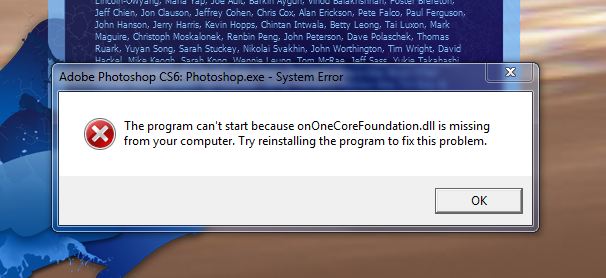Hi tech savvy,
I am getting a weird error message when I try to install the Adobe Photoshop. The installation went good without any problem. The error message pops up when I try to open Photoshop. I tried the general method by reinstalling Photoshop blindly but no luck. How do I fix the missing dll file? Where I can download it? Please help. Thanks.
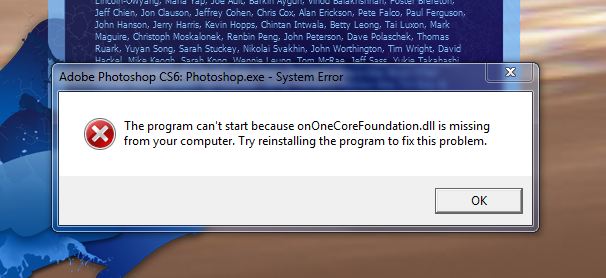
Adobe Photoshop CS6 Photoshop exe- System Error
The program can’t start because onOneCoreFoundation.dll is missing from your computer. Try reinstalling the program to fix this problem.
OK
Adobe Photoshop has encountered an error while opening

It seems that you have a major problem with CoreFoundation.dll files. It is a dynamic link library which helps to open all your media files that you have on your computer and is very much used by Apple program and iTunes. Follow the following steps:-
1. When you receive the error after re-install, then you should download the CoreFoundation.dll file from internet and then replace with your current version. But do not try to download this from any file sharing sites. When you are sure of a particular dll download site then only proceed with this process.
2. The ‘Registry’ in your Windows is a database that keeps a large list of references for the .dll files on your computer and it search from here every time it looks for the dll files. So, run a Registry Cleaner to clean all the damaged files inside the registry that may hampers during your installation process. You may download this from internet.
3. If any version of Apple software is already installed in your machine, then re-install it or try to upgrade with the latest versions.
4. Often viruses attack the dll files in your computer and then it becomes unreadable. There are many anti viruses available in the net, so, run proper Antivirus program which helps to scan for the viruses in your system.
Adobe Photoshop has encountered an error while opening

This error is possibly caused by the onOneCore plug-in installed with Adobe Photoshop CS6. To verify if it is actually the plug-in causing the error, press and hold the SHIFT button when starting Adobe Photoshop. When you are prompted to skip loading the optional plug-ins, click Yes. See if you can start Photoshop successfully without any error.
If after doing this Adobe Photoshop CS6 starts normally without throwing any error, you need to move the onOneCore plug-ins to a different location. To do this, start Windows Explorer then create a new folder anywhere in your hard drive. Next, navigate to “C:Program FilesAdobePhotoshop CS6Plug-Ins” and then move the onOneCore plug-ins to the new folder you created. Move the plug-ins and not copy.
After moving the plug-ins, it should be automatically deleted in the original folder. After this, start Adobe Photoshop and see if this works.