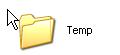Asked By
stefen_uk
0 points
N/A
Posted on - 08/06/2011

I am using windows 7 ultimate edition.
I am having a problem when I start my pc it keeps me telling a message that windows cant open this file & the file name is tmph6750065356896467389.tmp.
I am getting irritated with this.
I have tried the disk cleanup process but nothing happened. please help me out
Answered By
cemmy
0 points
N/A
#102905
Getting a message regarding tmp files each time I starts

If you are using windows operating system a few internet temporary files reside in the system and troubles at the bootstrap functioning. try to delete those temporary files.
-
Go to Start > run > type in %temp% , a window will be opened here and you will find so many temporary files , delete them all.
-
Clean up all the startup programs from prgrams->startup , sometimes these files will also affect the OS for the startup application execution.
-
Run the Anti Virus program in deep system scan mode, quarantine if any Trojans or Malware are present.
Getting a message regarding tmp files each time I starts

If you constantly receive that error on starting up Windows, I think you need to check your machine for virus. Like you, I also have startup applications on my computer but I haven’t encountered a startup program that opens a temporary file (*.tmp) on startup by default. Download Sophos Virus Removal Tool and install it.
Once installed, start Sophos then wait until it finishes updating its virus signature database and then click “Scan.” This will scan your entire computer including external devices that are connected to your machine. When a virus is found at the end of the scan, remove it and then repeat the scan until it no longer detects a virus.
On the other hand, if no virus was found on your computer, you need to check which startup application is causing the error. Download the free version of CCleaner and install it. Once installed, start CCleaner then click “Tools” on the left pane and then select “Startup” on the right. Try disabling all startup applications on the list one at a time beginning from the top.
Select the first application on the list then click “Disable.” Close CCleaner then restart your computer. See if the error appears on startup. If you don’t see it, repeat the same steps and disable the next application on the list. Don’t forget to re-enable the previous application. Keep doing this until you find out which application is causing the error.
When you located the application, uninstall and reinstall it. Or, if you don’t really need it, just uninstall it. If you want to convert CCleaner to Pro, download the codes and follow the instructions.