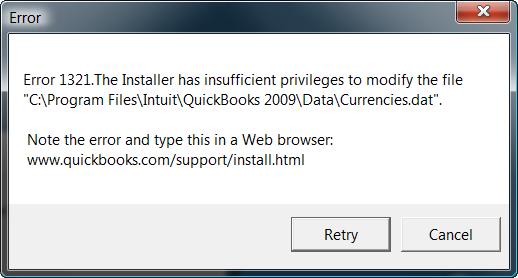Hi whiz,
While installing the QuickBooks in my computer I got this below error message. It’s an independent system not connected with the internet and I have all the access to install and uninstall new programs and applications. Why this is happening? I tried several times to install but no luck. Please help me to hunt for solutions. Thanks.
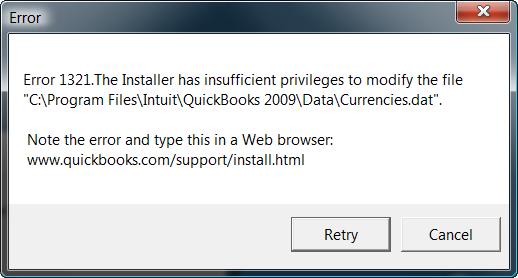
Error 1321.The Installer has insufficient privileges to modify the file “C:Program FilesIntuitQuickBooks 2009DataCurrencies.dat”.
Note the error and type this in a Web browser:
www.quickbooks.com/support/install.html
Answered By
points
N/A
#193324
Error occurred installing the QuickBooks

There are numerous possible reasons for this error.
-
If the file update is faster than the file copy process
-
If your security software is conflicting with the QuickBooks,
-
If the Windows permissions for the folder containing the file are set to restrict access
-
If the file referenced in the error is in use, or damaged, you can face this type of error.
Intuit mentions 4 procedure for this issue. Just perform the procedure in the order shown:
Solution 1:
-
Download and run the QBInstall Tool and save it to your desktop.
-
Double-click the “QBInstallDiagnosticTool.exe.”
-
If appear “Error Detected” click the “Proceed” icon to fix the problem.
-
After fixing the problem, reboot your PC and try the installation again.
Solution 2:
-
In the error message Click on “Retry” option. If does not fix click “Cancel” on the message.
Solution 3:
-
Temporarily disable your security program.
-
Install the QuickBooks.
-
Enable your antivirus.
Solution 4:
Before applying this technique be sure that you know about your running a 32- or 64- version of Windows.
-
Press Windows key+ R.
-
In the Run box, enter the path for the folder containing the “QuickBooks program file” in the “Open field” and press “Enter”:
32-bit versions of Windows 7/Vista/ XP
QuickBooks Pro and Premier:
C:Program FilesIntuitQuickBooks 2013
C:Program FilesIntuitQuickBooks 2012
C:Program FilesIntuitQuickBooks 2011
C:Program FilesIntuitQuickBooks 2010
C:Program FilesIntuitQuickBooks 2009
Enterprise solutions:
C:Program FilesIntuitEnterprise Solutions 13.0
C:Program FilesIntuitEnterprise Solutions 12.0
C:Program FilesIntuitEnterprise Solutions 11.0
C:Program FilesIntuitEnterprise Solutions 10.0
C:Program FilesIntuitEnterprise Solutions 9.0
Point of sale:
C:Program FilesIntuitQuickBooks Point of Sale 11.0
C:Program FilesIntuitQuickBooks Point of Sale 10.0
C:Program FilesIntuitQuickBooks Point of Sale 9.0
C:Program FilesIntuitQuickBooks Point of Sale 8.0
C:Program FilesIntuitQuickBooks Point of Sale 7.0
64-bit versions of Windows 7/Vista/XP
QuickBooks Pro and Premier:
C:Program Files (x86)IntuitQuickBooks 2013
C:Program Files (x86)IntuitQuickBooks 2012
C:Program Files (x86)IntuitQuickBooks 2011
C:Program Files (x86)IntuitQuickBooks 2010
C:Program Files (x86)IntuitQuickBooks 2009
Enterprise solutions:
C:Program Files (x86)IntuitEnterprise Solutions 13.0
C:Program Files (x86)IntuitEnterprise Solutions 12.0
C:Program Files (x86)IntuitEnterprise Solutions 11.0
C:Program Files (x86)IntuitEnterprise Solutions 10.0
C:Program Files (x86)IntuitEnterprise Solutions 9.0
Point of sale:
C:Program Files (x86)IntuitQuickBooks Point of Sale 11.0
C:Program Files (x86)IntuitQuickBooks Point of Sale 10.0
C:Program Files (x86)IntuitQuickBooks Point of Sale 9.0
C:Program Files (x86)IntuitQuickBooks Point of Sale 8.0
C:Program Files (x86)IntuitQuickBooks Point of Sale 7.0
-
Now select “View” >> “Customize this folder”.
-
In the Properties window, click the “Security” tab >>Click on “Administrators”.
-
Select the “Allow” >> “Full Control”
-
On the security tab select “STSTEN” user.
-
Again select “Allow” checkbox next to “Full Control”.
-
Click “OK”.
-
Install QuickBooks.
Error occurred installing the QuickBooks

There are many reasons why this error appears, and the following are:
1. If you are updating QB, the update process is faster than the copying process.
2. Your QuickBooks is being blocked by your security software.
3. The Windows permissions on where your file is are set to restricted.
4. The file reference is damaged or currently in use.
To resolve this, try any of the following solutions below:
1. Download and run the QBInstall Tool.
2. If the file update is faster than the copying process, click Retry to let the Update complete the process. If it won't work, click Cancel on the error.
3. Turn your antivirus software off temporarily and then continue with the installation. Do not forget to re-enable your antivirus afterwards.
4. Modify the Windows permissions on the folder where your file is located. You must know if you are running a 32 or 64 bit Windows version.
A. Then press the Windows logo + R to launch the Run box.
B. Go to the folder that has the QB program files under the Open field and press Enter.
For 32-bit Windows XP, Vista and 7:
QuickBooks Pro and Premier:
-
C:Program FilesIntuitQuickBooks 2013
-
C:Program FilesIntuitQuickBooks 2012
-
C:Program FilesIntuitQuickBooks 2011
-
C:Program FilesIntuitQuickBooks 2010
-
C:Program FilesIntuitQuickBooks 2009
Enterprise Solutions:
-
C:Program FilesIntuitEnterprise Solutions 13.0
-
C:Program FilesIntuitEnterprise Solutions 12.0
-
C:Program FilesIntuitEnterprise Solutions 11.0
-
C:Program FilesIntuitEnterprise Solutions 10.0
-
C:Program FilesIntuitEnterprise Solutions 9.0
Point of Sale
-
C:Program FilesIntuitQuickBooks Point of Sale 11.0
-
C:Program FilesIntuitQuickBooks Point of Sale 10.0
-
C:Program FilesIntuitQuickBooks Point of Sale 9.0
-
C:Program FilesIntuitQuickBooks Point of Sale 8.0
-
C:Program FilesIntuitQuickBooks Point of Sale 7.0
For 64-bit Windows XP, Vista and 7:
QuickBooks Pro and Premier:
-
C:Program Files (x86)IntuitQuickBooks 2013
-
C:Program Files (x86)IntuitQuickBooks 2012
-
C:Program Files (x86)IntuitQuickBooks 2011
-
C:Program Files (x86)IntuitQuickBooks 2010
-
C:Program Files (x86)IntuitQuickBooks 2009
Enterprise Solutions:
-
C:Program Files (x86)IntuitEnterprise Solutions 13.0
-
C:Program Files (x86)IntuitEnterprise Solutions 12.0
-
C:Program Files (x86)IntuitEnterprise Solutions 11.0
-
C:Program Files (x86)IntuitEnterprise Solutions 10.0
-
C:Program Files (x86)IntuitEnterprise Solutions 9.0
Point of Sale
-
C:Program Files (x86)IntuitQuickBooks Point of Sale 11.0
-
C:Program Files (x86)IntuitQuickBooks Point of Sale 10.0
-
C:Program Files (x86)IntuitQuickBooks Point of Sale 9.0
-
C:Program Files (x86)IntuitQuickBooks Point of Sale 8.0
-
C:Program Files (x86)IntuitQuickBooks Point of Sale 7.0
C. Select View and then Customize this folder under the new window.
D.Click the Security tab from the Properties window. If you are running XP, you need to restart in Safe mode to get access on the Security tab.
E. Click Administrators and then tick the Allow check box beside the Full Control option.
F. Choose System user from the Security tab.
G. Click OK and close the Properties window and continue installing QuickBooks.