Error writing the value’s new contents

Hello friends, when I try to edit the registry I ended with an error message, this error is not allowing me to make change in the registry. For your information I am using regidit to change the value, whatever value I put I am getting this error. I have the permission to make changes. How to rectify this error? Am I going wrong anywhere? Please help.
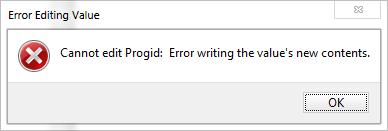
Cannot edit Progid: Error writing the value’s new contents.












