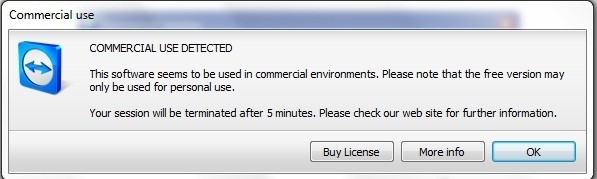Hi experts,
During the install of TeamViewer I have selected the Commercial Use and it worked just fine for 3-4 connections. This message appeared on my desktop when I tried to use to connect with another PC from another country. Why I have this message on my desktop since I already selected the Commercial Use option? Do I really need to buy the license?
Thank you!
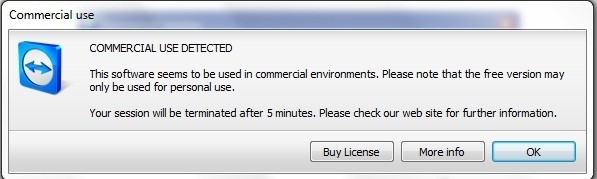
Commercial use
COMMERCIAL USE DETECTED
This software seems to be used in commercial environments. Please note that the free version may only be used for personal use.
Your session will be terminated after 5 minutes. Please check our web site for further information.
TeamViewer commercial use detected error occur

It seems that you installed TeamViewer incorrectly selecting “Commercial Use” during the installation and to think that you are using the free version of the program. It is clear that if you download and install the free version of TeamViewer, you can only use it for personal use because it has limited functionalities compared to the commercial version.
That’s why if you install it and you select “Commercial Use” during the installation and you are using the free version, the installation will obviously be successful since it doesn’t detect there the use of the application. But when you start the program, it will detect that it is set for commercial use and it will check for a valid TeamViewer account or the license code for the program.
But if it detects that it is the free version and yet it is set for commercial use, it will therefore bring out the error. If you want to use it for commercial purposes, you can purchase the TeamViewer Commercial License for Business, Premium, or Corporate. The amount varies depending on your currency and the type of license and the amount surely is not cheap.
So, if you don’t want to purchase a commercial license, you need to reinstall it and use the free version setting instead of commercial use.
TeamViewer commercial use detected error occur

That is probably brought on by one of two items.
• People want to work TeamViewer from the pc, instead of from INSIDE LabTech. That won't work.
• This is a new passed version of TeamViewer fitted within the device, and it decided not to cleanup each of the registry tips about uninstall. Test completely uninstalling TeamViewer in the device as well as making sure any registry tips inside subsequent places have left.
32 bit: HKEY_LOCAL_MACHINESOFTWARETeamViewerVersionX
64 bit: HKEY_LOCAL_MACHINESOFTWAREWow6432NodeTeamViewerVersionX
• Uninstall Teamviewer
• Click Start then type ‘%appdata%’ – now delete the Teamviewer folder
• Click Start the type %temp% and delete the contents of this folder as well as the X:Windowstemp folder
• Click Start then type ‘regedit’, delete the registry folder found at HKEY_CURRENT_USERSoftwareTeamViewer & the folder HKEY_LOCAL_MACHINESOFTWARETeamViewer
• Then goto X:Users(Your username)AppDataRoaming > delete the Teamviewer folder [you might have to make hidden folders visible to see it or just type the path into the address bar]
• Restart your PC
• Now change your MAC address, either manually or with a tool like TMAC [I suggest changing the MAC address on both network connections, i.e. wireless and LAN]
• Install TeamViewer [You'll see your PC has a new TeamViewer ID]