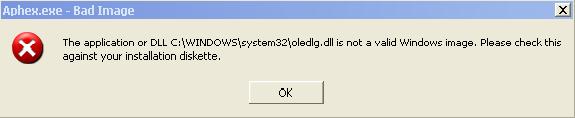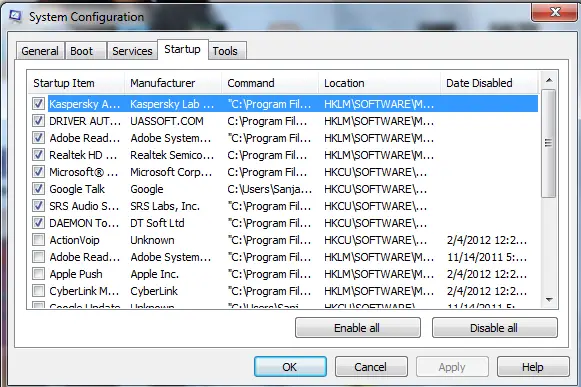Asked By
alwyn white
20 points
N/A
Posted on - 02/25/2012

Hi!
During time to run programs, games, I found this error message:
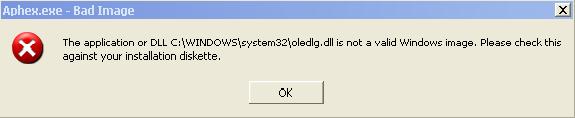
Aphex.exe – Bad Image
The application or DLL C:WINDOWSsystem32oledlg.dll is not a valid Windows image. Please check this
against your installation diskette.
OK
I'm not good with computers, so I would be grateful if you could explain clearly the problem.
Thanks.
Aphex.exe-Bad Image when running programs/games

I have a solution for your problem Please download this file because it will be need for your problem to be solve
Open the downloaded file extract them to this location on your computer. C:windowssystem32.
But if you are using a 64-bit version of windows, you should place the file to C:windowsSysWOW64 Overwrite any existing file and reboot your computer and Run the program and if it still occurs.
Click start and then run and type this on the run regsvr32 oledlg.dll and then enter. And then run the program again this will surely work now. I hope you enjoy you’re stay here.
Aphex.exe-Bad Image when running programs/games

Hi alwyn,
I don't think just bringing a new dll and replacing it will help you. Your PC is infected by malware. Try downloading and installing a new updated and a good antivirus or internet security.
I personally recommend you kaspersky internet security.
Read my assistant's blog on how to find some common Malwares and remove it from execution:
After you have done with the Malwares and viruses. Try removing that file C:WINDOWSsystem32oledlg.dll
Now if still you have an error telling you that some file is missing that means you are having after effects of your Malwares.
Go to start and then click run or just press winkey + r and then type ms configure and then select startup and remove all unused applications and other excluding your antivirus and all.
I have attached a screenshot on how i kept control of it.
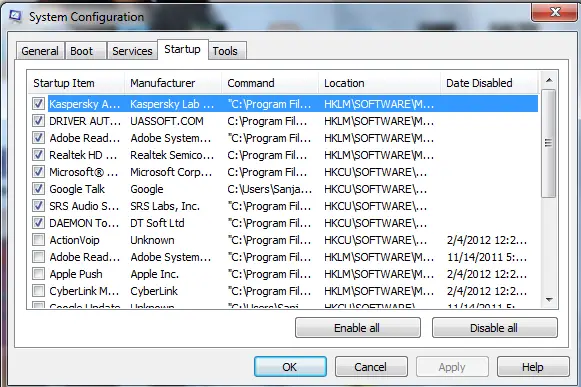
Hope that solves your issue.