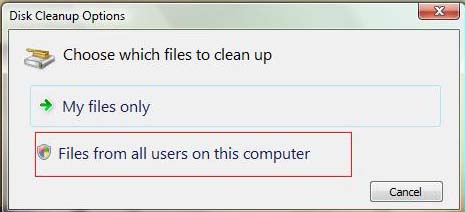How to delete Windows.old on Windows Vista?

I have Windows Vista installed on my computer. Due to a virus attack, I have to install a fresh clean copy of Vista. After the installation, I saw a folder named Windows.old on my drive C:
I don’t have much space on my hard drive, so I need to delete any unused files or folder on my computer. Is it safe to delete Windows.old?
Because when I try to delete it, there is a alert box that appears telling me that I need administrator rights. Is it safe to delete it?
And if yes, how can I delete it?
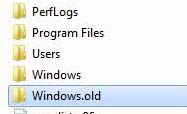
Thanks in advance.