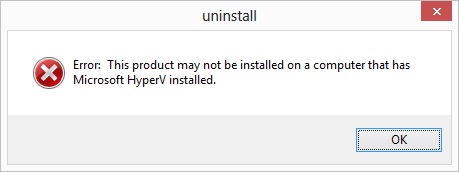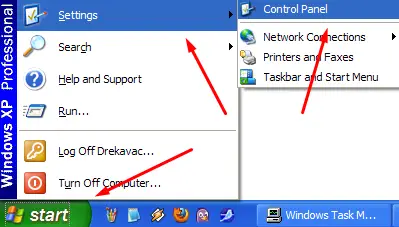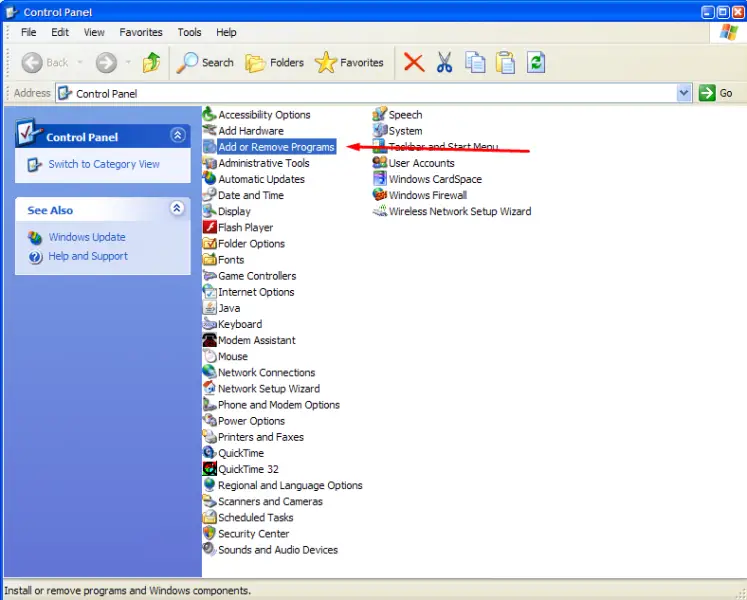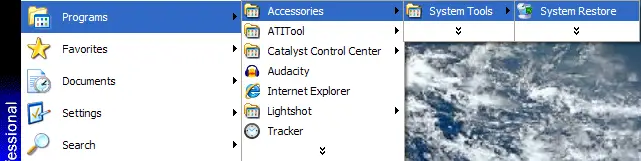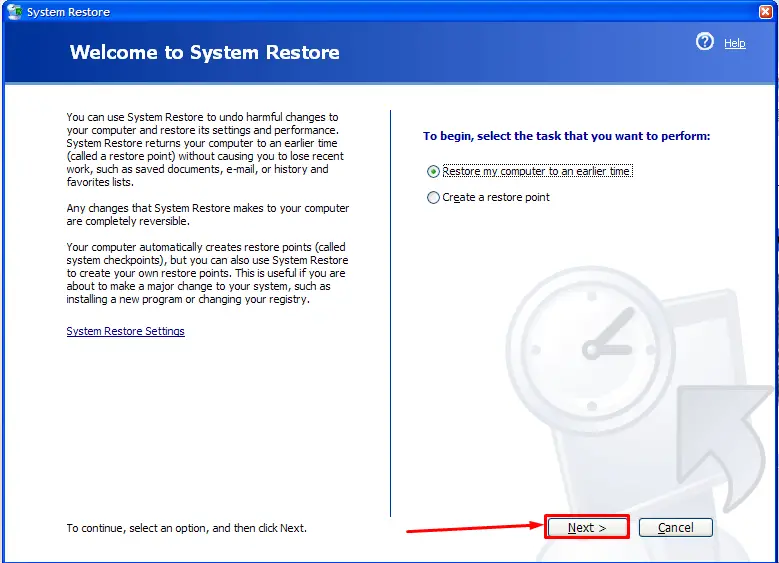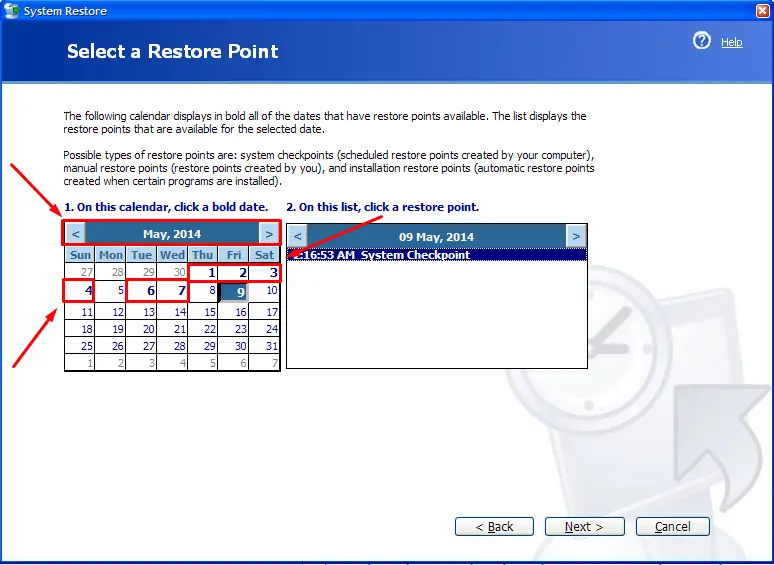Hi there,
I installed VMware player on my computer. Later I installed Hyper-V on my computer. Now, when I try to uninstall VMware player, I get this message. Can anyone help me please to repair this ? Why I cannot uninstall VMware ?
Thank you !
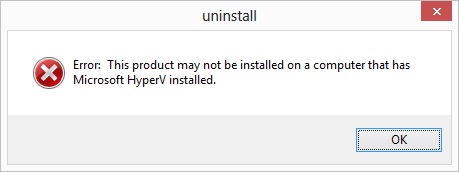
Uninstall
Error: This product may not be installed on a computer that has Microsoft HyperV installed.
OK
Microsoft HyperV installed stopping to install a program

VMware Player and Hyper-V are both virtualization platforms. Since they share the same resources on the computer, but use them in a different manner, having them installed at the same time can and will lead to various problems. In your case, the problem is uninstallation. To fix this, you will first uninstall Hyper-V then uninstall VMware Player and finally reinstall Hyper-V. The steps to accomplish that are as follows:
1. Click "Start", point to "Settings", click "Control Panel".
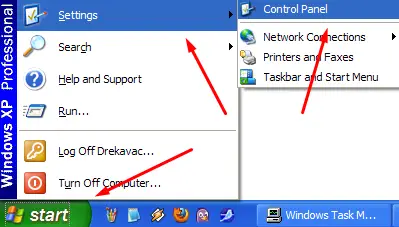
2. Click "Add or Remove Programs"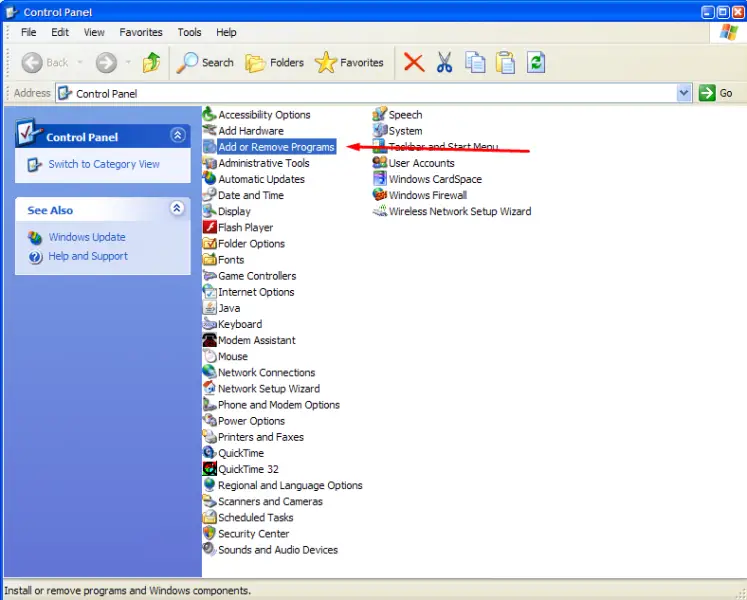
3. Wait for the list to populate and uninstall Hyper-V from the list of installed programs. If prompted to restart your computer, do so.
4. Repeat steps 1. and 2. but this time choose VMware from the list and uninstall it. If the program asks you to restart your computer, again do so.
5. Now run the installation program for Hyper-V.
If these steps have not solved your problem, then do the following:
6. Attempt a System Restore by clicking "Start", point to "Programs", point to "Accessories", point to "System Tools" and click on "System Restore".
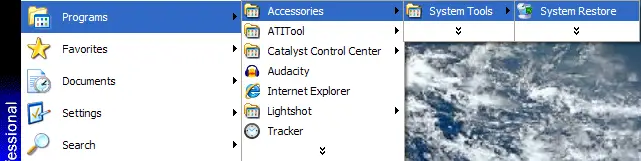
7. The System Restore Wizard will appear. Select "Restore my computer to an earlier time" and click "Next"
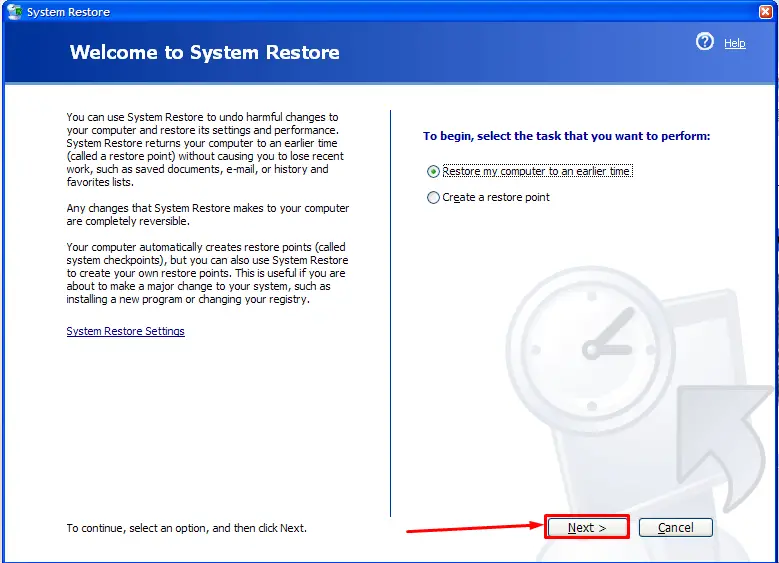
8. A calendar will be shown with all available restore points bolded. Click one date where you did not have Hyper-V installed and click "Next". You can also change months by clicking the arrows above the dates.
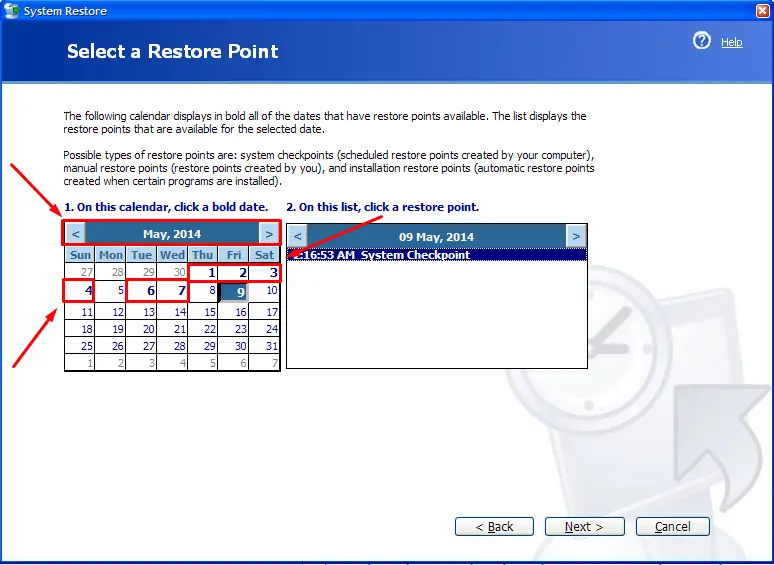
9. Confirm your choice and wait for the computer to restart and restore programs to an earlier state.
10. If System Restore was done successfully, attempt steps 4. and 5. again (uninstall VMware and reinstall Hyper-V). If System Restore was not done successfully, you will be notified by a window as soon as the restart finishes.
If System Restore has not fixed your problem and you were unable to uninstall VMware and/or Hyper-V by following any of the steps above, the last option is:
11. Locate the folder where VMware is installed and delete it. If Hyper-V refuses to uninstall as well, locate its folder and delete it as well.
12. Restart your computer.
13. Attempt to reinstall Hyper-V.