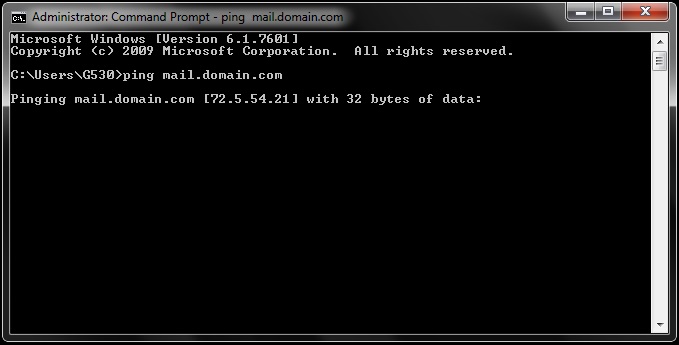Asked By
Peng Hardin
10 points
N/A
Posted on - 05/07/2012

Hello experts,
When I tried to view my automatic reply settings I get the following error message: Your automatic reply settings cannot be displayed because the server is currently unavailable. Try again later. Is this a problem from their side?

Error:
Your automatic reply settings cannot be displayed because the server is currently unavailable. Try again later.
Microsoft Outlook Automatic settings error

Hi,
This problem may occur when one or more of the conditions are present:
You’re trying to open the OOF settings of different Exchange-account.
Incorrect Auto-discover Service settings.
Wrong certificate.
“Enable Anonymous Access” is enabled in IIS on the EWS virtual directory.
If you tried adjusting the Out of Office settings of User A, while you’re logged on as User B as an Exchange administrator, you will need to modify colleague Out of Office settings on occasional basis.
However this is no longer possible since the migration of Outlook 2007 to Outlook 2010 and modification of Out of Office settings is not available anymore and once you edit it you will receive this error “Your Out of Office settings cannot be displayed, because the server is currently unavailable. Try again later”.
We’ll try to fix the problem by logging in as user X, however you have to reset the users’ password in order to make it work. Take note that this problem happens only for domain users and if you specified your Client Access Server (CAS) servers in the exception list.
If you log on to Windows by using the local user credentials and if you log in as a domain user, but you do not specify your CAS servers in the Exception list you won’t be receiving the error message. You can also check this link for any additional information you might need in the future.
Thanks.
Microsoft Outlook Automatic settings error

To fix this error, verify first the name resolution and the proxy:
1. Open the command prompt.
2. Type "ping mail.domain.com" and check if the right internal IP address is returned.
3. Open Internet Explorer > Tools > Internet Options > Connections > LAN Settings.
4. Check if the Internet Explorer proxy is configured. If yes, disable proxy.
Next step is to check the auto configuration in Outlook:
1. Open Outlook.
2. While it is running, press the Ctrl key then right-click the Outlook icon in the system tray and then click "Test Email AutoConfiguration".
3. Ensure that your email address is in the address field.
4. Uncheck the box beside "Use Guessmart" and "Secure Guessmart Authentication".
5. Click test "Test" button.
Lastly, IIS setting needs to be verified:
1. On Exchange CAS server, open the IIS console.
2. Go to the default web site, double-click "SSL Settings", and ensure that the Client Certificates is set to "Ignore".
3. Click AutoDiscover, double-click "SSL Settings", and ensure that the Client Certificates is set to "Ignore".
4. Click EWS, double-click "SSL Settings", and ensure that the Client Certificates is set to "Ignore".
5. Click OAB, double-click "SSL Settings", and ensure that the Client Certificates is set to "Ignore".
6. Run IISRESET command to load the changes.
After doing these methods, confirm if it is successful.