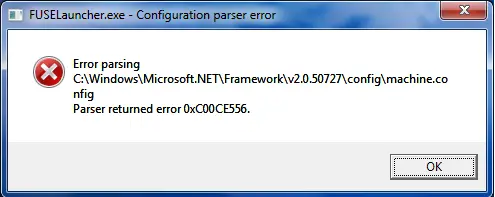Hello,
While I am in the middle of FUSEL installation, I ended up with an error message. The download went successful without any problem and I did that from the licensed website. Do I need to configure anything before installation? I am not aware of any configuration please explain me. Your help is appreciated. Thanks.
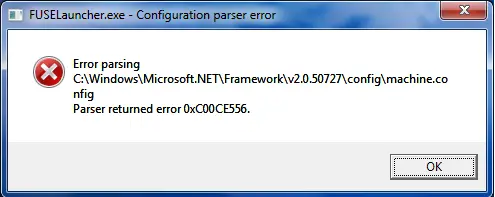
FUSELauncher.exe – Configuration parser error
Error parsing
C:WindowsMicrosoft.NETFrameworkv2.0.50727configmachine.config
Parser returned error 0Xc00CE556.
Answered By
points
N/A
#186480
.NET Configuration Parser returned error 0xC00CE556

Hello,
The solution to this error isn’t so hard. You have to remove the corrupted one and replace it with the perfect one.
-
Login into any administrator user account.
-
Go to “C:WindowsMicrosoft.NETFrameworkv2.0.50727CONFIG”.
-
Make a backup of “machine.config”.
-
Rename the older “machine.config” to “machine.config.old”.
-
In the same folder, create a folder and give any name. For example, “TEMP”. After the task is complete, you can delete this folder.
-
Copy “machine.config.default” into “TEMP” folder and rename it with “machine.config”.
-
Paste the “machine.config” from “TEMP” folder to “C:WindowsMicrosoft.NETFrameworkv2.0.50727CONFIG”.
-
Restart your PC.
Your error should have gone.
For better result, install latest .NET Framework. Download .NET Framework 4.5.1.
.NET Configuration Parser returned error 0xC00CE556

That error was encountered with Microsoft .NET Framework. If you are installing FUSE Launcher, check the system requirements again and verify that your computer meets those requirements. Also, verify that you have an admin account when installing the program. Try to uninstall and reinstall the program. Download the free version of Revo Uninstaller and install it.
Once installed, start Revo then select FUSE Launcher among the applications and click “Uninstall”. Follow the normal uninstall process. When uninstall is complete, click “Scan” to scan your computer for any leftover files and delete everything it finds. This removes everything the program created on your computer. When it is finished, exit Revo then install the program back using the “Run as” option.
Right-click the FUSE Launcher setup file and select “Run as administrator”. This is to grant full admin rights to the program or installer to avoid permission-related problems.