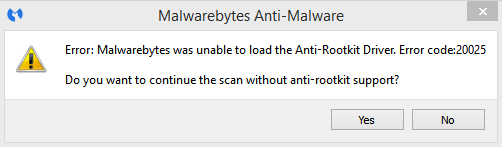Hello Troubleshooter,
I got this odd error message after I update the Malware in the computer. The error message states that the Malware bytes were unable to load the Anti-Rootkit Driver. Do you want to continue the scan without anti-rootkit support? Then I try to scan after a short time and after reboot, still I get this error message. Please help. Thanks.
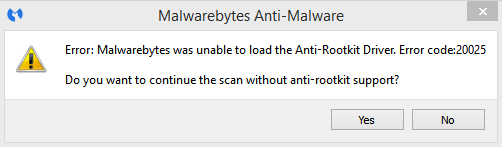
Malwarebytes Anti-Malware
Error: Malwarebytes was unable to load the Anti-Rootkit Driver. Error code:20025
Do you want to continue the scan without anti-rootkit support?
Answered By
points
N/A
#189903
Malwarebytes was unable to load the Anti-Rootkit Driver error code 20025

Malwarebytes is a good program. The main trouble it makes is, the problem are quite hard to identify and fix.
In order to fix your issue, first, make sure that you have only one program Malwarebytes as your security software. If you have any other products, for example, Kaspersky, Avast, Avira etc., then uninstall them.
If the problem still persists, remove Malwarebytes. Use this official Malwarebytes Special Remover. This will make your PC free from all Malwarebytes files and registries. Then, download the latest Malwarebytes and give a fresh install. Download Malwarebytes.
Also, follow the following techniques:
-
Disable “Enable self-protection module” and “Scan for Rootkits”.
-
Also, disable “Start Malwarebytes Anti-Malware with Windows”.
-
Quit Malwarebytes from the tray icon by right-clicking on it and choosing to exit.
-
Restart your PC.
-
Start Malwarebytes.
-
Scan your PC.
Now, this should give a nice result.
Malwarebytes was unable to load the Anti-Rootkit Driver error code 20025

It seems your antivirus is not working properly after updating it. If Malwarebytes is working properly before the update then the update probably didn’t go well or some components didn’t update properly. If you still have its installer, try reinstalling Malwarebytes. Uninstall Malwarebytes then restart the computer. Run the installer to install Malwarebytes then restart the computer when you are prompted.
After the installation, update Malwarebytes again. Don’t disconnect while Malwarebytes is updating. If the same problem occurs again after the update, you are probably using an old version. Try downloading Malwarebytes Anti-Malware Free. It supports Windows XP 32-bit only, 32-bit and 64-bit Windows Vista, Windows 7, Windows 8, and Windows 8.1.
If you have updated to the latest version, make sure to update the antivirus after the installation to update its virus definition or virus database.