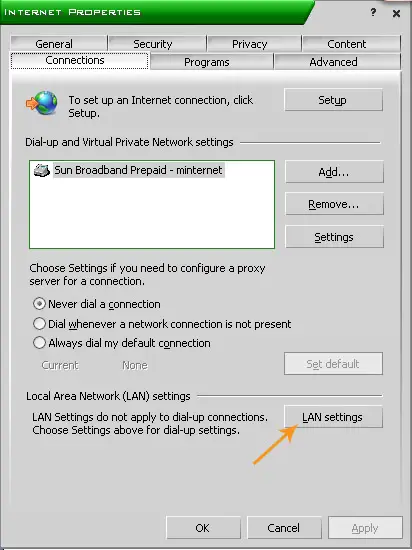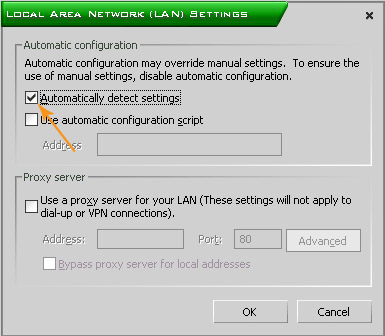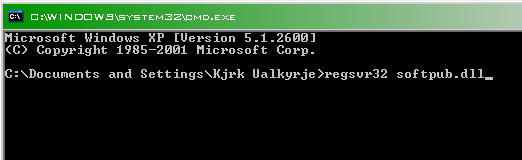Asked By
bob42
0 points
N/A
Posted on - 08/11/2011

Hi all
I have a problem when I launch Windows Live Messenger I and try to logon, I get an error message 80048820
what that mean and how to resolve it ?
please help me
Answered By
jacob.29
0 points
N/A
#111953
Windows live messenger error Please help

Hi bob ,
I think Windows Live messengers error are easy to be resolved you have to follow my instruction, and I'm sure we will resolve your problem together so follow me carefully .
The Cause of error code 80048820 are too many :
-
proxy setting for IE
-
softpub.dll is damaged
-
System Clock is incorrect
-
FireWall problems
So the Solution For this errors depend of the specific error that cause the problem
if the problem is caused by IE proxy you have to open IE then remove all proxy settings and you just make default settings
if the dll file is damaged try to redownload it from internet or try to install an other version of live messenger
if the problems come from the system clock just correct the date and the hour
if the problem from Firewall just disable it
Windows live messenger error Please help

Error 80048820 is normally triggered when you start Windows Live Messenger and you try to log in. This error has a variety of causes which includes the following:
-
* Incorrect date and or time setting.
-
* Windows Internet Explorer has an incorrect proxy setting.
-
* Problems with Firewall specifically if you are using NETGEAR.
-
* A problem occurred in the system causing the “softpub.dll” file to become unregistered.
Try this workaround. Click Start, Control Panel, “Network and Internet Connections”, and then Internet Options. In Internet Properties window, select Connections tab then click “LAN settings” under “Local Area Network (LAN) settings” section.
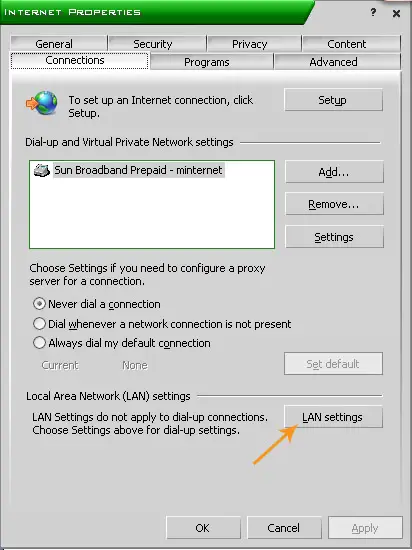
In Local Area Network (LAN) Settings dialog, under “Automatic configuration” section, check “Automatically detect settings”. Under “Proxy server” section, uncheck “Use a proxy server for your LAN (These settings will not apply to dial-up or VPN connections)”. Click OK all throughout.
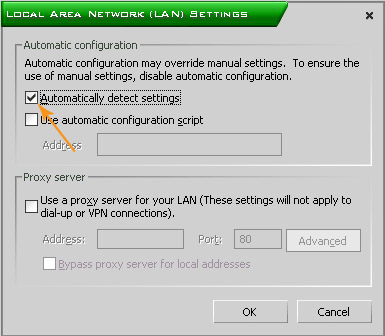
Click Start, Run, type without quotes “cmd” then hit Enter. In the command prompt window, type without quotes “regsvr32 softpub.dll” then hit Enter.
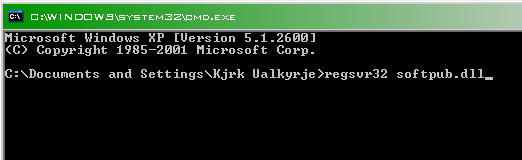
Next, restart Windows Live Messenger and see if this works. Also, check the date and time if there are correct.