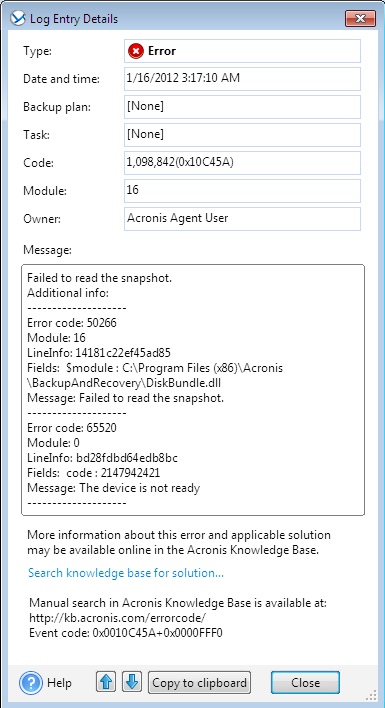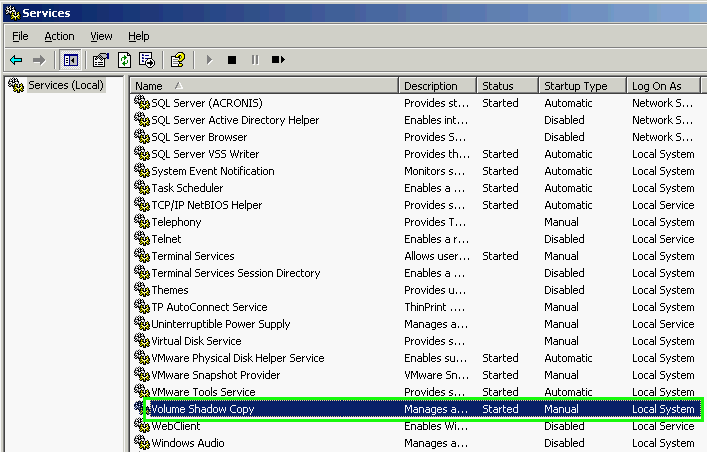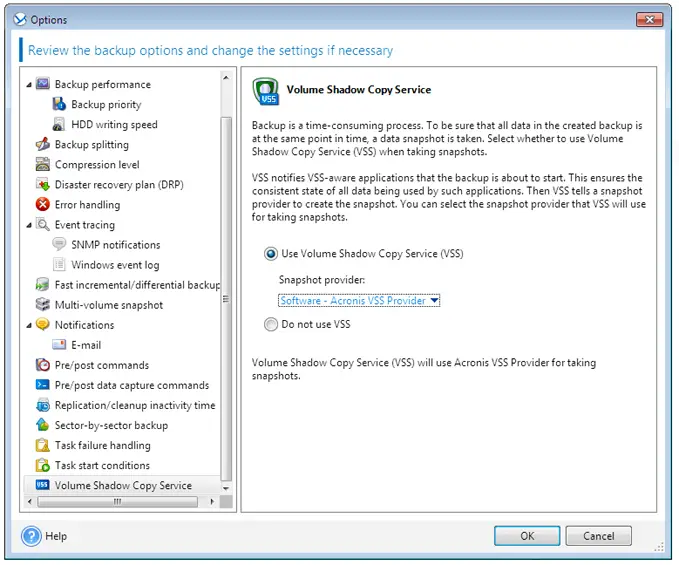Acronis Backup & Recovery 11 Error :0x0010C45A+0x0000FFF0

When I try to Backup or recover any data using Acronis it gives me an error message saying "Failed to read the snapshot".
I have attached you a screenshot with the error.
Please help!