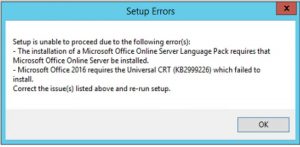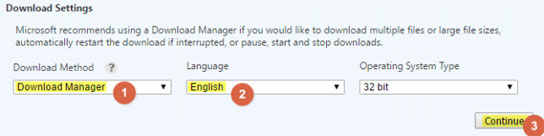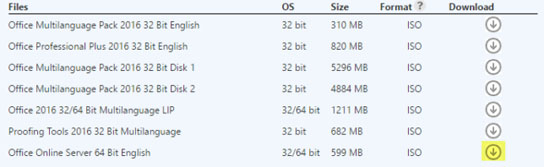Why This Installation Requires A Compatible Microsoft Office Program Error Occurs

When I install Microsoft office 2016, then an error occurs that this installation requires compatible Microsoft Office program can anybody help me to resolve my problem?