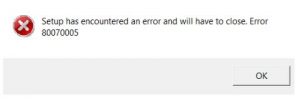Asked By
Keerthini S
0 points
N/A
Posted on - 03/18/2017

Hello, brief for the 80070005 error code and notify the causes for the guidance too also reply soon and thank you very much as well.
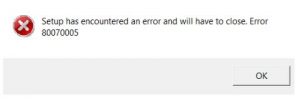
Mentioned The 80070005 Error Code With Causes As Well.

Hey, the 80070005 error code is due to the denial for the access over the systems. The same will occur when the windows are updated and the error message will come for its permissions as well. The following list shows its causes as well:
- One of the reason will be firewall preventing the updates
- Also because of the account settings too
- Will be due to the internet settings
- Can allow the updates form the windows stores as well.
Mentioned The 80070005 Error Code With Causes As Well.

The error code “0x80070005” is also known as “Access Denied.” The error normally happens if you don’t have file or registry permission to install the update. This can happen if you are using a standard, non-administrator account. To fix the problem, download the SubInACL Tool [https://www.microsoft.com/en-us/download/details.aspx?id=23510] and install it. Once installed, start Notepad then copy and paste the following:
@echo off
setlocal
echo.
echo Determine whether we are on an 32 or 64 bit machine
echo.
if "%PROCESSOR_ARCHITECTURE%"=="x86" if "%PROCESSOR_ARCHITEW6432%"=="" goto x86
set ProgramFilesPath=%ProgramFiles(x86)%
goto startResetting
:x86
set ProgramFilesPath=%ProgramFiles%
:startResetting
echo.
if exist "%ProgramFilesPath%\Windows Resource Kits\Tools\subinacl.exe" goto filesExist
echo ***ERROR*** - Could not find file %ProgramFilesPath%\Windows Resource Kits\Tools\subinacl.exe. Double-check that SubInAcl is correctly installed and re-run this script.
goto END
:filesExist
pushd "%ProgramFilesPath%\Windows Resource Kits\Tools"
subinacl.exe /subkeyreg HKEY_LOCAL_MACHINE /grant=administrators=f /grant=system=f
subinacl.exe /subkeyreg HKEY_CURRENT_USER /grant=administrators=f /grant=system=f
subinacl.exe /subkeyreg HKEY_CLASSES_ROOT /grant=administrators=f /grant=system=f
subinacl.exe /subdirectories %windir% /grant=administrators=f /grant=system=f
echo FINISHED.
echo.
echo Press any key to exit . . .
pause >NUL
popd
:END
endlocal
Save the file as “reset.cmd” then open Windows Explorer and right-click the file and select “Run as administrator.” Wait until the process is complete and then try installing the Windows Update again and see if it works.