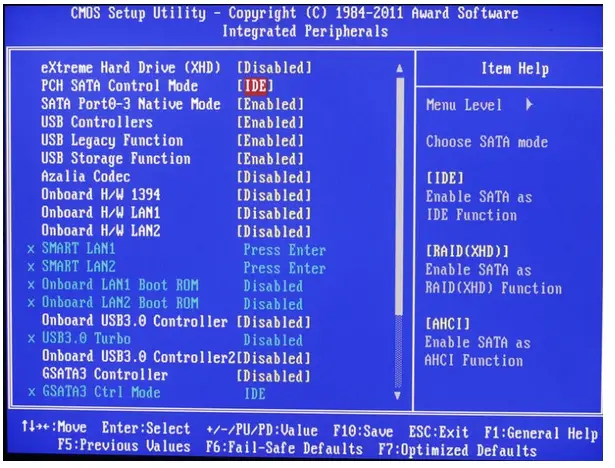My LCD Monitor is a Samsung (SyncMaster 720n). I have been using it for 3 years. But now it's skin is trembling. How can I solve this problem? Why it does occur?
My LCD Monitor skin is trembling. How can I solve this problem?

There are many reasons for such problem, You must check those one by one
1) Check the data cable (from CPU to LCD monitor), it should be properly inserted at both ends. Sometimes, it becomes loose and the pins of the connectors do not remain connected all the time. As a result, you feel flickering the screen or dull colors are observed on the display.
2) Check the graphic card, it should be properly inserted (if it is not built into the motherboard).
3) The power plug of your LCD monitor and the socket should be tightly fixed. If there is a little spark in it, then the display will continue to tremble.
4) The average expected life of LCD panel is about 50000 hours to 60000 hours. The LCD monitor causes problems in the display after their life span is over.
5) Temporarily use another display device instead of this LCD monitor to check whether the problem is in the monitor or in the CPU.
I hope you will get your problem resolved after doing above.
My LCD Monitor skin is trembling. How can I solve this problem?

Faysal, your problem here may also be caused by a problem of having an object like a phone or modem near the screen, and so the vibration of waves causes the screen to be seen trembling. The problem here is anyway due to either the monitor not connected properly to the cord or a high electro magnetic interference within the CPU. So here is what you need to do:
Unplug the monitor cord and connect it to another monitor to see whether it is the cord or the monitor that has a problem.
If that process doesn't work and it still trembles, open the system unit and remove the video card for some time then return and fix it back firmly.

If that doesn't solve the problem, you may look for the menu button located on the front or the sides of the computer, select 'Screen' scroll down then select 'Degauss'. Select 'Ok' to apply the setting then wait for it to tune, which will also involve shaking.After you are done with that, you may reboot the computer and see whether the problem is solved. If the problem still persists, open the bios by pressing 'Delete' repeatedly when the computer is booting and adjust the settings/tolerance for the Electro Magnetic Interference interface. Then restart the system
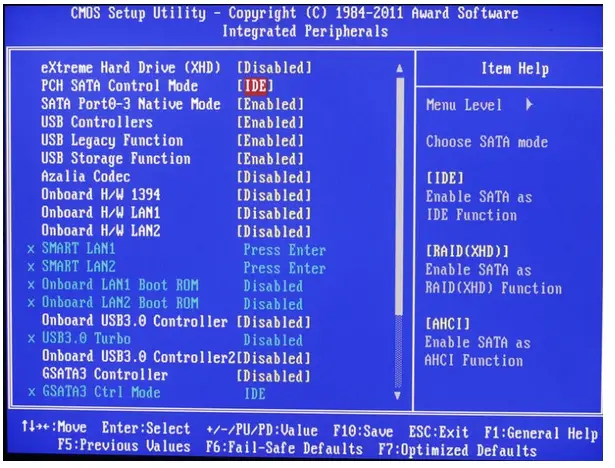
This should solve your problem, thanks