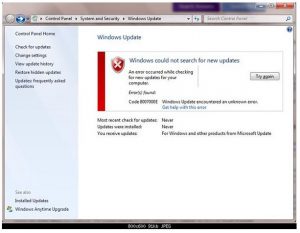Learn About Windows Update Error Code 80007005 Solutions.

An hour ago when I was trying to install my windows updates I got this error called windows update error code 80007005. As I have no idea what this is. Please help me out.