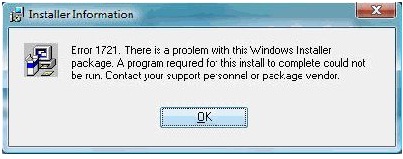Asked By
andrew word
30 points
N/A
Posted on - 05/16/2012

I have a Toshiba E205 S1904, and also the WiDi offers halted the functioning. I tried to setup the most recent edition on the driver (2.1.38.0). I was prompted by the error below. In addition to this, I have updated this high-definition graphics along with WiFi drivers. Is the error connected to this? Please help on this issue.
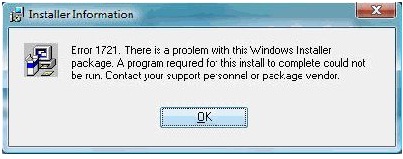
Error:
Error 1721. There is a problem with this Windows Installer package. A program required for this install to complete could not be run. Contact your support personnel or package vendor. Action: WiFiDnSServer_Install, Location:…WiFiDnSServer.e…
WiDi Installer Driver Update Error 1721

Hy,
You may get this type of error to install that driver in your computer for your operating system problem. If those driver installation requirements do not meet with your operating system, then you may show this type of error on your screen.
There showing that the driver does not meet with your current windows installer package. You can download and install individually actual windows installer from http://www.microsoft.com/en-us/download/details.aspx?id=8483 for your computer. After install that windows install reboot your computer to configure correctly. Then try to install that driver software again. If you fail again to install that with same error, you should change your windows XP service pack 2 to service pack 3.
WiDi Installer Driver Update Error 1721

Hi
Regarding on this issue there is another Techyv post from where you will get more information to fix this issue.
Error 1721 on WiDi installation
WiDi Installer Driver Update Error 1721

Since you are using a Toshiba laptop, you should visit the Toshiba Support Page to download the appropriate driver for your WiDi-supported device. On the page, enter your laptop’s model number or serial number to access the software designated for your machine. You can also download an Intel WiDi driver from Downloads for Intel Wireless Display.
The latest versions available support Windows 7, Windows 8, Windows 8.1, and Windows 10. On the other hand, if the latest version no longer supports your device, try this. Download “WiDi 2.1.39.0 setup.exe” from Intel Wireless Display Software for Windows. When I checked the download page, it seems version 2.1.39.0 is no longer available. So, I guess, you should download the closest version to your device.
Once downloaded, restart your computer. Open Windows Explorer and navigate to the WiDi installation folder. For WiDi 2.0.x, it should be located at “C:Program FilesIntel CorporationIntel Wireless Display” for 32-bit and “C:Program Files (x86)Intel CorporationIntel Wireless Display” for 64-bit. For WiDi 2.1.x, it should be at “C:Program FilesIntel CorporationIntel WiDi” for 32-bit and “C:Program Files (x86)Intel CorporationIntel WiDi” for 64-bit. Look for “WiDiApp.exe” and rename it to “WiDiApp_old.exe”.
Run the setup file you downloaded. Note that renaming WiDiApp.exe will trigger a “cleanup” operation on the installer. This should fix the problem.