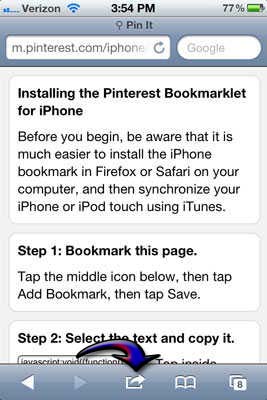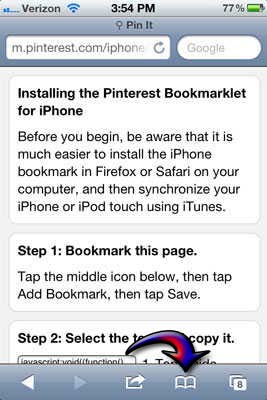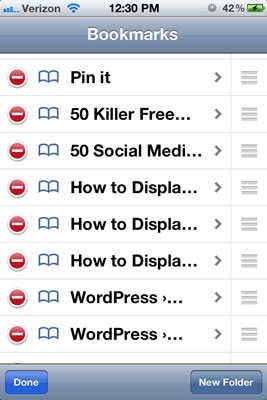How can I pin an item with my iPhone 4S using the Pinterest iOS application of Apple? Please send me the method. Thank you.
Pin an item with Pinterest iOS App

Good day Mr. Welling!
Here are the following steps in pinning a picture in Pinterest using any iOS device:
STEP 1. From the Pinterest Application, click on the CAMERA image.
STEP 2. Take a picture of whatever you want to "pin" or choose from your Library
STEP 3. You can adjust the desired image by moving or scaling.
STEP 4. Tap USE
STEP 5. Tap the upper part of the screen to rename your image.
STEP 6. Tap the location or the BOARD on where you want the image to be pinned to.
STEP 7. Tap PIN IT
And its PINNED!
I hope this helps, good luck and enjoy Pinning!
Pin an item with Pinterest iOS App

You need to install the Pinterest bookmarklet. This bookmarklet will let you pin something on Pinterest right from your iPhone Smartphone’s Safari mobile browser. This is similar to the Pin It button when you are accessing via your desktop computer. At present, this is the only method of doing it from the iPhone app.
If you’ll not install the bookmarklet, you’ll only be able to re-pin others’ pins or share the pictures taken on your iPhone or the ones that are already available. In your iPhone, start the Pinterest app and go to the Profile tab. Tap Account button and then the Install Bookmarklet button. This will launch Safari opening the Pinterest Bookmarklet page.
Follow what is said in the instructions. Bookmark the page by tapping on the center icon at the bottom of the screen. Tap Add Bookmark and then Save. See image.
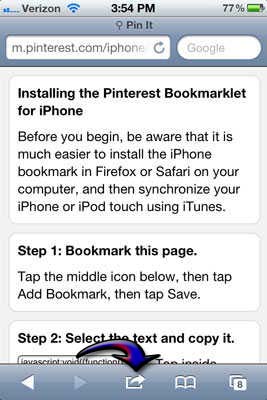
Copy the text inside the field. Tap inside the box then tap and hold to display select/paste prompt. Tap buttons Select All, Copy, and Done. Once copied, tap the bookmarks icon at the bottom of the screen. See image.
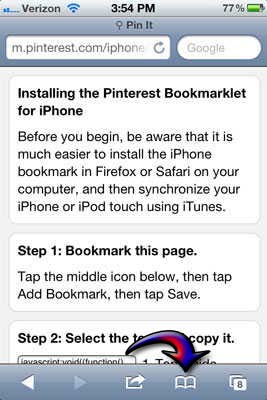
Tap Edit found at the bottom-left corner of the screen and scroll down until you see Pin It. Tap Pin It. See image.
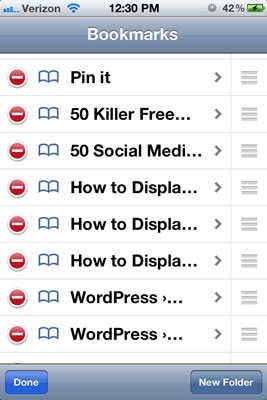
This will direct you to the Edit Bookmark screen. Tap the second one where you can edit the URL for the bookmark. Tap the “x” button to clear the field then tap and hold inside the field. Tap Paste then Done to save the changes. You can now pin from any web site using Safari. See image.