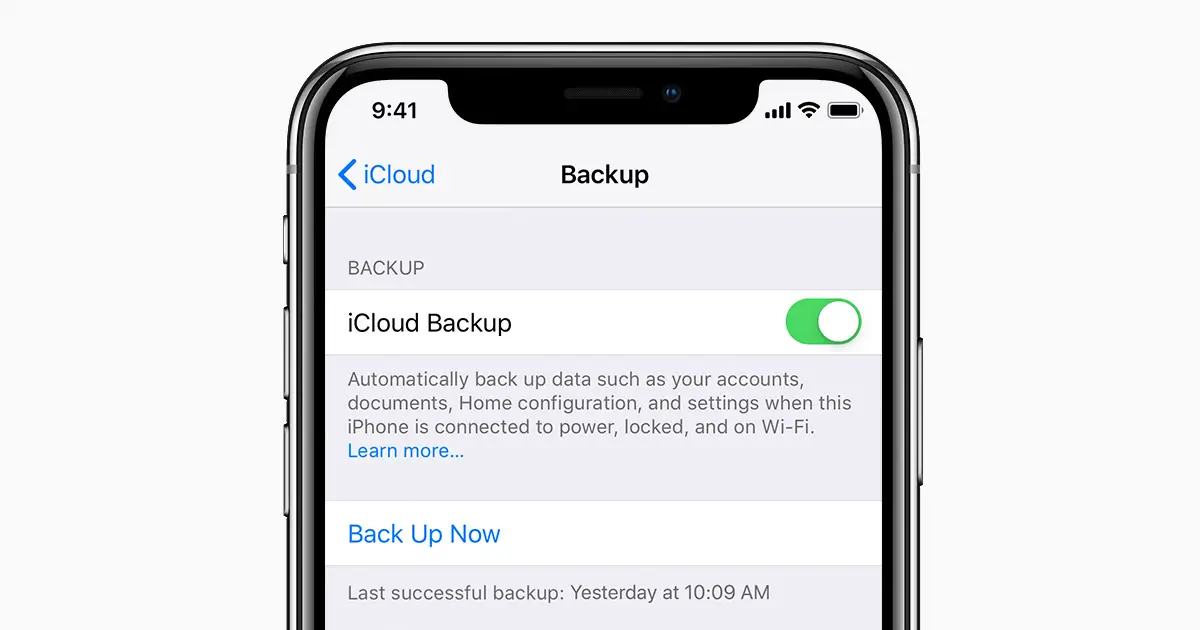Hi! I was just wondering that what if I lost my iPhone some day?! I do have the backup of my data stored on iPhone, but it is for sure that I wouldn’t purchase one another just for the sake of retrieving previous data. So, does anybody know, how to view iPhone backup files?
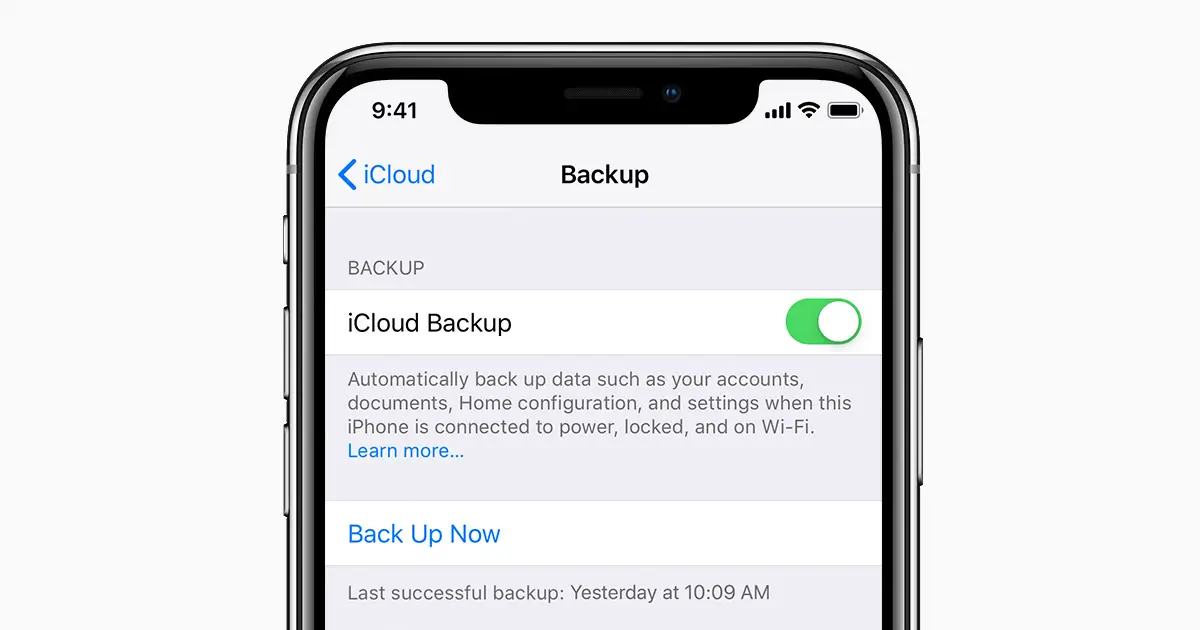
Help Me Know, How To View IPhone Backup Files And Extract Them?

It is a fact that Apple encourages everyone to save the backup of their data on their devices either on iTunes or iCloud. The top 3 tools to extract your iPhone backup files are
- AnyTrans:

It is compatible with all iOS versions and iPad, iPhone, iPod models. It also provides the all-in-one content management solutions.
- PhoneRescue:

It runs on both Windows and Mac OS. It can also extract more than 26 types of files from iCloud/iTunes backup without connecting your device.
- iBackup Viewer:

It is an iMac tool that supports backing of all kinds of data from iPhone backup. You can also scan and view data on your computer from iTunes backup.
Help Me Know, How To View IPhone Backup Files And Extract Them?

If you have an iOS device and you want to locate the saved backup files on your Windows PC, here’s where to find them. For users with Windows 7, Windows 8.x, and Windows 10, you can find the backup files in “\Users\[username]\AppData\Roaming\Apple Computer\MobileSync\Backup\”. Another way of locating the saved backup files is to search.
Click “Start” then in the search box type without quotes “%appdata%” or “%USERPROFILE%” then hit Enter. Next, go to “Apple Computer”, “MobileSync” then “Backup”. These backup files were created by iTunes for your iOS device. Though you can copy the backup folder, you should never move it to a different folder, external drive, or network drive.
If you move the file to a different folder or drive and you need to restore your device, you need first to move the file back to its original location or the file will not work.