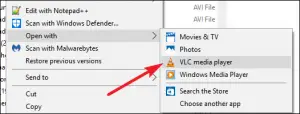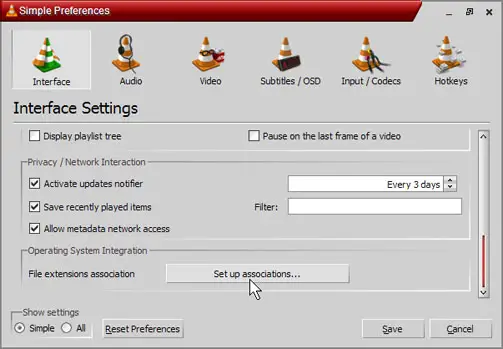Steps On How To Open Mkv File In VLC Make Default

I want steps on how to open mkv file in VLC and make it the default player for all mkv files.i need someone to tell how to make this happen. Any assistance will be deeply appreciated.