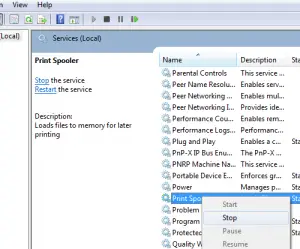Asked By
Kurt Baclig
0 points
N/A
Posted on - 11/12/2017

I am facing some issues while connecting printer to my computer and I want to fix the issue. I want to know how to start and stop print spooler so that I can overcome this spooling issue?
Want To Know How To Start Print Spooler?

Print spooling is an issue which occurs while connecting or disconnecting the printer from your system. It can be stopped by putting a start or stop option over the print spooling. Here’s how to start print spooler –
1.) Click start > run > types services.msc.
2.) Pop – up window will appear. Select print spooler.
3.) Right-click over print spooler and select start option to start the print spooler.
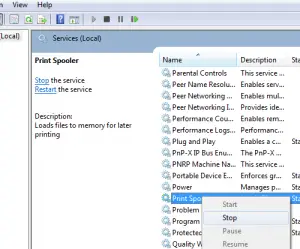
Want To Know How To Start Print Spooler?

The starting and stopping of the Print Spooler service is normally done when troubleshooting print-related problems. If you encountered a problem while printing a document and you want to restart the Print Spooler service, you can do it in the “Services” applet in the Control Panel. The Print Spooler service is set to “Automatic” by default.
To check the Print Spooler service or to stop and start the service, press the Windows key + R to bring up the “Run” dialog then type without quotes “services.msc” then hit Enter. In the Services window, scroll down and look for the “Print Spooler” service then double-click it to open the Properties.
In the Print Spooler Properties window, in “General” tab, make sure “Startup type” is set to “Automatic” then click “OK”. If you want to stop the service, click “Stop” then click “OK”. If the service is stopped, click “Start” then click “OK”. The Print Spooler is a program responsible for managing all print jobs currently being sent to the printer or print server.
With the Print Spooler, you can delete a print job currently being processed or manage print jobs currently waiting to be printed.