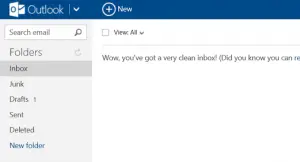I have an issue where I’m not receiving Outlook emails on my laptop. What can I do to solve this issue? Will troubleshooting help me in fixing this issue?
Fixing The Problem Of Not Receiving Outlook Emails In Laptop

To fix this issue, you can try by troubleshooting it but you have to make sure that you are connected to the internet in case if you are not connected then this might be the reason why you are not able to send and receive emails. You can make sure that you are not receiving emails by sending it to yourself by another email.
If you are not still receiving it, then create a new e-mail profile by opening the mail setup dialog box, select start the “new profile wizard” and create a profile and set this profile as the default profile and try sending yourself an e-mail. If you successfully receive the mail, then you have completed troubleshooting the problem.
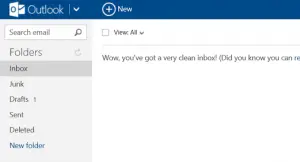
Fixing The Problem Of Not Receiving Outlook Emails In Laptop

If you are using Microsoft Office Outlook as your email client but you are not receiving any emails, check if your internet connection is working. Open your web browser and visit a website then try clicking some links. Verify that your internet connection is working. If you have no connection, try troubleshooting your connection.
Disconnect the network cable from the network port at the back of the CPU then plug it back in. Try again then see if it works. If this doesn’t work, disconnect the other end of the cable from the Wi-Fi router then connect it back. See if this works. If this doesn’t work, try restarting the router.
If the router has a power button, press it to turn it off then unplug it from the power for about ten to twenty seconds (10 – 20). Press any button on the router to drain any leftover power or to power cycle. After this, plug the router back to the power and turn it on. See if this works.
You also need to check your IMAP or POP mail configuration. For Yahoo Mail account, here are the correct IMAP and POP server settings. For IMAP server settings, make sure you have the following configurations entered in Microsoft Office Outlook.
Incoming server IMAP:
- Server – imap.mail.yahoo.com
- Port – 993
- Requires SSL – Yes
Outgoing server SMTP:
- Server – smtp.mail.yahoo.com
- Port – 465 or 587
- Requires SSL – Yes
- Requires authentication – Yes
For POP server settings, make sure you have the following configurations entered in Office Outlook.
Incoming server POP:
- Server – pop.mail.yahoo.com
- Port – 995
- Requires SSL – Yes
Outgoing server SMTP:
- Server – smtp.mail.yahoo.com
- Port – 465 or 587
- Requires SSL – Yes
- Requires TLS – Yes (if available)
- Requires authentication – Yes
IMAP is the ideal way of getting your email messages using an email client. It allows 2-way synchronization. This means everything you do remotely is reflected in your Yahoo Mail account. With POP, it downloads copies of your email messages. You can delete or move them in the email client without affecting the original email messages.