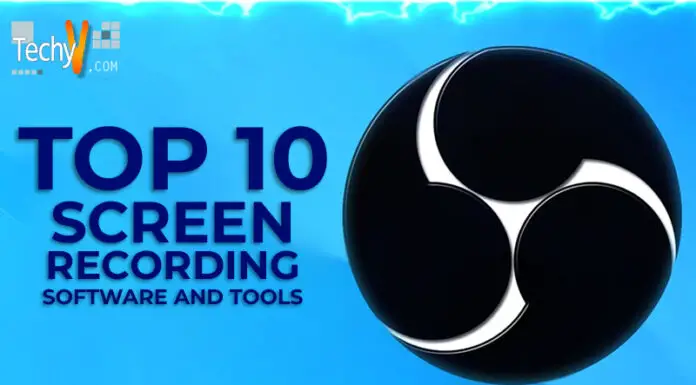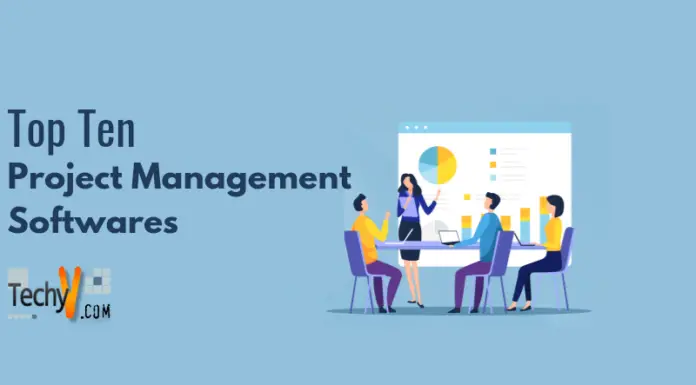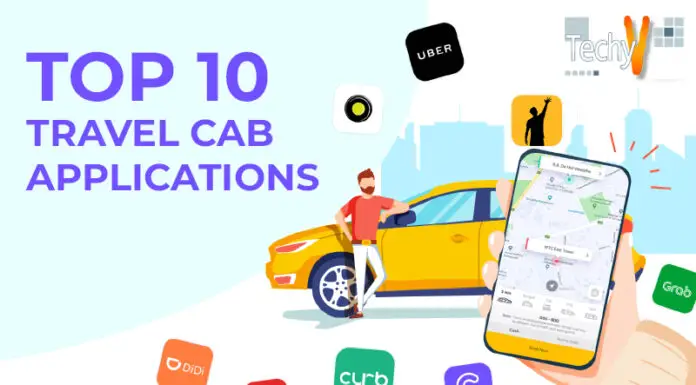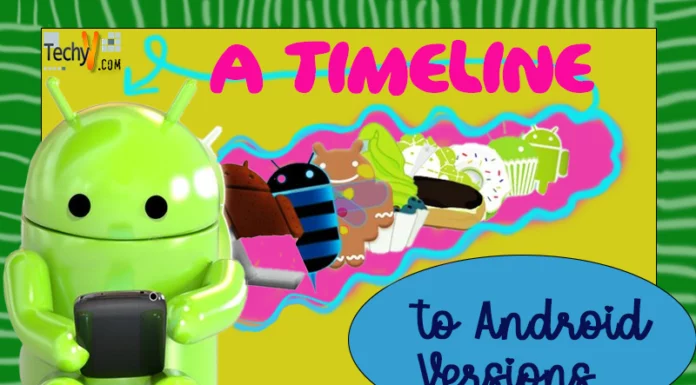Microsoft Notepad has been there since the very beginning of Windows. It has been used as a very simple text editor or just for taking notes. But the usefulness of this tool is greater than that. There are a lot of things to do with a Notepad. From playing games to calculate things, Notepad has some tricks under its sleeves that can be applied.
1.A Virtual Calculator:
This is a very simple calculator which you can create by putting some codes in Notepad.
-Open Notepad and paste the following,
@echo off
title Batch Calculator
color 1f
:top
echo ————————————————————–
echo Welcome to Batch Calculator
echo ————————————————————–
echo.
set /p sum=
set /a ans=%sum%
echo.
echo = %ans%
echo ————————————————————–
pause
cls
echo Previous Answer: %ans%
goto top
pause
exit
-now save the following as a .bat file. This particular calculator can handle only the integers and a certain number of digits.
2. The Guessing game:
This is a simple game that you can make with the Notepad.
– Open Notepad and paste the following,
@echo off
color 0e
title Guessing Game
set /a guessnum=0
set /an answer=%RANDOM%
set variable1=surf33
echo ————————————————-
echo Welcome to the Guessing Game!
echo.
echo Try and Guess my Number!
echo ————————————————-
echo.
:top
echo.
set /p guess=
echo.
if %guess% GTR %answer% ECHO Lower!
if %guess% LSS %answer% ECHO Higher!
if %guess%==%answer% GOTO EQUAL
set /a guessnum=%guessnum% +1
if %guess%==%variable1% ECHO Found the backdoor hey?, the answer is: %answer%
goto top
:equal
echo Congratulations, You guessed right!!!
echo.
echo It took you %guessnum% guesses.
echo.
pause
-Now save it as a .bat file. Just double click and start guessing.
3. Speaking Software:
This is a fun software to make. You can make your computer speak.
-Open a Notepad and type the following,
Dim Message, Speak
Message=InputBox(“Enter text”,”Speak”)
Set Speak=CreateObject(“sapi.spvoice”)
Speak.Speak Message
-now save it as a .vbs file. Double click and type anything that you want your computer to say.
4. Matrix effect:
This is a fun one. If you want some budget matrix effect on your monitor, this is for you.
– open Notepad and paste the following,
@echo off
color 02
:tricks
echo %random%%random%%random%%random%%random%%random%%random%%random%
goto tricks
-save it as a .bat file. Now just double-click on the software and get ready for some budget science fiction.
5.Password Generator:
This software helps you to create unique passwords for your protected files. Open the Notepad and type the following,
@echo off
:Start2
cls
goto Start
:Start
title Password Generator
echo I will make you a new password.
echo Please write the password down somewhere in case you forget it.
echo —————————————-¬———————–
echo 1) 1 Random Password
echo 2) 5 Random Passwords
echo 3) 10 Random Passwords
echo Input your choice
set input=
set /p input= Choice:
if %input%==1 goto A if NOT goto Start2
if %input%==2 goto B if NOT goto Start2
if %input%==3 goto C if NOT goto Start2
:A
cls
echo Your password is %random%
echo Now choose what you want to do.
echo 1) Go back to the beginning
echo 2) Exit
set input=
set /p input= Choice:
if %input%==1 goto Start2 if NOT goto Start 2
if %input%==2 goto Exit if NOT goto Start 2
:Exit
exit
:B
cls
echo Your 5 passwords are %random%, %random%, %random%, %random%, %random%.
echo Now choose what you want to do.
echo 1) Go back to the beginning
echo 2) Exit
set input=
set /p input= Choice:
if %input%==1 goto Start2 if NOT goto Start 2
if %input%==2 goto Exit if NOT goto Start 2
:C
cls
echo Your 10 Passwords are %random%, %random%, %random%, %random%, %random%, %random%, %random%, %random%, %random%, %random%
echo Now choose what you want to do.
echo 1) Go back to the beginning
echo 2) Exit
set input=
set /p input= Choice:
if %input%==1 goto Start2 if NOT goto Start 2
if %input%==2 goto Exit if NOT goto Start 2
-now save it as a .bat file. Double click on the software and your password is ready.